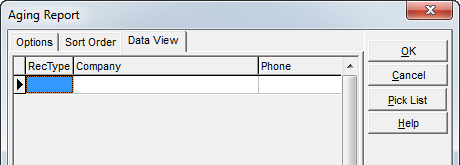Using tabs you can view multiple pages of data with a click of the mouse.
The image below is an example of the Receive Payments Batch window, with the Applied Invoices tab selected.
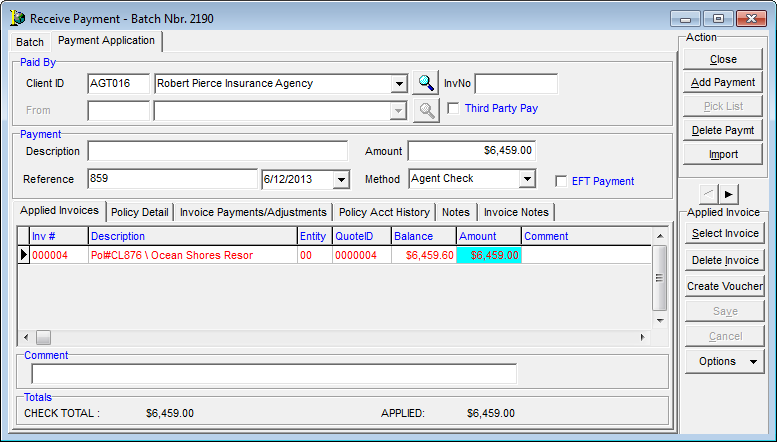
Tabs can contain additional tabs. For example, in the image above, the Payment Application tab is selected and the Policy Detail tab, located on the Payment Application tab is also selected.
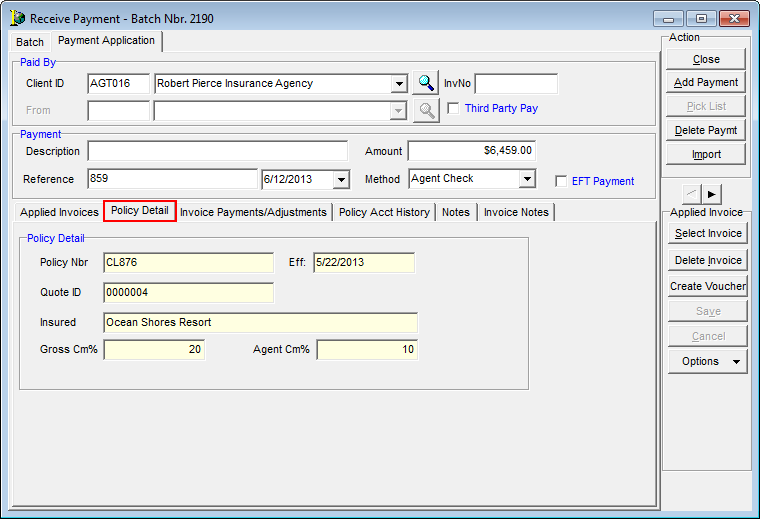
The Data View or Data tab appears in several locations throughout the Accounts Receivable module. This tab is used to export data in a clean format to Microsoft Excel without the report headers that cause spacing issues.
- You must generate the report first and exit the report to populate the grid. You should click the Data View tab, right-click the grid, and then click Export Grid.