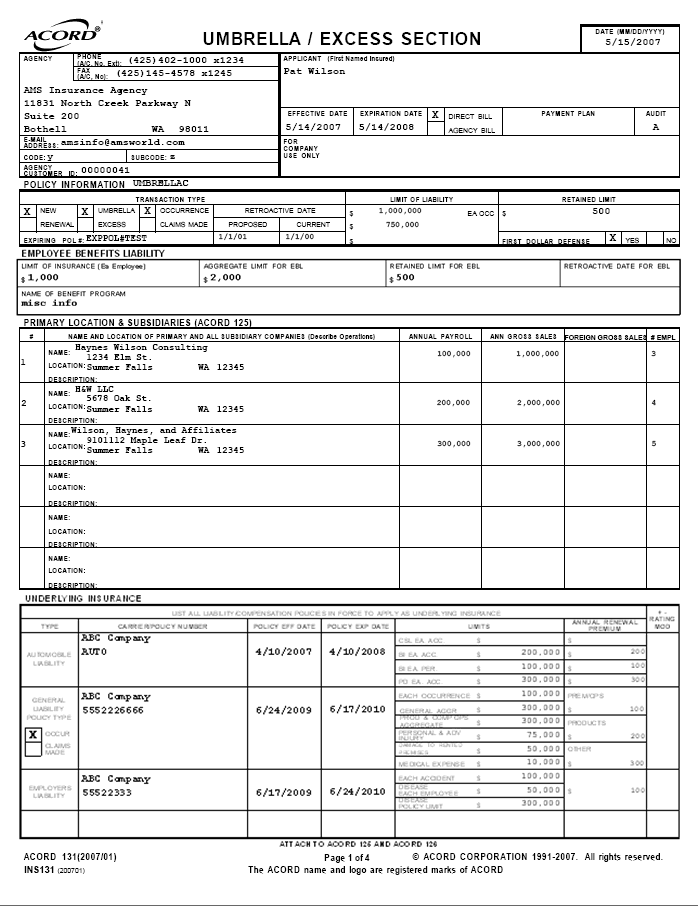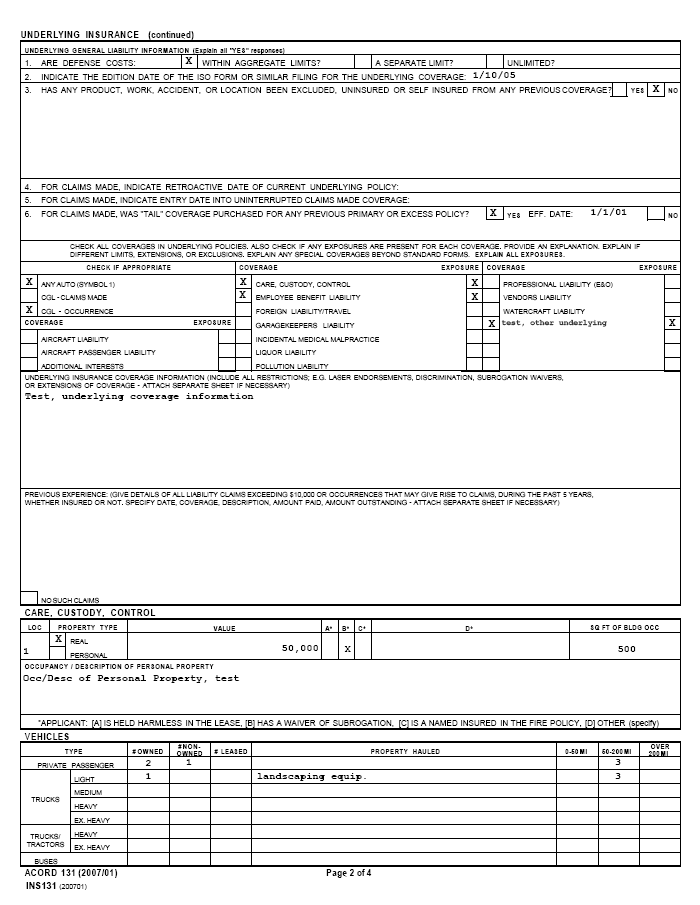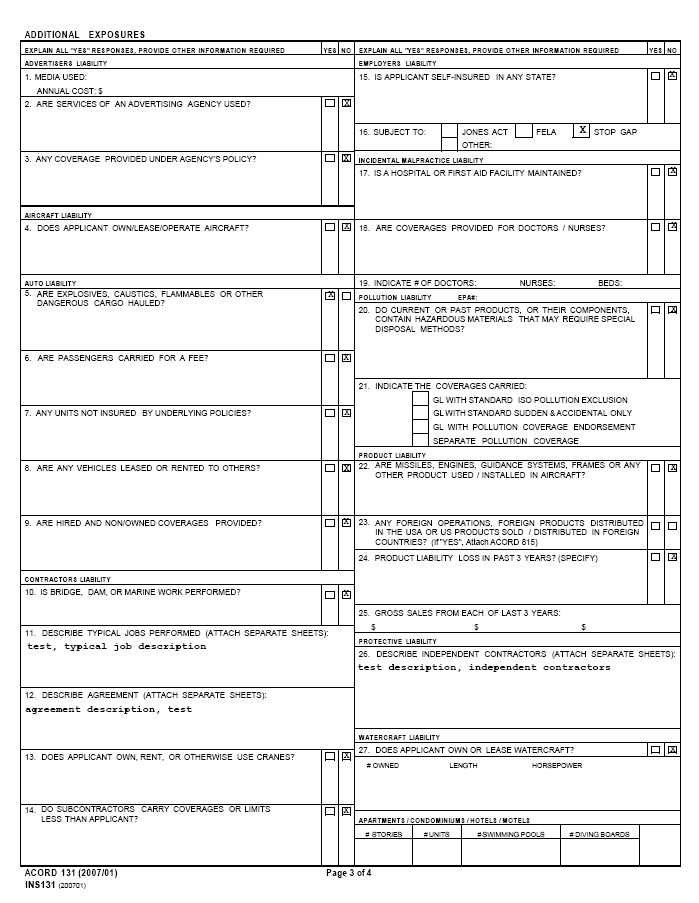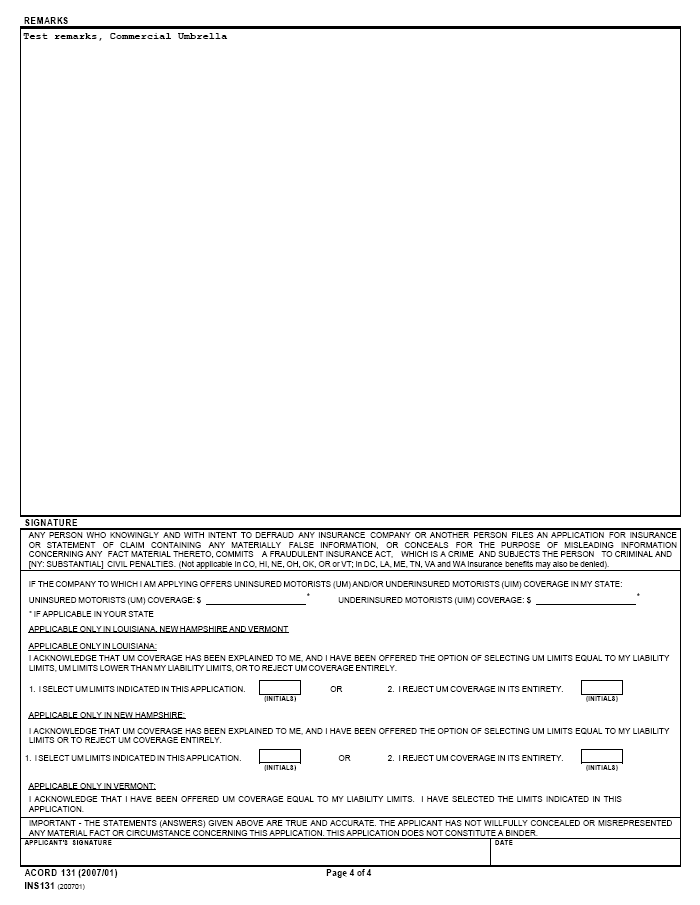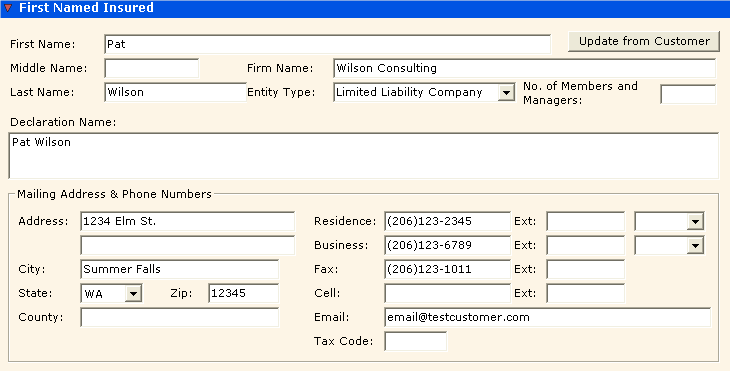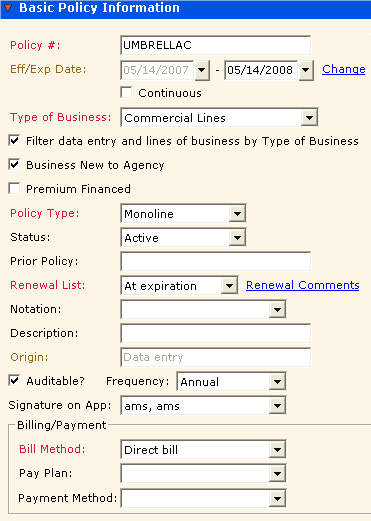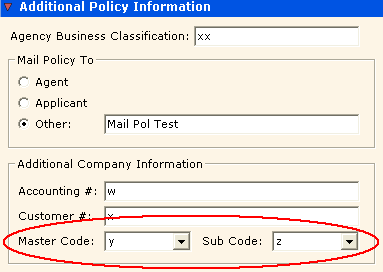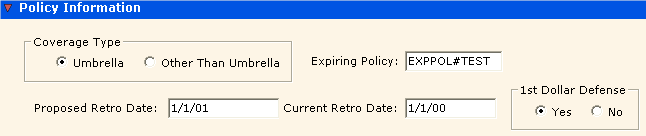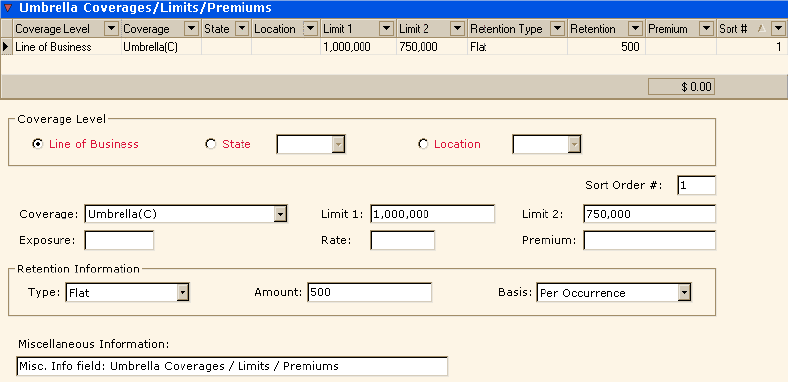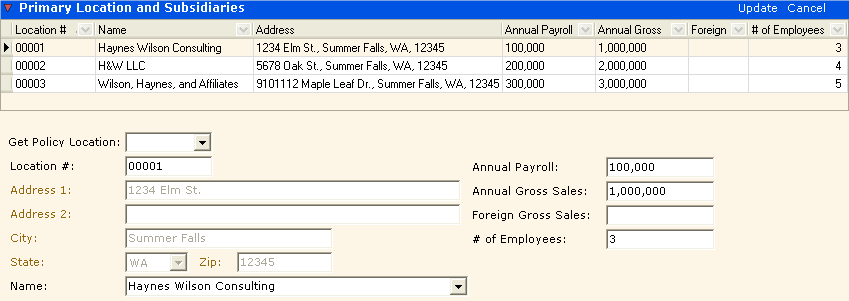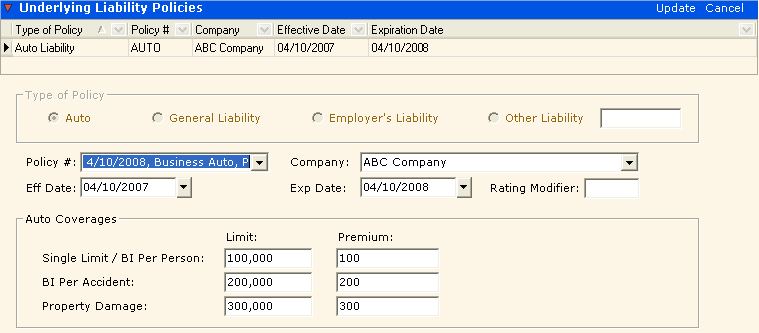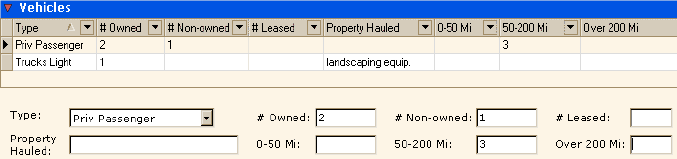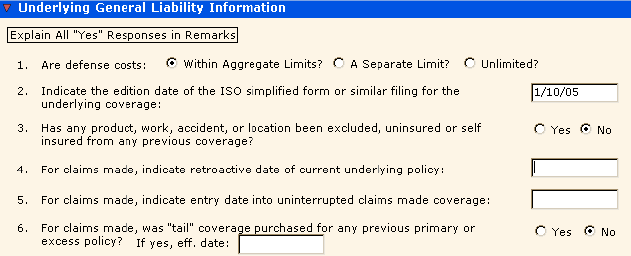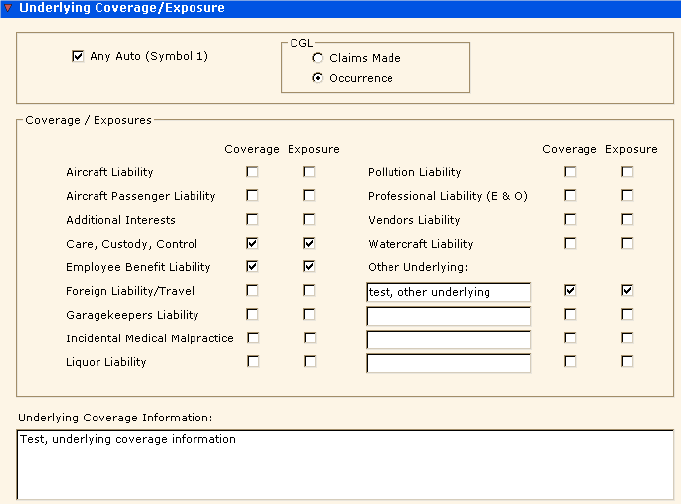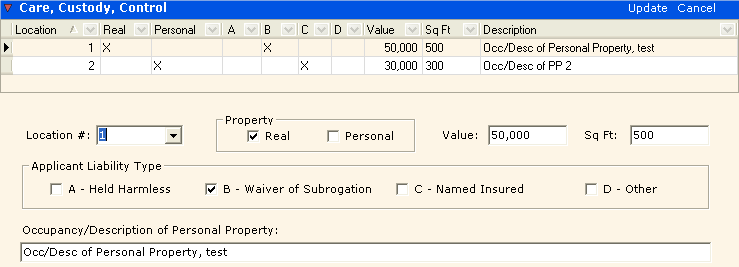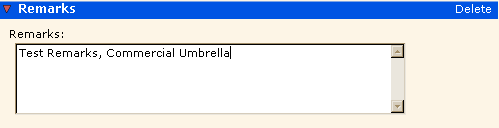Form Map: Commercial Umbrella-Umbrella/Excess Section (ACORD 131)
This is one of several forms comprising the Commercial Umbrella policy. See Form Map: Commercial Umbrella for a complete list of forms. The Commercial form map topic also includes additional information about the application. |
Property policy information from specific fields in AMS360 appears in corresponding ACORD 131 form fields. You can refer to the following sample of the ACORD 131 Umbrella/Excess Section form to determine the corresponding AMS360 fields. See ACORD 131 with Images of the Policy Data Entry Sections, below.
Or you may refer to a selection of images from the AMS360 user interface to determine which fields on the ACORD 131 form correspond to the depicted fields from AMS360. See Policy Data Entry Sections with Images of the ACORD 131 below.
Click in the area of the ACORD 131 Umbrella/Excess Section form to view the AMS360 fields from which the information flows.
When you click on a section in the ACORD form, a pop-up image of the corresponding AMS360 field(s) appears. To close this image, click outside the ACORD form.
The following images represent policy information fields in AMS360. Data flows from the AMS360 fields to a corresponding section on the ACORD 131 Umbrella/Excess form. Click the images to view where data appears on the ACORD 131 form.
To access these fields in AMS360, go to Policy > First Named Insured.
The Declaration Name is the only name field that flows to the ACORD 131.
This policy applicant information originates in Customer Setup, Name and Address section. If you click Update from Customer, information automatically flows from Customer Setup into these fields.
If you change/update the information here in the First Named Insured section of the Policy, these changes do not flow back to the customer. You may also have to update Customer Setup.
The ACORD 131 form accommodates only one location. If a Commercial Umbrella policy includes more than one location, the additional information overflows to the Umbrella Primary Locations and Subsidiaries overflow form.
To access these fields in AMS360, go to Policy > Line of Business > Umbrella (C) > Primary Location and Subsidiaries.
If you already entered a location (or locations) in the Policy > 125, 130 Applicant Information/Locations > Commercial Locations section, then you can select it from the Location # list here. You can also manually enter information.
To access these fields in AMS360, go to Policy > Line of Business > Umbrella (C) > Underlying Liability Policies.
When you select a Policy # from the list of your customer's current liability policies, that policy's relevant information automatically appears in the fields here. You can also manually enter the Policy # and other information.
This example shows open data fields for the customer's Business Auto policy Auto Liability coverage.
The ACORD 131 form accommodates only one exposure entered under Care, Custody, Control. Additional exposures appear on the Care, Custody, Control overflow form.
To access these fields in AMS360, go to Policy > Line of Business > Umbrella (C) > Care, Custody, Control. This example shows open data fields for Real property leased by the applicant.
To access these fields in AMS360, go to Policy > Line of Business > Umbrella (C) > Additional Exposures. This large data entry section is divided into question categories, based on the format of the ACORD 131, page 3.
For example, the Advertisers Liability data in AMS360 flow to the "Advertisers Liability" section of the form; Aircraft Liability data flows to "Aircraft Liability" on the form, etc.