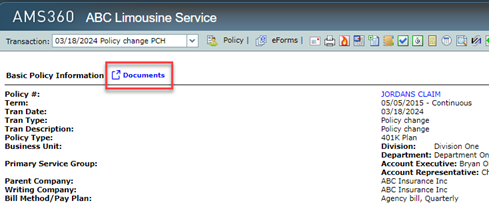Dec Page View
The Dec (Declaration) Page View is available from the Policy view in the Customer Center. This feature provides a quick reference summary of the most current policy information. The view includes: Customer Information, Lines of Business, Risks, Coverages, and Premiums.
The most current policy information appears for the policy Dec Page View. To see a transaction within the policy term, select it from the list in the upper left corner of the page.
- In the Customer Center, with a customer open, from the sidebar menu select Views > Policies.
- Click the View Dec Page Information icon for the policy or specific transaction that you want to view. The Dec Page View opens in another window.
|
NOTE: For AMS360 users who have access to ImageRight, you will see a "Documents" link to the right of Basic Policy Information. Clicking this link will take you to the Documents in ImageRight for that policy. See screenshot below:
|
You can prevent the premiums from displaying on the Dec Page View by taking the following steps:
- In the Customer Center, with a customer open, from the sidebar menu select Views > Policies.
- Expand the View Options section.
- Clear the Include Premium Amounts on Dec Page View check box, and then click Apply Now.
- (Optional) If this is the view you will use most often you can save it as your default. After clearing the check box in step 3, select Save view as User Default, and then click Save.
- Click the View Dec Page Information icon for the policy or transaction you want to see. The information appears without premiums.
AMS360 has a number of permanent lines of business and you can add more using Line of Business Setup. When editing a permanent line of business or adding new lines of business, you can assign a System Data Entry interface, if one does not already exist.
The System Data Entry interface is used to collect line of business detail. This interface defaults when the line of business is added to a policy. The System Data Entry forms available for viewing in Dec Page View are as follows:
- Dwelling Fire
- Farm & Ranch
- Homeowners
- Private Passenger Auto
- Personal Inland Marine
- Personal Umbrella
- Watercraft
- Business Auto
- Commercial Umbrella
- Crime
- Garage & Dealers
- General Liability
- Glass & Sign
- Property
- Specialty
- Truckers
- Workers Compensation
- Health
- Life
| System Data Entry Interface | What happens? |
|---|---|
|
LOB Includes Interface |
When a system data entry interface is used to enter line of business data, the Dec Page View displays current basic policy information, line of business, risk, coverage, and premium information. Example: A Farm Owners Liability line of business is assigned the General Liability system data entry interface. Consequently, the Dec Page View includes current basic policy information, line of business name, risk, coverage, and premium information entered at the line of business level. |
|
LOB Does Not Include Interface |
For lines of business not assigned one of the system data entry interfaces above, the Dec Page View displays the basic policy information and only the line of business name. Example: The Dec Page View for a Garage and Dealers policy that is not assigned one of the system data entry interfaces above, displays only basic policy information and the line of business name. |
- Click the Policy Number link in the Basic Policy Information section to open the Policy data entry form for the policy you are viewing.
- Click the Line of Business link in the Lines of Business section to open the specific Line of Business data entry form for the line of business you are viewing.
You can print the Dec Page View in one of the following ways:
- Print the information from the browser window by clicking the Printer Friendly Version icon or from the menu by selecting File > Print. If you choose this option, see the Page Setup section below for more information on changing margins and removing the header and footer.
- Save the page as an HTML file and use an HTML text editor such as Word or Front Page to modify or print the information. (The changes made via the text editor are not saved to the AMS360 generated Dec Page View.)
- Copy any or all of the information and paste it into a text editor such as Word and modify or print the information.
Page Setup allows you to select the paper size and source, include or exclude the header/footer information, select the page orientation, and set the margins for your printed DEC page.
To access Page Setup, from the menu select File > Page Setup.
| Options | What is this? | ||
|---|---|---|---|
|
Page Size |
Select from the list of available page sizes and sources. |
||
|
Page Source |
|||
|
Header/Footer |
Record the contents of the header and footer fields (they may be needed later) and then delete the entries in those fields. The browser header and footer information will not print.
|
||
|
Orientation |
Select the page orientation, Portrait or Landscape, for printing. |
||
|
Margins |
Enter the desired left, right, top, and bottom margins in inches. |