Commission Templates
Commission templates provide a way to assign predetermined employee commissions across multiple policies without having to make manual updates. A commission template is either automatically assigned based on the business unit combination on a policy, or it can be selected within the policy.
Commission templates can be used for multiple purposes, but common uses include when producers receive different commissions across multiple renewal terms, and when commissions are evenly split among multiple producers.
It is not recommended to add a commission template to a policy that receives data from other software that updates commission values. This includes, but is not limited to, policies received from BenefitPoint.
Access to multiple secured items is needed to complete the end-to-end commission template workflow. While called out individually in this article, and in other related articles, here is a list of secured items necessary to the performance of commission template actions.
| Security Task to Access and Update Commission Templates | ||||
| Feature | Group | Task | Access | Default |
|
Administration Center |
Accounting |
Commission Templates |
No Access, Full Access |
Owner has Full Access; all other permanent groups have No Access |
| Security Task to Update the Renewal / Term Count | ||||
| Feature | Group | Task | Access | Default |
|
Policy |
Policy |
Change Renewal/Term |
No Access, Full Access |
Owner has Full Access; all other permanent groups have No Access |
| Security Task to Open and Update the View Commission Form | ||||
| Feature | Group | Task | Access | Default |
|
Policy |
Policy |
Link – View Commission |
No Access, Full Access |
Owner has Full Access; all other permanent groups have No Access |
There is a new view in the administration center (under the accounting menu) titled "Commission Templates." To access this view, a user must have access to the secured item.
| Security Task for Commission Template View | ||||
| Feature | Group | Task | Access | Default |
|
Administration Center |
Accounting |
Commission Templates |
No Access, Full Access |
Owner has Full Access; all other permanent groups have No Access |
View Options are available to help make template navigation easier. The following filtering options are available:
| Option | Description |
| Status |
All: Allows a user to see both inactive and active templates in the grid. Active: Allows a user to see only active templates in the grid. Inactive: Allows a user to see only inactive templates in the grid. |
| Date Range |
The dates provided will filter the grid by the change date column . |
| Option | Description |
| Name | The user-defined template name . |
| Business Units |
The business unit combination to which the template applies. Format: (division/branch/department/group) |
| Default |
Indicates if a template will automatically default to all policies with a matching business unit combination when a policy is created. |
| Change Date |
The date when a template was either created or most recently modified . |
| Changed By | The user who most recently created or modified the template. |
| Active |
The status of the template. If a template is inactive, it cannot be used on policies that are created or renewed in the future. |
Template Details
The "Template Details" section defines upon which policies the template will appear. Name and Business Unit fields are required, and the template cannot be saved without assigning a value to them.
The template name can be a maximum of 250 characters and needs to be unique when multiple templates are created for the same business unit combination. If the template name you entered is not unique, a message will appear that prompts a change of the template name prior to saving.
The business unit fields allow the template to apply to a limited number of policies. This is useful if an agency has chosen to set up its business units based on location, and where producers receive a commission based on where they are located. It is also useful if the agency has chosen to set up its business units based on premium thresholds.
Example: An agency creates a new department with the name "Commercial Lines 10,000-30,000" to apply to any commercial lines policies that bring in an annual premium between $10,000 and $30,000. Within this premium threshold, producers receive 10 percent of the agency commission, as opposed to five percent for policies less than $10,000 in premium. In this scenario, an agency can create two commission templates. one that applies to the less than $10,000 premium threshold, and a second that covers the $10,000-$30,000 range.
A template can either apply to a specific business unit combination, all combinations, or a mixture of both.
Below are examples of allowed combinations:
| Division | Branch | Department | Group |
| All | All | All | All |
| All | All | Department A | All |
| Division A | All | All | All |
| Division A | Branch A | Department A | Group A |
The drop-down selections are filtered by user access to business units.
The default for the new business check-box allows the template to automatically apply to a new policy when it is created. If this box is checked, a brand-new policy will automatically pick up and apply a default template that matches the business unit combination. This process does not apply to renewal policies or policies created from a download transaction.
*The transaction type on the policy need not be new business for this to apply.
When a template is set as default, it cannot be deleted or made inactive. Additionally, only one unique combination of business units can be set as the default.
Example: An agency has a commission template set as a default with the business unit combination:
-
Division: All; Branch: All; Department: Department A; Group: All.
A user creates another template with this business unit combination:
-
Division: Division A; Branch: All; Department: Department A; Group: All.
Because the first template includes all Divisions, the second template, although providing more detail, would not be considered unique and therefore cannot also be set as the default.
Commissions
The commissions section defines the commission amount the executive, representative, and sales center representative will receive on a policy. The template setup mirrors the policy commission grid, making it easy to relate the two sections to each other.
Type
The “Type” column allows a template to be tailored to a typical service group on a customer and/or policy. Primary executive and primary representative rows are required fields on a template, since they are always required on a policy. There is no limit for how many of each employee type can be added and, if you need to add additional personnel, simply select the “Add Row” action button and then choose the “Type” in the drop-down menu.
Position
The position column allows both predictability and flexibility when relating the template to the policy.
Position has multiple selections. When creating a new template, the position for the Primary executive and representative rows will default to Primary. This simply means that the commissions entered on this line will only apply to the primary positions. If the primary rows are set with a position of Primary, there is no limit to how many additional employee rows you can add.
Additionally, you can select “All” instead of Primary on the primary rows. By selecting “All,” this indicates that the same commission defined on this row will apply to all employees on the policy with the same “Type.” For example, when a commission template is set up using “All” for the “Position” for the primary executive row in the policy, you can add as many additional executives as needed and they all will receive the same commission.
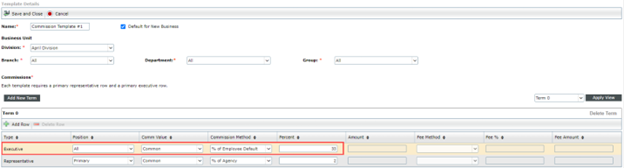
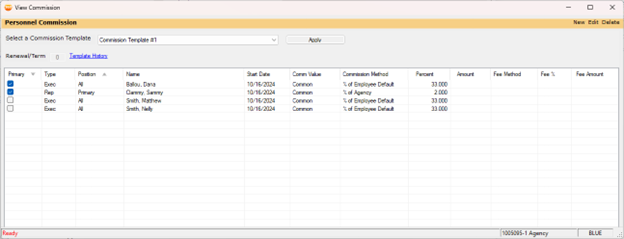
This scenario is useful when producers split commissions. If the commission template is set for the executive to receive 33 percent of their employee setup commission and the policy has three total executives, the policy will have each executive receiving a third of the negotiated commission to ensure the agency commission is not overallocated. Because this applies to all employees of the same type, any additional commission rows with the same employee type cannot be added to this template.
When a position has a number, it indicates the personnel is additional rather than primary. If multiple additional personnel exist with the same type, the defined commission values can be switched from one position to the next. For example, if a user accidentally entered "Executive" in Position Number Three, but the commission values were meant for the executive in Position Number Four, instead of deleting the commission values on this row and manually entering them in the correct row, the user can drop down the position and switch these values to the correct row. This only works for Term 0, since the position column is disabled for all future positions.
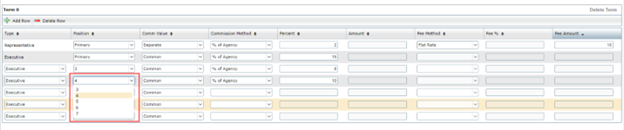
Commissions
The rest of the columns are pre-existing in the policy view commission form; these are defined below. If no values are provided for the percent, amount, fee method, fee percent, or fee amount fields, the value will default to 0 once the template is saved.
| Column | Definition |
| Type |
Employee Type Allowed values: Executive, Representative, Sales Center Representative |
| Position |
Position Allowed values: Primary, All, or numerical value |
| Comm Value |
Common: Both premiums and fees calculate commission the same way . Separate: Premiums and fees use different methods to calculate commission. If this is chosen, the fee method, fee percent, and fee amount input fields become enabled for further specification. |
|
Commission Method |
Percent Agency: Commission is calculated as a percentage of agency commission. Percent Premium: Commission is calculated as a percentage of premium . Flat Rate: Commission is a set dollar amount. * Percent Employee Default: Commission is calculated as a percentage of the employee’s commission setup.
|
| Percent |
Percent of commission received from the premium if the commission method is set as Percent Agency, Percent Premium, or Percent Employee Default.
|
| Amount |
The dollar amount of commissions received from the premium if the commission method is set as a Flat Rate.
|
| Fee Method | Percent Agency, Percent Premium, Flat Rate, Percent Employee Default. |
| Fee Percent |
The percentage of commission received from fees if the commission method is set as Percent Agency, Percent Premium, or Percent Employee Default.
|
| Fee Amount |
The dollar amount of the commissions received from fees if the commission method is set as a Flat Rate.
|
* The Percent of Employee Default commission method is new and only available for use with commission templates. The commission amount received by producers when using this method is susceptible to changes made in the employee center.
Terms
The term count on a commission template determines which template commissions are picked up by a policy. Typically, these term counts coincide with the renewal term of the policy. In the basic policy information section, the Renewal / Term count field is used to determine which commission template to apply to the policy.
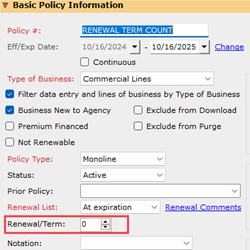
Given the above example, the following template commissions would apply to the policy:
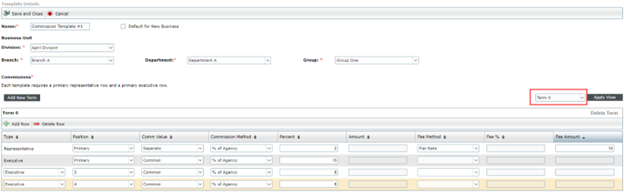
When the policy renews or the “Renewal / Term” count is manually changed by a user, the matching term count on the template will be picked up. There is no limit for how many terms you can have on a template. To switch between terms, click on the term drop-down, select the correct term, and then click "Apply View." The grid will reload with the new term.
If you have a higher Renewal / Term count on a policy than the terms defined on a commission template, the policy will pick up the last term entered until the template is manually removed from the policy. This is useful, for example, if a producer stops receiving commissions after the third renewal term on the policy. In this scenario, an agency can create a fourth term on the template that shows all employees receiving zero percent commissions.
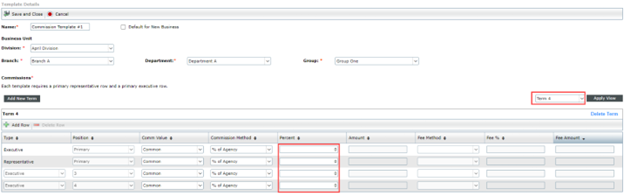
Prior to adding a new term to a template, ensure that the correct number of personnel has been added to the latest term. After adding a new term, existing personnel rows cannot be deleted. However, commissions on these rows will still be available for editing to keep renewals consistent with policy service groups; these additional rows are unavailable for deletion. Additional personnel rows can always be added in future terms, if needed.
Terms can be edited or deleted if they have not been billed on a policy. Once a term is billed on a policy, the term is unavailable for editing or deleting. This method preserves historical commission information so it can be reviewed at a future date. Terms must also be deleted in numerical order. If you have four terms on a template, Term Three cannot be deleted prior to Term Four.
Templates are available for editing after initially being created. However, if edits are made after a template is applied to a policy, the template must be manually removed and then re-applied to pick up any new information. Otherwise, the edits will be applied to any new policies created after saving the template. Commission information can be edited if it has not been billed on a policy. Once a term is billed on a policy, the commission information is no longer available for editing.
A template can be deleted if it has not been used on a billed policy. It is important to know that, once a template has been deleted, it cannot be recovered. To delete, select one or more templates in the template grid and click the Delete button.
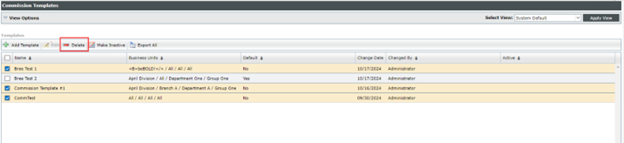
When a commission template is set to default for new business, it cannot be deleted. This option can be turned on or off at any time, thereby allowing an unbilled template to be deleted.
If a template has been used on a billed policy, instead of being deleted it can be made inactive. As with deleting a template, when the template is set to default for new business, it cannot be made inactive. An inactive template will show in the template grid with “No” under the “Active” column and can be filtered in or out of the grid based on user-defined view options.
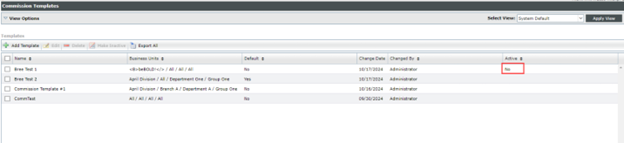
In addition, when making a template inactive, it will no longer be available for selection on policies. Any policy that currently has this template will remove it when renewed, copied, or rewritten.
After the initial commission template setup is completed in the administration center, the template is ready to be applied to a policy. When a template is set to default for new business, it will apply to a policy when it is initially created. There are two factors that determine which template and term should apply to a policy.
The first is the business unit combination. If there is a template set to default for new business that matches the policy business unit, this will be the template applied to a new policy. The application of a template can be viewed and modified in the View Commission form, located in the personnel section of the policy.

Figure 1: Commission Template Setup Business Units
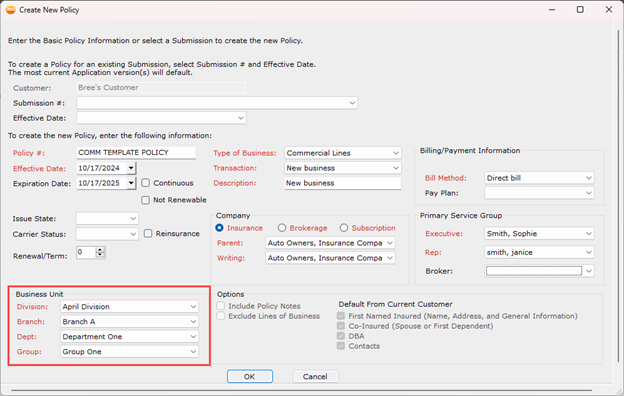
Figure 2: Business Unit Combination on the Policy
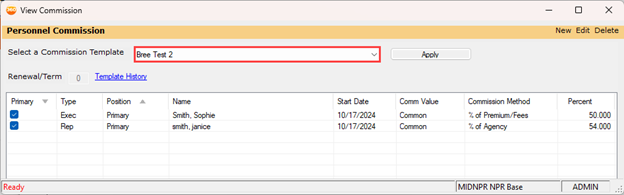
Figure 3: Automatic Application of Template
In the basic policy information section of the policy, you may change business units until the policy is billed. If this change occurs, the policy will check to make sure the currently applied template still matches the business unit combination and, if not, the commission template will be removed. If this is a brand-new policy, versus a renewed, rewritten, or copied one, the policy will also look for a new default template to apply.
If there is a template that is not set to default for new business but also matches the policy business unit, this template will still show on the policy as an option that can be selected, but it will not be applied automatically.
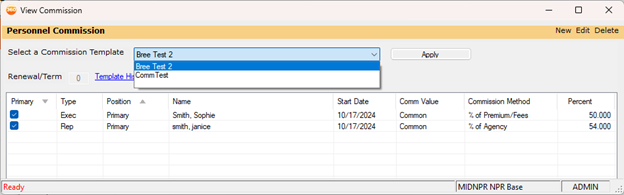
Figure 4: Additional Templates that Match the Policy Business Unit Combination
The second factor that determines which term should apply to a policy is the Renewal / Term count on the policy. As mentioned in the Terms section, the count on the policy will match with the term number on the template, or the closest template term count if the Renewal / Term count is greater than the maximum template term. To make clear which term commissions are being applied, a Renewal / Term count has been added to the View Commission form as shown in Figure 4 above.
When a commission template is applied to the policy, the Personnel Commission grid will always show exactly what is on the template. No additional personnel, other than what is defined in the template, can be added to a policy. The only exception to this rule is when the primary personnel row on the template shows a position of “All.” In this scenario, there is no limit to how many of that employee type can be added to the policy. This behavior is enforced when attempting to add additional personnel to a policy by filtering the type of employee by open commission template rows. Since templates do not support brokers, one can be added or removed at any time.
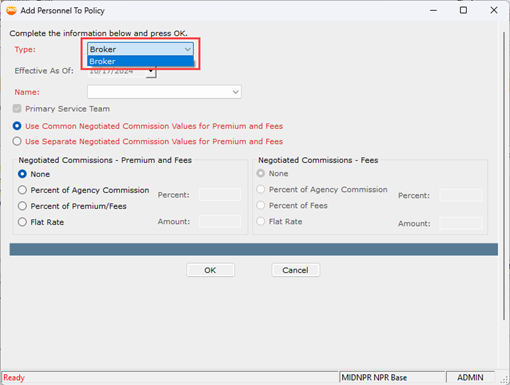
Figure 5: All template positions are filled so that no executive, representative, or sales center representative is available to add
In addition, all template rows do not need to be assigned to an employee. If one remains unassigned at the time of invoicing, it will be ignored.
Because additional personnel can exist on the policy prior to adding a template, when the template is applied, individual personnel will be assigned to the closest template row that matches their employee type. This could lead to an incorrect matching of personnel to commission row. Instead of needing to remove and re-enter employees who did not match up with their correct commission row, the position column has a drop-down menu that allows employees to easily switch from one commission row to another.
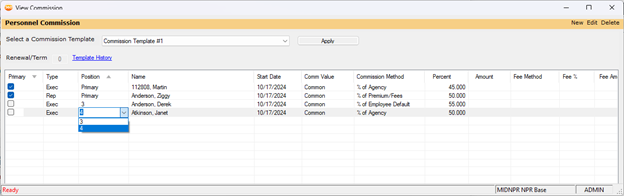
Also, if a commission row is not assigned to an employee, or if an employee needs to be changed to some other one, a drop-down menu will appear when clicking the name column. From here, a user can either type the name that is needed, or else scroll to search for the correct replacement. This process does not apply to primary personnel; they will need to be replaced on the Personnel grid by using the Replace link.
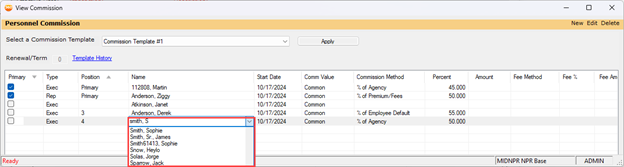
A customer service group will sometimes contain more personnel than is required for a policy. If this is the case when a policy has a commission template, additional personnel will be immediately removed from the policy once the template is applied. For example, Customer A has a service group set up with an additional two executives and two representatives that apply to all Commercial Lines policies. If a template with only one additional executive and representative defaults to this policy, the Personnel Commission grid will look like the figure shown below:
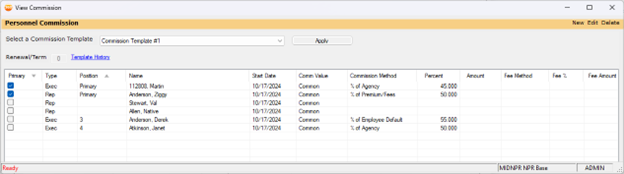
In the above example, once the commission template is applied, both Val Stewart and Native Allen will be removed from the policy. If these two individuals should not be removed from the policy, the user can either change the template to include the additional personnel, or else remove the template altogether.
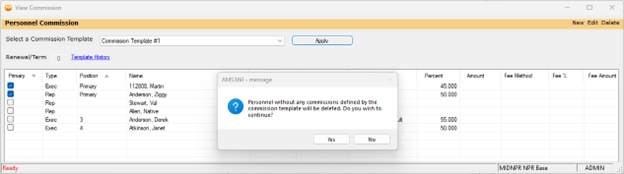
Figure 6 :A warning message appears before personnel can be removed.
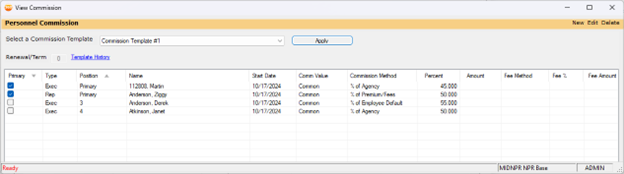
All drop-downs in the Personnel Commission grid become locked once the policy has been billed. If there is a need to replace, add or delete personnel, the existing links are available to perform these actions.
There is one calculation that takes place after a template is applied to a policy, this is when Percent Employee Default is set as the commission method in the template. Applying a template with this commission method will continue to show the defined value from the template in the Personnel Commission grid; however, the invoice will calculate the exact value of commission based on the employee setup.
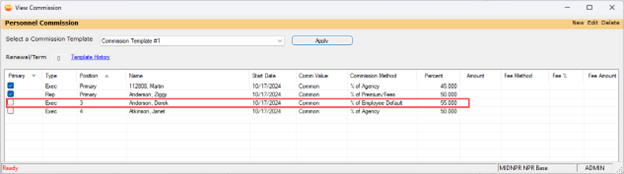
Figure 7: Personnel Commission grid shows Derek Anderson receiving 55 percent of his setup commission.
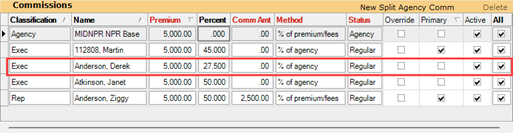
Figure 8: Derek Anderson receives 55 percent of his 50 percent employee default commission when invoicing the policy.
To prevent errors when invoicing commissions, once a template is applied to the policy, commissions can no longer be changed. This rule applies when creating a customer center, a direct bill statement, or a direct bill entry invoice. This does not apply to broker or agency commissions, which can be edited as needed.
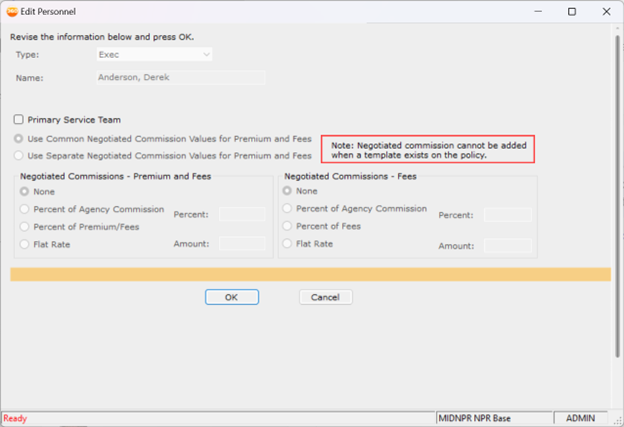
Figure 9: Negotiated commission values are unavailable for updating with a template
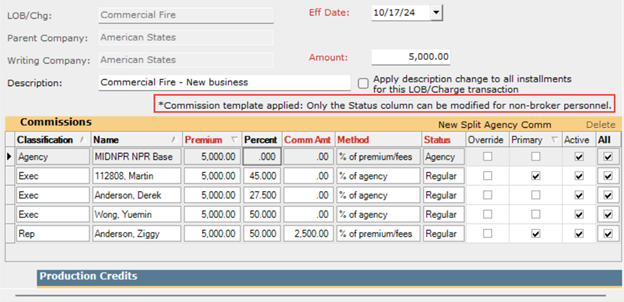
Figure 10: Invoice commission values are unavailable for updating with a template
If a mistake is made on the template and the policy has been invoiced, the template will first need to be removed from the policy before any invoice corrections can be made.
After billing a policy, a template can be changed at any time. If a template is removed or changed to another template, invoice corrections will not be launched.
With the ability to add or remove a commission template at any point during the policy, there is a template history that is kept and available for review in “View Commission.”
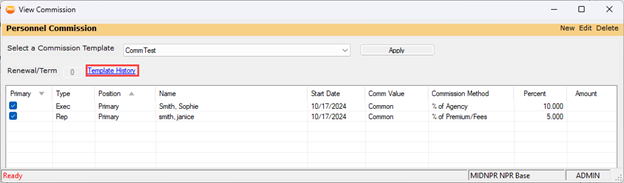

The template history shows the template name, the name of the person who changed or entered the template, when the change took place, and the action that was performed. If a template automatically defaults to a policy, the creator of that policy is shown in the "Entered / Changed By" column. The history table does not track changes made to the template itself in the administration center or changes to personnel.
Commission templates behave the same way on a download policy as they would with a manually entered policy, presuming they are attached to a policy shell when downloaded. If a policy comes in via download with nothing to attach to, the new policy will have a blank Renewal / Term count and will not pick up a commission template. The Renewal / Term count can always be manually updated* and a template added after creation.
When a downloaded renewal comes through and is attached to the prior policy, the Renewal / Term count on the renewal policy will increase by one and pick up the matching term commissions on the template.
If a business unit has been made inactive or manually changed via the Assign Customer/Policy process, the policy will be checked for a commission template and policy business unit match upon renewal. If there is no match, the template will be removed from the policy. If this mismatch is discovered when the policy is downloaded, the "Download Detail" in My Agency Report will show a message stating that the commission template was removed.
*Access to the secured item Policy – Policy – Change Renewal / Term is required to edit this field.
The following reports have been updated to show additional information related to commission templates.
My Agency Reports
-
Download Detail shows a new warning message when a commission template is removed from the policy upon download. View the Download Polices subsection for more information.
-
Book of Business has a new column titled “Template Name.”
-
Production Analysis has a new column titled “Template Name.”
Classic Reports
|
NOTE: These changes are only available in the .csv version of the report |
-
Billing Register has a new column titled “Template Name.”
-
Commission Payable Statement has a new column titled “Template Name.”
Updates have been made to the Global Change Business Unit process to accommodate commission templates.
If a policy has a template, when a global business unit change is performed, the template connection to the policy will be severed if the template no longer applies to that policy. However, the commission template will not be removed until the policy is renewed, copied, or rewritten.
If a commission template has "All" specified for the changed business unit, the template will continue to apply to the policy without changes.
Updates have been made to both the Global Change for Personnel single employee changes and the import processes to accommodate commission templates.
If a template exists on a policy that is undergoing a global personnel change, instead of defaulting seup commissions to the new employee, the new employee will receive the same commissions received by the previous employee. If no template exists, the new employee continues to receive their original setup commission.
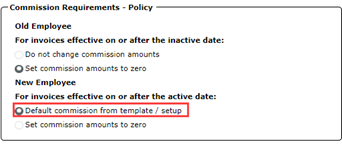
In addition, updates have been made to the Global Change for Policy Additional Personnel process. This process will behave in the following manner when adding, replacing or removing additional personnel on a policy that has a commission template.
-
Add: Newly added personnel will receive the commission of the first open commission template slot that matches their personnel type.
For example, if a commission template has the setup below with no additional personnel currently on the policy, the added executive would receive 15 percent of the policy premium:
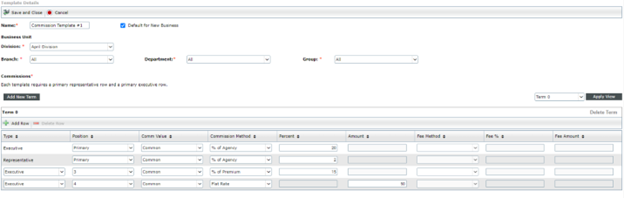
If you add another executive to the same policy, he or she would receive a flat rate of $50.
However, if you attempt to add an additional representative to this same policy, you cannot do so. This is because, when a commission template is on a policy, you are unable to add additional personnel outside of what is defined in the template. If an additional personnel row is rejected for this reason, an error message will appear on the Global Change for Personnel classic report that states there is a commission template on the policy.
-
Replace: The personnel replacing an existing personnel on the policy will receive the same template commission as was received by the previous personnel.
For example, if a commission template has the setup below and the global change process is replacing an executive who is in Position 3, the new executive would receive 15 percent of the policy premium:
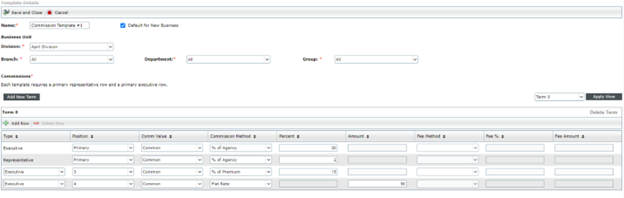
-
Remove: The personnel being deleted receives the commission setup that is specified prior to running the global change process in the "Commission Requirements – Policy" selection box.
Updates have been made to the Global Change Division Consolidation process to accommodate commission templates.
-
When a division is consolidated, any template with that division will be moved over to the specified division.
-
Any existing policy with the commission template will continue to have the template applied.
-
If the template has the "Default to New Business" option checked, this option is automatically unchecked when it is moved over to the new division. This prevents having more than one default template that can apply to the same policy.
When a Purge Policy process is completed, the link from the commission template to the policy that has been purged is severed. If all billed policies that a commission template is attached to are purged, previously disabled terms on a template will be available for edit and/or deletion.