Company Commission Change
The Company Commission Change utility is a new feature that allows company commission rows to be imported in bulk. This new process is done in two steps:
-
Exporting existing company commissions. To reduce the amount of information that needs to be manually filled into the ".csv" file, it is recommended to first export the existing company commission rows. This helps ensure all company information is filled in correctly and allows existing rows to be revised and imported with little manual processing time.
-
Importing new company commissions. Once the ".csv" file is ready for import, choose the file and select the Import button.
The entire process can be completed on the new page, "Company Commission Change", located in the Administration Center under the Accounting menu. To use this feature, access to the following security item is required:
| feature | Group | Task | access | default |
|---|---|---|---|---|
|
Administration Center |
Accounting |
Company Commission Change |
|
Owner has full access; all other permanent groups have no access. |
|
It is not recommended to import more than 1,500 commission rows in one file. |
The "Edit Company Commission" view is comprised of two sections: Export and Import.
Company
To export existing company commissions, first select the company type to export; this can be either "Brokerage" or "Insurance". While multiple company types can be imported at the same time, only one type can be exported to a ".csv" file at a time.
Next, select the company, or companies, to export. This can be done by utilizing the dropdown located next to the company text.

A search function is available to quickly find a company or companies; a maximum of 10 companies can be selected for export at a time.
Writing Company
Next, select the writing companies that you want commission rows exported from. This list will be limited to show only the writing companies that exist beneath the companies you selected in the previous step.
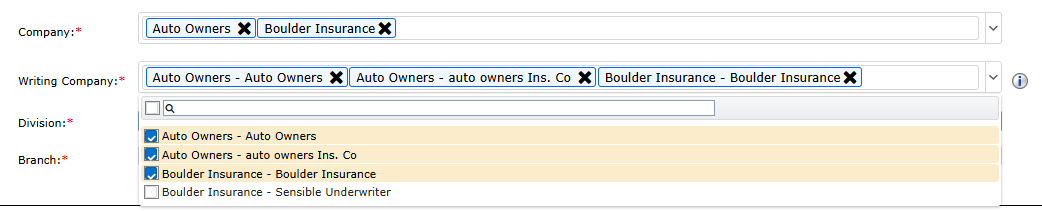
The format of the dropdown shows first the parent company and then the writing company (Parent Company – Writing Company). This is to reduce confusion when multiple parent companies have the same writing company beneath them. If you wish to also export commissions set up at the parent company level, select the parent company option, as shown in the above screenshot.
A search function is available to quickly narrow the list and find the writing company needed. In this section, there is no maximum limit of companies that available for selection.
Division
After selecting both companies and writing companies needed for export, the next step is selecting the division. Commissions cannot be entered for a company without assigning the row to a specific division or all divisions. If this process is being used to update commissions for a specific division, select that division in the dropdown list. If this process is being used to update commissions for rows that have all selected for a division, select All in the dropdown list. The division, as well as the company and writing company selected, help narrow down what existing commission rows are exported for a company.
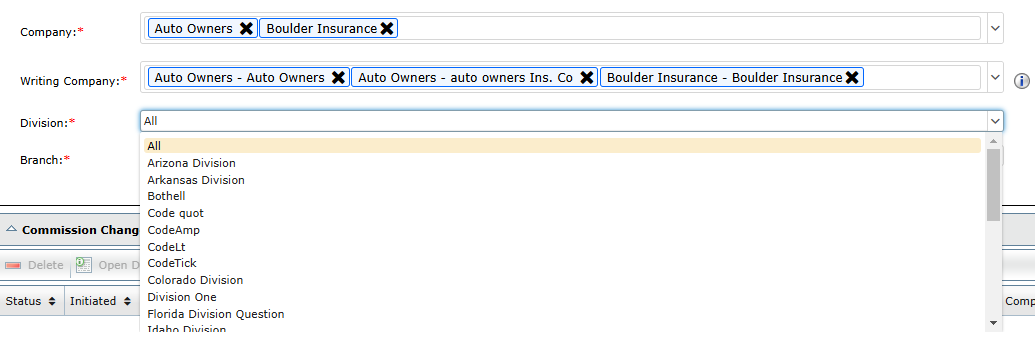
Only one "Division" can be selected for export at a time. This limitation is to prevent a large number of rows from being exported in one ".csv" file, and to increase performance when new commissions are imported.
Branch
The final step, before exporting the file, is to select one or more branches. The same guidelines for "Division" also apply to "Branch".
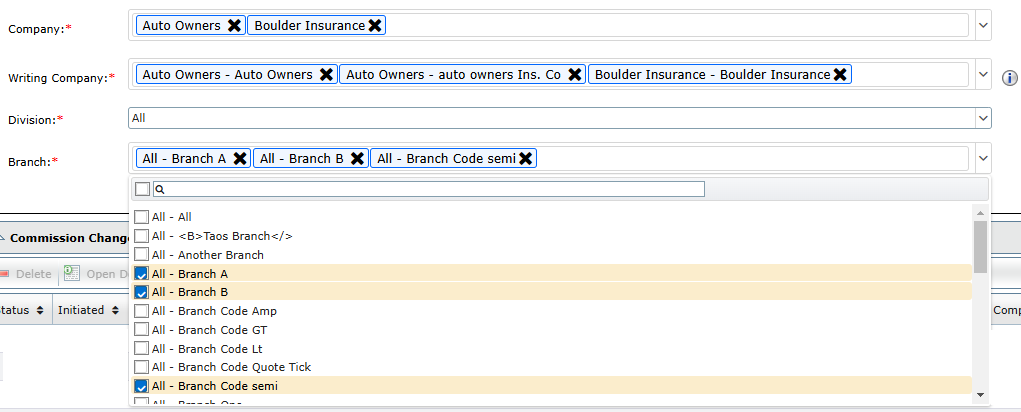
The format for branches shows the division first, followed by the branch. This format previews what combination of division and branch will be exported in the file.
A search function is available to quickly narrow the list and find the branch needed. In this section, there is no maximum limit on the number of branches available for selection.
After branches are selected, all required fields have been filled out and the company commissions are ready for export.
Navigating the Exported File
Based on the details provided in the Export section, the following commission information was exported to a ".csv" file:
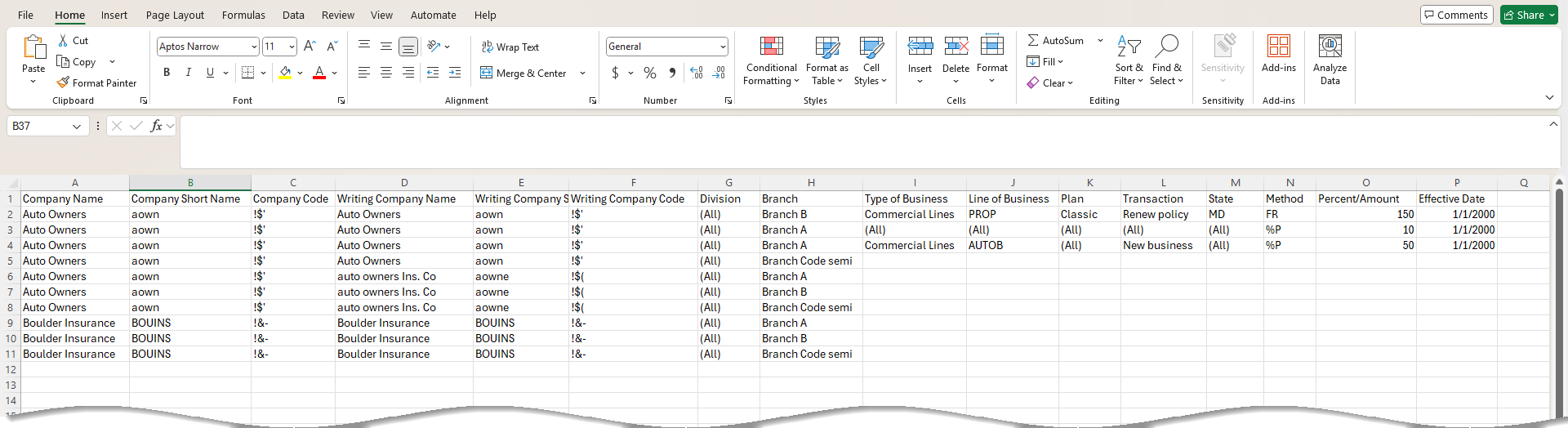
Using Auto Owners as an example, this file shows that there are existing commission rows set up for the parent company assigned to "All (divisions) – Branch A" and "All (divisions) – Branch B", while there are no commissions set up for Auto Owners assigned to "All (divisions) – Branch Code semi". Additionally, there are no commissions defined for the writing company auto owners Ins. Co. This information can be verified by navigating to the company.

When no commissions exist for a selected combination, a row is still exported, making it easy to fill out and import new commissions for the company. These rows are quickly identifiable, as all columns past the branch will be empty in the exported file.
Exporting existing commissions prior to importing new rows is recommended for many reasons:
-
The Company Code and Writing Company Code are required fields and cannot be easily retrieved outside of this export file.
-
Seeing what commissions already exist will prevent attempts at importing duplicate rows. This process follows the same rules as the company setup where duplicate rows are not allowed.
-
Existing rows can easily be overridden with new "Commission Percents", "Commission Amounts" and "Effective Date", instead of creating new rows every time commission schedules change.
-
Rows are exported with values formatted correctly, making it easier to import values back into the system without causing errors. View the Import section, below, for more details on formatting guidelines.
Once commission rows are edited or created in the export file, commissions can now be imported. To do this:
-
Select a file to import by clicking the Choose File link. The file must be in ".csv" format.
-
Update the collection memo or leave it as the default: "Company Commission Change – Date – Time". This field can contain up to 80 characters.
-
Click Import to start the process.
Before importing the file, be aware that any insurance or brokerage company open for edit will not be updated during this process. Once the process begins, all insurance and brokerage companies will have an application lock created until the process is complete. This prevents duplicate commission rows from being added from both places at the same time.
Import Format Guidelines
Before the import is processed, all cells will be verified for the correct format. If a cell is not formatted correctly, a pop-up message will appear prompting these fields to be fixed prior to import. The row number in the message corresponds to the row number in the ".csv" file.
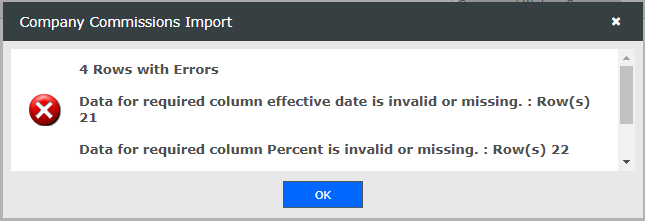
The first message prior to import will only verify the format of the data, not the data itself. To ensure successful processing, each commission row should follow the guidelines below:
|
COLUMN |
DESCRIPTION |
FORMAT |
EXAMPLE |
|
Company Name |
Company with the specified commission setup. |
This is the full company name and is retrieved from the company setup. |
Accident Fund |
|
Company Short Name |
Agency-assigned company identifier located in the company setup. |
Six-character code |
ACCFND |
|
Company Code |
System-assigned code to uniquely identify a company. |
Three character randomly assigned code. This can only be retrieved via the export functionality. |
!!@ |
|
Writing Company Name |
Writing company with the specified commission setup. |
This is the full writing company name and is retrieved from the company setup. |
Accident Fund Writing |
|
Writing Company Short Name |
Agency-assigned company identifier located in the writing company setup. |
Six-character code |
ACCFND |
|
Writing Company Code |
System-assigned code to uniquely identify a writing company. |
Three character randomly assigned code. This can only be retrieved via the export functionality. |
!!@ |
|
Division |
If the company is paid different commission based on the division, identify the division. |
(All) – if commission applies to all divisions Or Division Name |
Division One ABC Division Etc. |
|
Branch |
If the company is paid different commission based on the branch, identify the branch. |
(All) – if commission applies to all branches Or |
Branch One ABC Branch Etc. |
|
Type of Business |
If the company is paid different commission based on a type of business, identify the type of business. |
(All) – if commission applies to all types of business Or Type of Business |
Commercial Lines Benefits Etc. |
|
Line of Business |
If the company is paid different commission based on a line of business, identify the line of business. |
(All) – if commission applies to all lines of business Or LOB Code |
PPKGE HOME APKGE Etc.
|
|
Plan |
If the parent company is paid different commission based on a plan, identify the plan. |
(All) – if commission applies to all plans Or Plan Description |
Assigned Risk Plan Business Auto Liability Etc. |
|
Transaction |
If the company is paid different commission based on the transaction type, identify the transaction. |
(All) – if commission applies to all transaction types Or Transaction Type |
New Business Renew Policy |
|
State |
If the company is paid different commission based on the state, identify the state. |
(All) – if commission applies to all states Or Two Character State/Province Code |
TX NY AB Etc. |
|
Method |
Method used to calculate commission. |
% of Premium and Fees Or Flat Rate |
%P FR |
|
Percent/Amount |
Commission Value |
"Percent" or "Amount" can be entered as a whole number or a decimal.
If percent, the maximum number of decimals cannot exceed 3.
|
40 40.125 50.50 |
|
Effective Date |
The date the commission will take effect. |
mm/dd/yyyy or m/d/yyyy |
01/01/2025 or 1/1/2025 |
After the process begins, the import will populate in the "Commission Change Results" grid. Each separately imported file will have its own line.
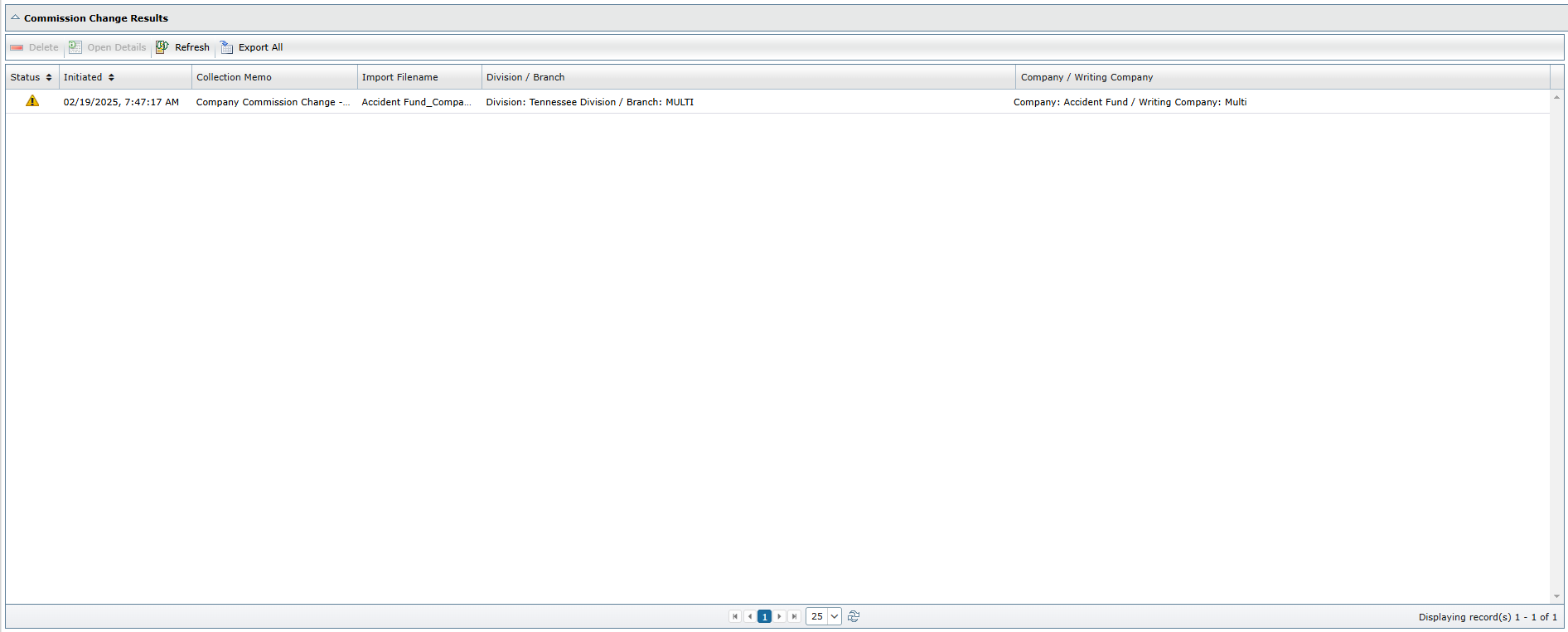
The "Status" column will be blank until the import has processed. A green checkmark indicates each commission row was successfully imported. A yellow triangle indicates one or more rows was not imported. For more information on why the row was skipped, view the exception messages located in the "Details View" section in this document below.
The "Initiated" column shows the date and time the import process began, while the "Collection Memo" and "Import Filename" columns are selected by the user prior to import.
If only one division or branch is imported in the ".csv" file, the "Division / Branch" column shows the name of the division and branch. If multiple of either is imported in one file, this column will show "MULTI" instead of the specific name. The same format applies to the "Company / Writing Company" column.
On the right side of the Commission Change Results grid is the "Change Summary". This summary shows the name of the user who initiated the import as well as both the initiated time and completed time of the process.
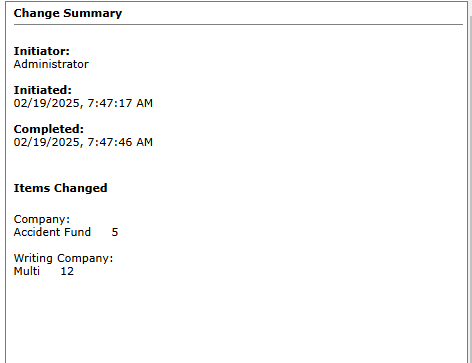
The "Items Changed" section shows the name of the parent and writing company imported, as well as the number of imported records. This part of the summary can change depending on what is in the import. If multiple parent or writing company rows are imported in the same file, "Multi" will show beneath both sections of the summary. If only one company is changed, however, the company name will show instead. Additionally, if only parent company commission is updated, the writing company section will be empty.
On the Commission Change Results grid there is an option to "Open Details". Once the import is complete, this button will open another page showing which commission rows were successfully imported and which were skipped.
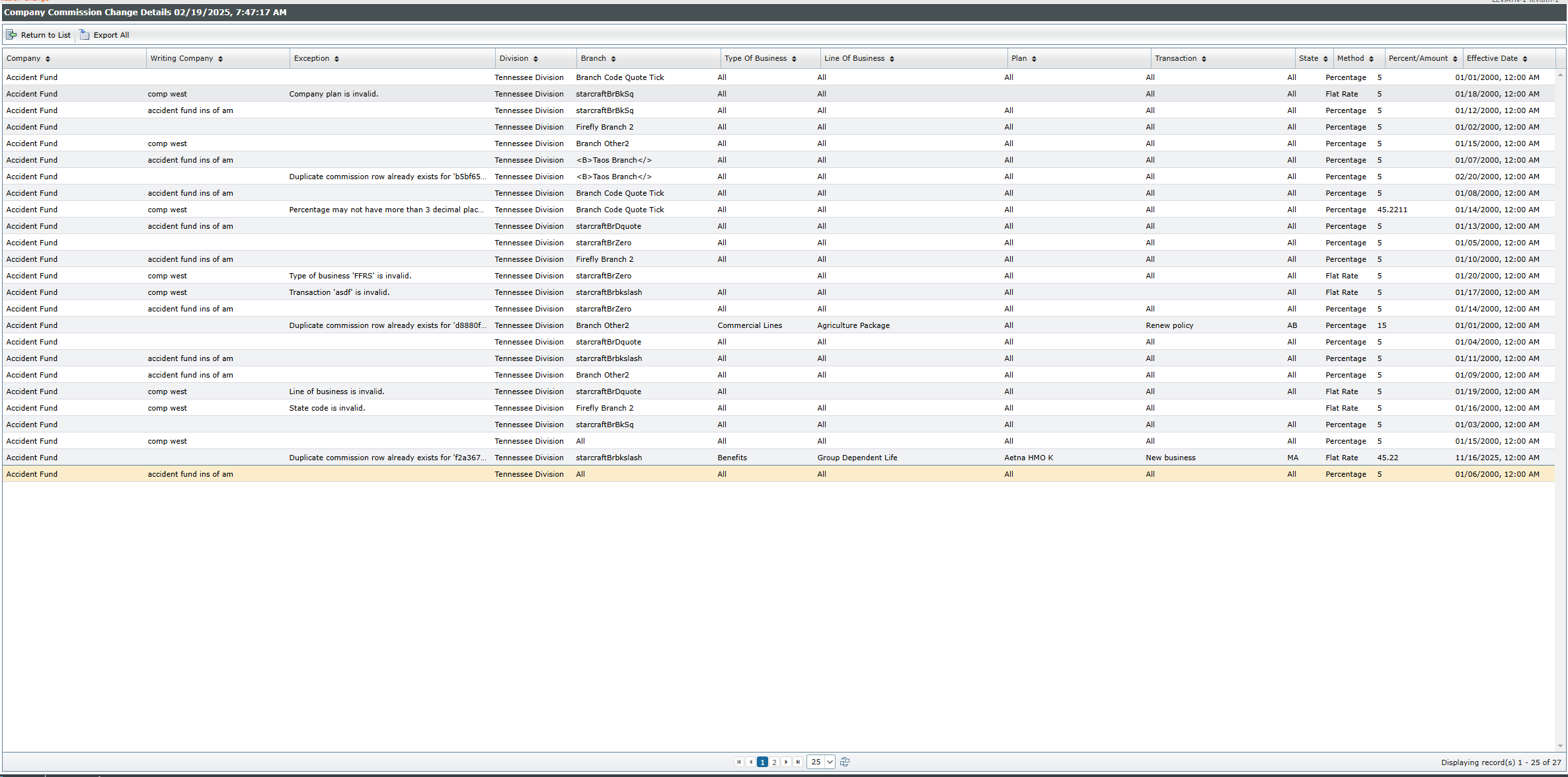
If no message appears in the "Exception" column, the commission row has been successfully imported. One of the following exception messages will appear if the commission row was not imported.
|
EXCEPTION MESSAGE |
DESCRIPTION |
|
Company with code of ‘xxx’ is locked. |
The company is open for edit and the commission row has been skipped. |
|
Duplicate commission row already exists for company. |
The commission row imported is a duplicate of an existing commission row and has been skipped. |
|
Company plan is invalid. |
The company plan either does not exist or is not set up for this company. Check the company plan entered for any errors. |
|
Percentage may not have more than 3 decimal places. or Flat rate amount may not have more than 2 decimal places. |
If the value entered is a percent, the maximum number of decimals cannot exceed 3.
|
|
Type of business ‘xxxx’ is invalid. |
The type of business does not exist. Check the type of business entered for any errors. |
|
Transaction ‘xxxx’ is invalid. |
The transaction does not exist. Check the transaction entered for any errors. |
|
Line of business ‘xxxx’ is invalid. |
The line of business does not exist. Check the line of business entered for any errors. |
|
State code ‘xxxx’ is invalid. |
The state does not exist. Check the state entered for any errors. |
|
Writing company code is invalid. |
The writing company code either does not exist or has no relationship to the parent company it is associated with. Check the writing company code entered for any errors. |
|
Logged in user does not have access to the business unit or the business unit does not exist. |
Either the logged in user is not set up to access the specified division or branch or the division or branch does not exist. Check the business unit entered for any errors. |