Policy Configuration
Select options for the policy annualized premium and estimated annualized revenue and process changes.
To populate the new annualized premium and annualized revenue fields the first time, go to the Admin Center in the Customer/Policy section and select "Policy Configuration."
Select options from one of the three check-boxes: Cancellations/Reinstatements, Audit Transactions, and Multi-Year Policies, or Select All.
Then click on the "Process Changes" button. After the process runs, both annualized fields will populate on all policies that match the options selected and will then show up in the Policy View grid.
A message box with the last time the process was run will remain at the top of the Policy Configuration. If you change the Options, you will need to process the changes again to recalculate all the policies.
Configure policy options when creating, copying, rewriting, or renewing a policy.
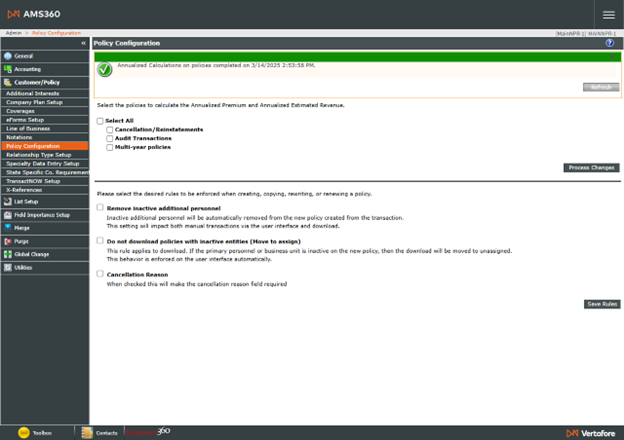
-
Include Cancellation and Reinstatements:
-
When selected, annual premium and annual estimated revenue will be calculated when any policy transaction states "canceled and reinstated." If this is not selected, the annual premium and annual estimated revenue for any policy transaction stating "canceled and reinstated" will not be calculated automatically. NOTE: Premium amounts must have "Included Premium Audit Transactions" selected when added to the policy to be calculated.
-
-
Include Audit Transactions:
-
When selected, annual premium and annual estimated revenue are calculated automatically for any Premium Audit policy transaction. If this is not selected, the annual premium for policy transaction Premium Audit will not be calculated automatically.
-
-
Include Multi-year Policies:
-
When selected, annual premium and annual estimated revenue are calculated automatically for multi-year policies. If this is not selected, annualized or estimated Annualized Revenue fields are not calculated automatically.
-