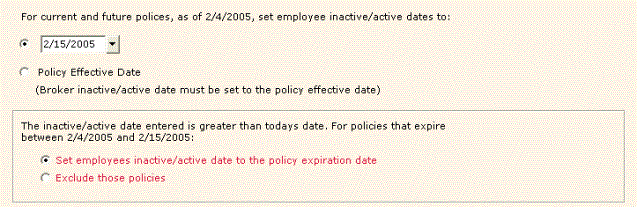Global Change for Personnel
AMS360 Global Change for Personnel provides the ability to change agency personnel associated with customers, policies, suspense, personal notes and alerts throughout the system in a time-efficient manner.
Employee changes to books of business can be accomplished with this one-time process rather than changing items individually. This is important when job assignments change or an employee leaves the agency.
You can access this feature only if you have Owner or System Admin rights. |
- Open the Administration Center.
- On the Utilities menu, click Global Change for Personnel.
Vertafore recommends that this process be run during a pre-determined maintenance period or during off hours. Give ample notification. If files are open containing an employee reference when you try to access this feature, you will receive a message saying the process cannot run. Click OK to close the message and try again when others are not on the system.
To block logins while the Global Change for Personnel utility runs, Vertafore suggests you use the Day Selection, 24 Hour, and From/To features in Employee Setup > Security > Login Information to restrict employee access to AMS360. |
Before starting the Global Change for Personnel process AMS360 recommends that you process or delete all suspended billings and unposted Direct Bill Statements prior to running the utility. This is because Global Change cannot work on customer/policies that have unposted transactions on them.
Because the process makes permanent changes to the database, you are reminded when you open the form that Vertafore recommends running a full backup prior to running Global Change.
The following options are available.
Type | Type: Select the employee classification type you want to change. This selection determines the employees available in the From/To Employee lists. The available options are Exec, Rep, Broker, or Sales Center Rep. The default is Rep. You can change only one Type of employee per process run. For example, an employee can be both a Primary Exec and a Secondary Exec for the same customer. A change to that employee can be made in one run of Global Change with Exec as the selected Type. If, however, the same employee is both the Exec and the Rep on a policy, and you want to change the employee for both types, you must run Global Change twice, once for Type Exec and once for Type Rep. | ||
From Employee: Select the employee you want to change from the list. The list contains all employees that match the Type selected (Exec, Rep, Broker, or Sales Center Rep) and has a status of Active or Retired. | |||
To Employee: Select the employee you want to change to from the list. Only employees with status Active or Retired appear in the list. | |||
Customer Search Criteria | Selections made in this area define the customers you want to include in the change process. Type: Select one or more check boxes to change Customers, Prospects and/or Suspects assigned to the From employee.
Broker's Customer: When selected you can select All or a specific Broker from the list. It is selected by default. If you do not want to change the From employee's, Broker's Customers, clear the check box. Business with Agency: The default is All or you can select one of the business types for the customers you are changing from the list. Business Unit: Select the customer business unit combination that you want to use. | ||
Select the Options to Change | Select the areas of the system you want to change during the Global Change process. Customers Only: Select this option to change only the Customer form for customers matching the Customer Search Criteria assigned to the From Employee. Customers and Policies: Changes both Customers and Policies (default) for customers matching the Customer Search Criteria assigned to the From employee. Alerts: This process changes Alerts where the From employee is either the Designated Employee or the Designated Backup. This option is unavailable if the selected classification Type is Broker.
Personal Notes: Personal Notes are Notes that are not attached to a customer, policy or claim. Select this option if these notes should be reassigned to the To employee. Suspense: Change personal suspense for [From Employee]: Personal Suspense items are those not attached to a customer, policy or claim. Select this option if these suspense should be reassigned to the To employee. It is selected by default. Change customer/policy level suspense: Choose one or none of the options defined below (the following options are grayed out if you have selected Type broker above): Change All: Change all suspense for the From employee regardless of customer selections. Change Only Selected: Change all suspense for the From employee that match the customer selections. |
Use the Customer Selections section to apply changes designated in the Global Change Options section to one of the customer selections below.
Change All Customers | Use this option to apply changes designated in the Global Change Options section to all customers. |
Change Customers Based on a Defined Range Using Firm Name/Last Name | Use this option to select a group of customers based on a defined range. Enter alpha-numeric text in the Start and End boxes to define the range. Example Use this option to assign an Exec or Rep to an alphabetical range of customers. All customers with a Firm Name or Last Name beginning with the letters A-H, for example. |
Change Only Customers Selected | Click Get Customers to display in the grid, all customers previously selected in the Global Change Options section, that belong to the From employee. Select customer rows individually that you want to include in the global change process, or click Check All to mark all grid rows and then clear the customers you do not want. |
This section is only available if Customer and Policies is a selected option in the Global Change Options section, select the Options to Change group on the form. Use this section to define:
- The policies to change.
- The date(s) to inactivate the From employee/broker and to activate the To employee/broker on selected policies.
- Commission requirements for the From and To employee/broker.
The following options are available.
In addition, change policies where the 'from' employee exists only on the policy | Personnel can be assigned at the Policy level that are not assigned at the Customer level. This box defaults as checked so that all policy instances involving the From employee are changed, even if the employee is not assigned at the Customer level. | ||
Business Unit | Select the desired policy business unit combination. If your objective is to only change the employees on customers that have a policy business unit match, the business unit selection for Customer and Policy must be the same. | ||
Type of Business | The default is All or you can select to change a specific Type of Business from the list. | ||
For current and future policies as of [today's date], set employee inactive/active dates to: | (Date Option): Type or use the Date Picker to select a date to flag the From employee as Inactive on changed policies, and flag the To employee as Active. Defaults to the current date but can be changed.
| ||
Policy Effective Date: Select this option to make the employee (broker) change, effective as of the inception date of the current (future) policy term. | |||
Commission Requirements | From Employee (Broker): For invoices effective on or after the inactive date (such as existing future installments): Do not change commission amounts: Selecting this option means commission entries for this person on existing invoices with effective dates equal to or greater than the inactive date remain as entered. This option is not available when changing a Broker. Set commission amounts to zero: Selecting this option means commission entries for this person on existing invoices with effective dates equal to or greater than the inactive date are set to zero. This is the default. | ||
To Employee (Broker): For invoices effective on or after the active date (such as existing future installments): Default commissions from setup: Selecting this option means commission entries for this person on existing invoices with effective dates equal to or greater than the active date pull commissions from the Commission Setup section in Employee Setup. If classification is a Broker, this is the default and cannot be changed. If no matching Commission Setup entries exist, commissions are set to zero. Set commission amounts to zero: Selecting this option means commission entries for this person on existing invoices with effective dates equal to or greater than the active date are set to zero. |
Policies are changed, subject to Customer Selections, per the following guidelines.
Employee (Broker) | The To selection must be of the same Type (Exec, Rep, Broker, Sales Center Rep) as the From selection. The Type classifications for an employee are established in Employee Setup, General section. Use the View Policy Personnel form to verify the Type classifications for personnel assigned to a particular policy. |
Submissions | Policies flagged as Submissions and Continuous (no policy expiration date) are only processed if the Renewal flag on the policy is set to Annual. |
Cancelled Policies | Policies where the policy status is set to Cancelled are not processed. |
Expired Policies | Policies with an expiration date earlier than the system date are not processed. |
Deleted Policies | Policies flagged as deleted are not processed. |
following:
- Select File > Run Global Change for Personnel.
The Processing Information appears. Based on your selections, the system runs a query to determine the number of potential records that will be changed. - Review the Processing Information form to determine if the values in the # of Records for each change type (Customers, Policies, Suspense, Notes, Alerts and Invoice Corrections) are in line with expected numbers.
- To begin processing the selected records, click OK. If the number of records queried seems inaccurate, click Cancel to close the form and return to the selections form for review.
- When processing of all data is complete a message confirms that Global Change Processing has completed successfully. Click OK. Close the form to exit.
If an error occurs during processing, such as an unexpected system shutdown due to a power outage, records processed to the point of the disruption are rolled back to their original state. Once the error situation is corrected, re-enter your selections to the Global Change form and start the processing again.
- During processing it is expected that situations can occur where a customer and/or policy record cannot be processed. Records meeting selection criteria that cannot be processed are considered Exceptions. View or print the Global Change for Personnel Report for details about such exceptions.
Vertafore recommends that this process be run during a pre-determined maintenance period or during off hours. Give ample notification. If files are open containing an employee reference when you try to access this feature, you will receive a message saying the process cannot run.
To block logins while the Global Change for Personnel utility runs, Vertafore suggests you use the Day Selection, 24 Hour, and From/To features in Employee Setup > Security > Login Information to restrict employee access to AMS360. |
Policies are changed, subject to Customer Selections, according to the following guidelines.
| Editing settings in Global Change Options Section after making Customer or Policy Selections | Selections made in Global Change Options are further defined by selections in the Customer selections and/or Policy selections sections that follow. After making selections in the customer and/or policy selections sections, if you go back and make changes to the Global Change Options section, a message warns you that, "Changes will reset the Customer and Policy Selections to the defaults. Do you want to continue?".
If you need to make a change to Global Change Options after you made changes to the Customer Selections and/or Policy Selections sections, make sure to re-enter the desired changes to Customer/Policy Selections prior to processing. | ||
| Flagging From Employee (Broker) as Inactive in Setup | Only Employees flagged as Active in Employee Setup or Brokers not marked as Inactive in Broker Setup appear in From selection lists. Do not flag personnel as Inactive until desired Global Change for Personnel processing takes place. If already changed to inactive, open setup, edit/remove the Inactive flag, save the setup form and run Global Change processing before resetting the status to inactive. | ||
| From Employee (Broker) inactive based on selected change date | If the From Employee (Broker) exists on a policy but the Start Date/End Date range in View Policy Personnel does not include the selected Global Change processing date, no change is processed for the policy.
| ||
| To Employee (Broker) already exists on a policy | If the To Employee/Broker already exists on a policy, then the policy is excluded from Global Change processing. This means: If Global Change was already processed, it can not be used again to change the employee/broker back to its original state. Global Change sees this employee is already on the policy (in history) and cannot add the employee again. You can manually change the employee/broker back to its original state. |
In some situations the processing time for Global Change for Personnel can be extensive. The type and number of records being processed affects the time it takes to run the process. A time out can occur after 2 hours of processing, causing an Unexpected Error. If this occurs the process stops, changed records are rolled back, and the process must be re-started.
Following are some suggestions for successful Global Change processing.
Maintenance period or after hours scheduling | Global Change for Personnel is not strictly a single-user process. If no users are accessing records needed by Global Change, then the process can be run while users are on the system. If you run the process while other users are accessing features that use large amounts of resources, such as running large reports, Global Change performance can be impacted. Vertafore recommends running Global Change for Personnel during a scheduled maintenance period when user access is limited. |
Break processing selections into smaller segments | Global Change for Personnel allows considerable flexibility in selecting processing criteria. Use the following procedure to determine the # Records for processing based on your selections:
If the numbers displayed are large use Customer Selections to segment customers by selecting an alpha range. |