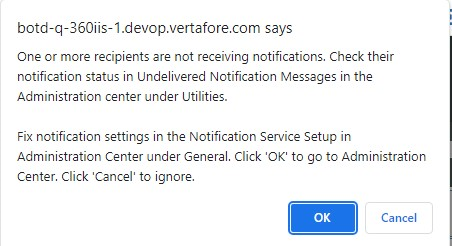Undelivered Notification Messages
For additional information regarding the Outbound Notification Service (ONS), please refer to the ONS 101 General Help Page. |
Undelivered Notification Messages lists the messages unsuccessfully sent to the recipient as set up in Notification Service Setup. You can use this utility to determine the reason why the message was not delivered and then re-send it. You can also delete messages from this form.
An updated pop-up message that includes additional details regarding the blocked notification recipients is displayed when users log into AMS360 (assuming there are any blocked notifications). This message is displayed if notifications continue to be blocked for the recipient. This message is also displayed when an Administrator is logged into AMS360.
Clicking "OK" will take you to the administration center within AMS360. Clicking "Cancel" will dismiss the notification until the next time the Administrator logs in.
You must have security rights to access this utility. |
Accessing UNMs
Navigate to the AMS360 Administrator Center.
On the Utilities Menu, click "Undelivered Notification Messages."
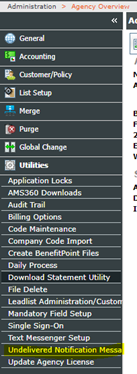
To access Undelivered Notification Messages, the AMS360 user should have access to the menu item.

Checking the UNM Form
Check the Undelivered Notification Message form to see if any messages were undelivered.
For recipients who have undelivered messages, check the configuration of the recipient to see if the recipient has the correct URL and notification types. If not, correct them.
Contact the person responsible for the recipient to see if the notification is (a) turned on or (b) properly configured for the URL in the settings.
Once these corrections are made, you can delete the notifications or resend them.
The existing “Last Attempt” message is changed to display “Creation Time.” Creation Time is defined as the time when a notification was originally created.

When “View Details” is clicked, it displays the notification message.

If you delete a message for a failed recipient, it deletes every unsent message for that recipient. New messages will continue to be sent (presuming the recipient is responding).
This function allows the most common use case to repair broken recipient configurations.
If your recipient does not need to see old unsent notifications, you may delete them all.
If your recipient needs to see old unsent notifications, you may resent them all after you repair the configuration or the notification recipient.
Changes to the Notification Service Setup Form:
When you Turn a notification recipient to "Delivery Status Off," you will see a warning message telling you this decision will delete any undelivered notifications for this recipient.
Automatic Shutdown Of Blocked Recipient
No user intervention is required to turn off broken notifications. Broken or unused notifications will be shut off after two weeks, rather than offering the potential for blocking notification queues whenever a large global change is applied.
If a notification recipient is misconfigured or not responding it will be not require customer intervention.
If the notification recipient is set to "Single Retry," it will try each notification twice and then delete the notification. Notifications will continue to attempt to be sent to the recipient
If the notification recipient is set to "Blocking," all notifications for that recipient will remain in the queue, where the oldest will be resent to the recipient up to nine times over a two-week- period. If the recipient has not accepted the notification within those two weeks, that recipient will be automatically turned off. This process will delete all pending notifications for that recipient. The Administrator will see a warning message when logging into AMS360, warning of any notification recipients who are not accepting notifications.
A notification recipient is set up with a bad URI or whose recipient is not working. The following steps occur:
The administrator is notified upon login that some of their notification recipients are not being sent.
The administrator can either manually correct the configuration or else inform the notification recipient owner of the issue.
Once the issue is fixed, the administrator can either delete the old notifications or resend them.
If the administrator chooses to ignore the issue, any notifications set to "Blocking" that are not responding will be shut off after two weeks of not accepting notifications. Notifications for recipients set to "Retry Once" will continue to be sent unless the configuration is manually changed, but all failed notifications will be deleted automatically.
The following menus are available in a data entry form. Click each menu item to see detailed information. Note that the available menus vary depending on the form.
![]()
The following fields are available.
Resend | Check to send the message to the listed recipient. Upon saving the form, the message will be scheduled for delivery. | ||
Delete | Check to delete the message, which removes it from the delivery queue. | ||
Notification Recipient | The information entered in Notification Service Setup. | ||
Contact, Phone, Email | Entered and selected in Notation Setup. Phone and email are for the Contact. | ||
# of Notifications | Displays the total number of notifications in the queue for the recipient. | ||
Create Time | Displays the date and time when the notification message was created. | ||
Scheduled Transmit Time | The date and time when the next attempt to deliver the notification is eligible for transmission. | ||
Reason for No Delivery / Undelivered | Lists the reason the notification could not be delivered successfully. Potential reasons include:
| ||
Status | Indicates the current status of the notification. For example, "Waiting for Retry" or "Failed" (See Reason for Undelivered). | ||
Details | Creates a .txt file with json content of the blocked notification message. |
The following fields are available.
Beginning with the AMS360 23R3 release, we have moved to a new, more detailed message. These details are noted below. When user logs into AMS360, a pop-up message is displayed, the contents of which are determined by the existence or absence of blocked notifications.
To provide better ONS support to agencies, AMS360 will display the following pop-up message when an admin user logs in AND the agency has a blocked notification OR blocked notifications in the ONS queue.
A message shows the details as to how many days a notification recipient will be disabled, if notifications are continuing to be blocked for the recipient.
This message is displayed when the Administrator is logged into AMS360.
Clicking "OK" will take you to the AMS360 Administration Center.
Clicking "Cancel" will dismiss the notification until the next time the Administrator logs in
Shown below is the new notification message: