Checks to Approve
The Checks to Approve view lets users who possess check approval access see all checks that are awaiting approval for all banks, all in a single view. This new feature reduces downtime, since users need not visit each bank's listing and open its register view.
-
What this function does:
-
Displays all pending checks available to the user to approve.
-
Filters rows by Check Types and Date Range of checks.
-
You can review checks and post individually in a single check-view-only mode.
-
You can multi-select checks to approve and then post them in batch mode.
-
-
What this function does not do:
-
You cannot edit pending checks.
-
You cannot create a new check from this view.
-
The user will only see pending checks from banks for which they have access.
The user will only see pending checks from divisions for which they have access.
A user who possesses the following security task will be able to access the new Checks to Approve view from the Financial Center view menu.
To add this security element for a user group, follow these steps:
-
Go to Administration Center
-
Select Security Group Setup
-
Choose a security group that will be given this security task.

Once you possess the proper security credentials, go to the Financial Center and open User Options in the Views Menu; then add "Checks to Approve" to your Selected Views. You can then access this section from the Views menu.
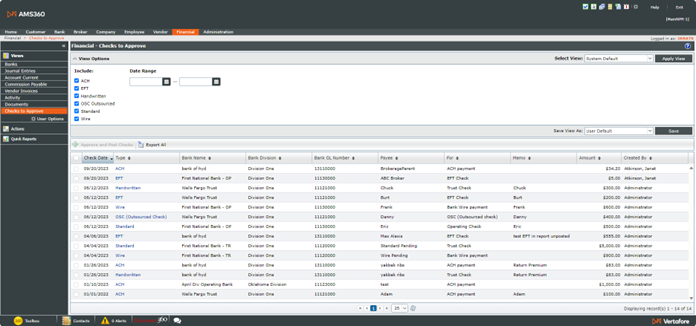
The View Options section has these filters for the grid:
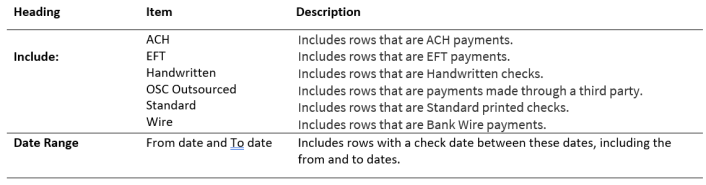
You can sort by any column, except for the checkbox column.
You can view a single check by selecting the blue link in the Type column for that row. This will open the check in view-only mode and show the Post button. The posted check is removed from the pending checks grid.
You can check the box on multiple rows that are ready to post, and then select Approve and Post Checks to post those checks. The posted checks are removed from the pending checks grid.

While processing the posting, if more than one user is sending posting pending check requests, and at least one of those pending checks is the same check, then only the pending checks from the first request will be posted. The remaining requests will not post; instead, you will see an error message that reads, "No checks were posted because one or more pending checks are locked." This is logged for each request.
If a check has already been opened by you (or anyone else) and it is opened again, a message will pop up that reads, “The process / record is locked by [user] on workstation [workstation description / ID] for Open Pending Check.”
By clicking "OK," the check will open in View Only mode and the Post and Delete buttons will be hidden on the form.
While processing the posting, if any selected check has a Suspense that is incomplete, you will see a message that asks if you wish to continue. If you select "No," no Pending Checks will be posted. If you select "Yes," then all Pending Checks will be posted.
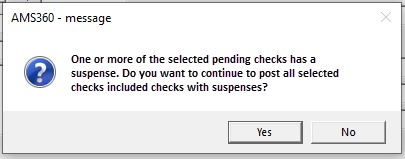
If any pending check to be posted has an associated Pay Statement with a status other than "Pending," or if the Pay Statement has been changed or deleted, the pending check will not be posted. This situation applies to checks for the following statements: Broker Commission Payable, Employee Commission Payable, Account Current Statement.
If a pending check associated with a Pay Statement is posted, then the Pay Statement is also posted.
A Bank Balance Alert is created in the event a posted check were to cause the balance to fall below the predetermined threshold. This alert will display in the Alerts view.
From the Checks to Approve view, you can export the rows in the viewable pages to a .csv file. The resulting view will exclude rows that are filtered out by View Option selections.
Access to "Checks to Approve" is achieved via the following endpoints.
