Global Change for Personnel Import

|
Note: This update represents only a portion of the AMS360 24R1 release. Please navigate to AMS360 2024 R1 Release Notes to review other enhancements and fixes that were part of this release. This page originally appeared as an element of AMS360 2023R3. |
Global Change for Personnel Import provides you with the ability to make bulk changes to personnel via a .csv file upload. This feature saves you time over performing a single personnel change through the Global Change Personnel.
This feature follows the same business rules as Global Change Personnel.
Users with Global Change Personnel security will have access to Global Change Personnel Import
Users have three options for creating the .csv file for Customer, Customer Additional Personnel, or Policy Personnel changes.
-
Go to the MAR Help page for the report to see how to run the report.
-
Keep the rows that will have personnel changes; delete all the other rows.
-
The type of Import you are doing will determine the type of information you will need from this report:
-
Customers: You will need Customer Name, Customer Number, Current Personnel Type, Current Personnel Short Name, and New Personnel Short Name.
-
Policies: You will need Policy ID, Customer Number, Current Personnel Short Name, and New Personnel Short Name
-
Customer Additional Personnel: You will need Customer Name, Customer Number, Personnel Type, Current Personnel Short Name, New Personnel Short Name, Type of Business, and Is Primary? (Y/N)
-
-
Save the file as a .csv file to your local drive.
-
From AMS360, go to Administration > Global Change menu and select Global Change for Personnel Import.
-
Select the Customers Template, Customer Additional Personnel Template, or Policies Template links to download a template from the user interface for Customers, Customers Additional Personnel, or Policies.
-
For Personnel Changes on Customer, fill in the rows as shown below:
| Column | description | Example |
|---|---|---|
| Customer Name | First, Last or Firm Name | ABC Limousine |
| Customer Number | Account number | 0002544 (or 2544) |
| Current Personnel Type | Exec, Rep or CSR | Exec |
| Current Personnel Short Name | From employee setup | ALEXB |
| New Personnel Short Name | From employee setup | JOHNK |
-
For Personnel Changes on Policies, fill in the rows as shown below:
| Column | description | Example |
|---|---|---|
| Policy ID | Open the policy Dec Page and in the URL copy the text between the “PolID=” and the following “&” | 04644dee-4bda-4782-8ff3-ee732ce7674c |
| Customer Number | Account number | 0002544 (or 2544) |
| Current Personnel Type | Exec, Rep or CSR | Exec |
| Current Personnel Short Name | From employee setup | ALEXB |
| New Personnel Short Name | From employee setup | JOHNK |
-
Personnel Changes on Policies can be done to change personnel, add non-primary personnel to a policy, and remove non-primary personnel from a policy. Ensure that Policy ID, Customer Number, and Personnel type columns are complete and that they contain valid data.
-
To change the current personnel listed on a policy to new personnel, the "Current Personnel Short Name" and "New Personnel Short Name" columns require valid data.
-
To add additional non-primary personnel to a policy, the "New Personnel Short Name" will need to contain valid data, and the "Current Personnel Short Name" must be removed.
-
To remove one of the listed additional non-primary personnel from a policy, the "Current Personnel Short Name" field will need to contain valid data; also, be sure to keep the "New Personnel Short Name" field empty.
-

|
Note: When changing, adding, or removing personnel, ensure that each of the following elements contain valid data: Policy ID, Customer Number, Personnel Type and Current Personnel Short Name, also New Personnel Short Names. Also, when adding or removing non-primary personnel on the policy level, the alerts, notes, and suspenses and customer-level suspenses will not be changed. These will still be changed with the original functionality of changing one personnel to another. |

-
From AMS360, go to the Administration > Global Change menu and select "Global Change for Personnel Import."
-
Select the Additional Personnel Template Link to download a template from the user interface for Customers.
-
For Customer Additional Personnel, fill in the rows as show below:
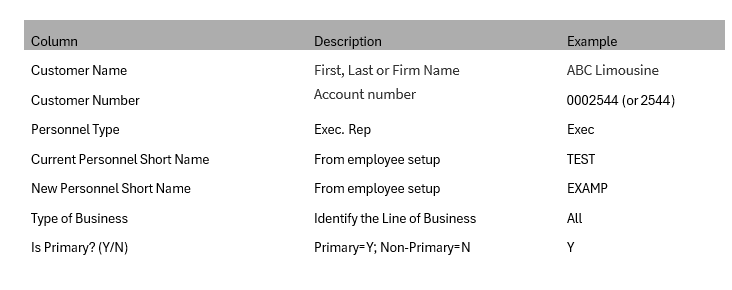
There are three options when processing a global change for additional customer personnel:
-
Replace: To replace current personnel in the service group section of the Customer, both the "Current Personnel Short Name" and "New Personnel Short Name" columns are required fields.
CSV Example

Service Group View
Before Global Change:
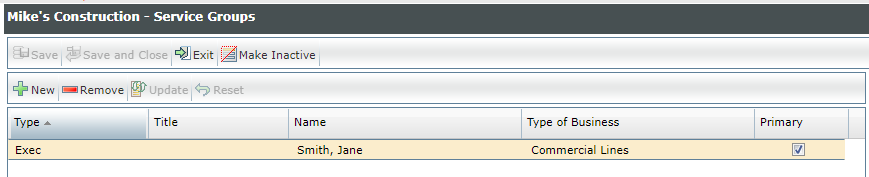
After Global Change:
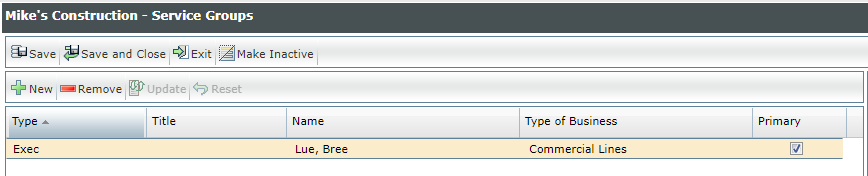
-
Add: To add personnel in the service group section of the Customer, the "New Personnel Short Name" column is required, and the "Current Personnel Short Name" column should remain empty.
CSV Example:

Service Group View
Before Global Change:
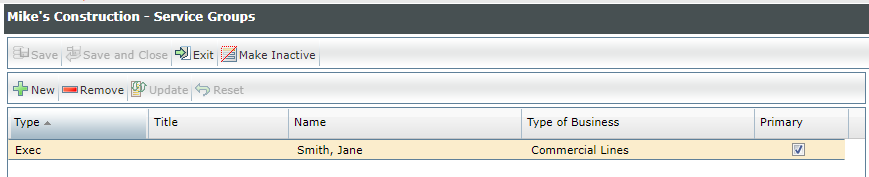
After Global Change:
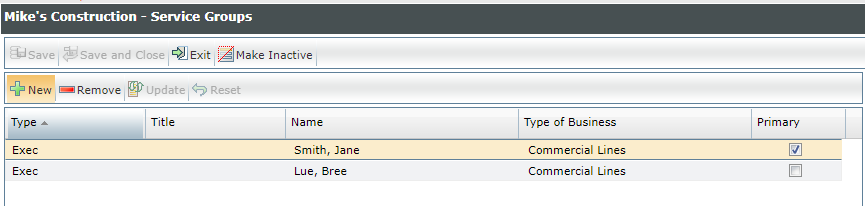
-
Remove: To remove personnel in the service group section of the Customer, the "Current Personnel Short Name" column is required and the "New Personnel Short Name" column should remain empty.
CSV Example:

Service Group View
Before Global Change:
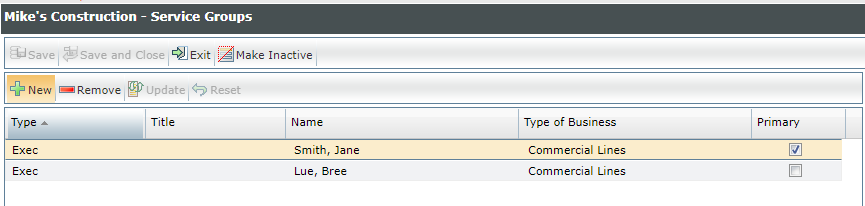
After Global Change:
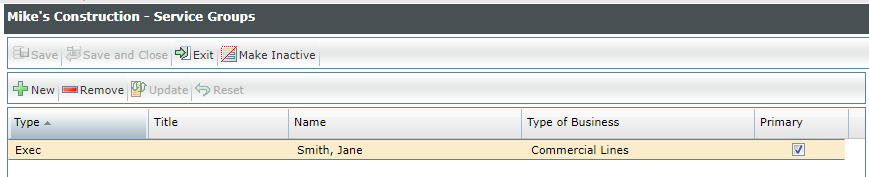

|
Note: When replacing, adding or removing personnel,the following are required fields: Customer Name, Customer Number, Personnel Type, Type of Business, and Is Primary? (Y/N). |
Go to the Administration Center. From the Global Change menu, select Global Change Personnel Import.
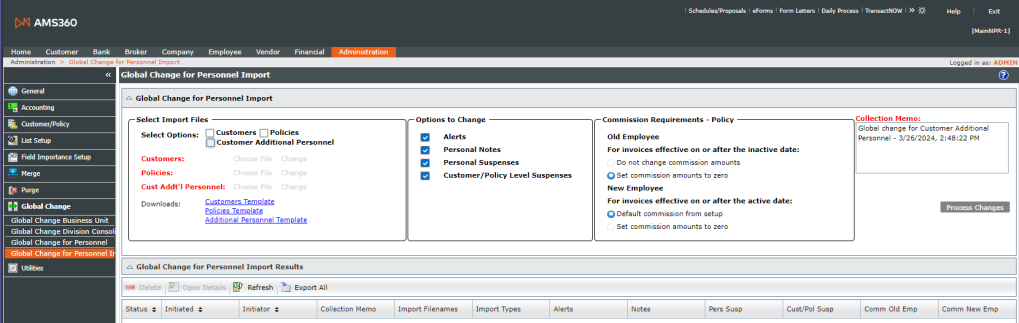
-
Select Import Files
-
Select either Customers, Customers Additional Personnel, or Policies. Only Customers and Policies can be selected at once to complete personnel changes.
-
You will need to upload a .csv file for each selection noted above.
-
Browse on your computer and select the .csv file for Customers, Customers Additional Personnel, Policies, or both Customers and Policies.
-
-
Options to Change — Select from the list of additional options to be changed:
-
Alerts
-
Personal Notes
-
Personal Suspenses
-
Customer Level Suspenses
-
-
Commission Requirements for Policies
-
If you are adding, changing or removing personnel from policies, select the Commission choices for the old and new employees.
-
-
Collection Memo
-
Update the collection memo to something meaningful for your situation.
-
-
Select the "Process Changes" button, read the warning messages, and proceed if you agree.
-
Select "Refresh" to update the grid as the changes are processing.
-
Select "Export All" to open the grid in a .csv file.
-
Select "Delete" to permanently delete rows from the grid and the Details View grid.
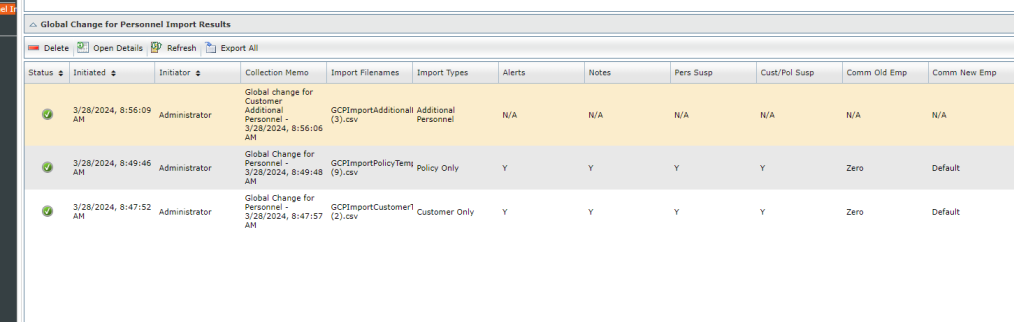
| Columns — Summary Results for a Personnel Import | |
|---|---|
| Status | Green circle = successful; yellow triangle = error |
| Initiated | Shows the date and time the process began |
| Initiator | Name of the user who ran the import |
| Collection Memo | Description |
| Import Filename | .csv file name of import |
| Import Types | Customer, Policy, Additional Personnel, or both Customer and Policy |
| Alerts | Yes = included; No = not included |
| Notes | Yes = included; No = not included |
| Pers Susp (Personal Suspenses) | Yes = included; No = not included |
| Cust / Pol Susp (Customer or Policy Suspenses) | Yes = included; No = not included |
| Comm Old Emp (Commission Change for Old Employee) | Selected change to policy commissions for old employee |
| Comm New Emp (Commission Change for New Employee) | Selected change to policy commissions for new employee |
-
Select a row and select "Open Details" to view more details on the changes.
-
Select "Export All" to open the grid in a .csv file.
-
Select "Return to List" to go back to the Results View
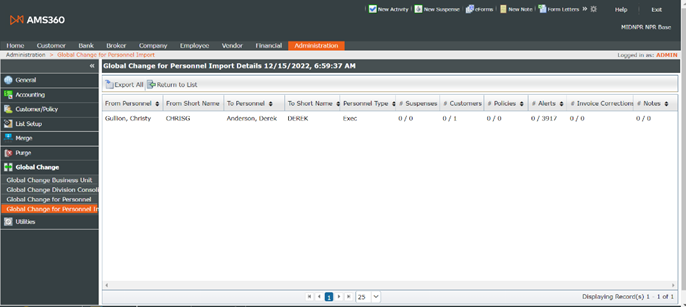
| Columns — Detail Results for a Personnel Import | |
|---|---|
| From Personnel | Current personnel name |
| From Short Name | Current personnel short name |
| To Personnel | New personnel name |
| To Short Name | New personnel short name |
| Personnel Type | Exec, Rep or CSR |
| # Suspenses —changed / total | # changed / # possible to change |
| # Customers —changed / total | # changed / # possible to change |
| # Policies — changed / total | # changed / # possible to change |
| # Alerts — changed / total | # changed / # possible to change |
| # Invoice Corrections — changed / total | # changed / # possible to change |
| # Notes — changed / total | # changed / # possible to change |
| Columns — Detail Results for additional Personnel Import | |
|---|---|
| From Personnel | Current personnel name |
| From Short Name | Current personnel short name |
| To Personnel | New personnel name |
| To Short Name | New personnel short name |
| Personnel Type | Exec, Rep or CSR |
| Type of Business | All, Benefits, Commercial Lines, Financial Services, Health, Life, Non-Property & Casualty, or Personal Lines. |