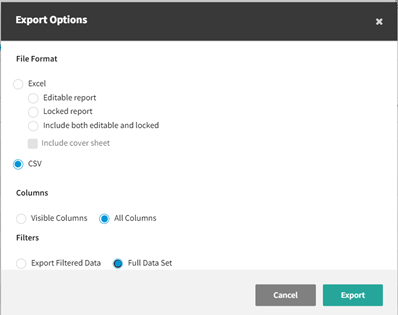Direct Bill Entry Receipt Allocation Report
The Direct Bill Entry Receipt Allocation Report can be used to verify which receipts and/or journal entries have been posted to the direct bill receivable GL accounts for insurance and brokerage companies, 11241000 and 11242000, and if they are linked to direct bill entry statements. This report provides a summary as well as a detailed view of receipt, journal entry, and statement allocation for ease of reconciling receivables.
The pre-filted selections for this report include: Date Range, Business Unit, Bank, and Company, plus an option to include notes entered in either the receipt or direct bill entry statement in the report results.*
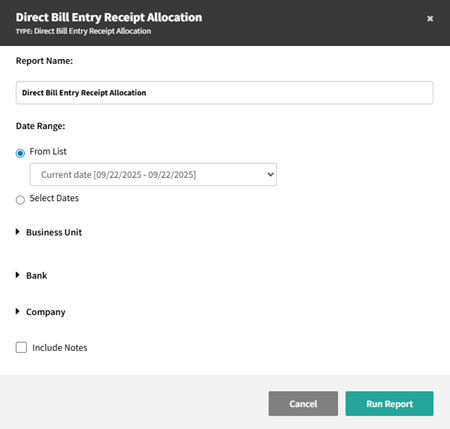
Due to the high volume of information surrounding receipts, journal entries, and direct bill entry statements, the From date and To date selections have been limited to retrieving data from up to one year prior to today’s date, and no greater than today’s date.
|
TIP: Filtering any of the above options prior to running the report will help with both report-generation speed and report data analyzation. |
|
* NOTE: Review the Direct Bill Entry article for more information on adding notes to a direct bill entry statement. |
The first view in the report is Direct Bill Entry Receipt Allocation.
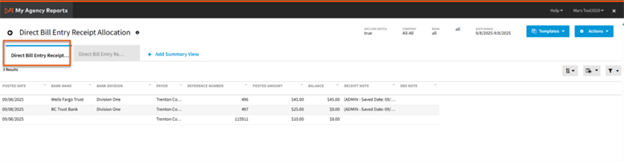
Available report data:
| Column | Description |
| Posted Date | Date the receipt or journal entry was posted. |
| Bank Name |
Bank where the receipt was posted. If the line item is a journal entry, this column will be blank. |
| Bank Division |
The division associated with the bank on the receipt. If the line item is a journal entry, this column will be blank. |
| Payor |
The receipt payor or the company to which the receivable balance is attached on the journal entry. |
| Reference Number | Receipt or journal entry reference number. |
| Posted Amount | Total amount posted on the receipt or journal entry. |
| Balance |
Total amount of the receipt or journal entry balance that is available to link to a direct bill entry statement. If partial allocation has already occurred, this amount may be less than the amount posted to the direct bill receivable account.* *Journal entries cannot be partially allocated to a statement. |
| Receipt Note |
If a note was entered on the receipt and the Include Notes box was checked upon report creation, that note will appear here. |
| DBE Note |
If a note was entered on the direct bill entry statement and the Include Notes box was checked upon report creation, that note will appear here. If a DBE note was appended, the append information will be visible here as well. |
The second view is Direct Bill Entry Receivables.
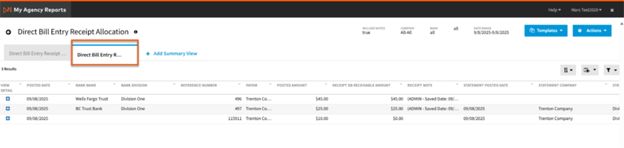
Available report data:
| Column | Description |
| Posted Date | Date the receipt or journal entry was posted. |
| Bank Name |
Bank where the receipt was posted. If the line item is a journal entry, this column will be blank. |
| Bank Division |
The division associated with the bank on the receipt. If the line item is a journal entry, this column will be blank. |
| Payor |
The receipt payor or the company to which the receivable balance is attached on the journal entry. |
| Reference Number | Receipt or journal entry reference number. |
| Posted Amount | Total amount posted on the receipt or journal entry. |
| Balance |
Total amount of the receipt or journal entry balance that is available to link to a direct bill entry statement. If partial allocation has already occurred, this amount may be less than the amount posted to the direct bill receivable account.* *Journal entries cannot be partially allocated to a statement. |
| Receipt Note |
If a note was entered on the receipt and the Include Notes box was checked upon report creation, that note will appear here. |
| DBE Note |
If a note was entered on the direct bill entry statement and the Include Notes box was checked upon report creation, that note will appear here. If a DBE note was appended, the append information will be visible here as well. |
|
Receipt DB Receivable Amount |
This is the amount of the receipt that was posted to the direct bill receivables general ledger account: 11241000 or 11242000. |
| Statement Posted Date |
Date the direct bill entry statement was posted. |
| Statement Company | The parent company attached to the statement. |
| Statement Division |
Division selected on the direct bill entry statement.* *If the statement is multi-divisional, journal entries cannot be linked to a direct bill entry statement. |
| Statement Description | Description entered when creating a direct bill entry statement. |
| Statement ID | Unique identifier of the direct bill entry statement. |
|
Agency Commission Statement Amount |
The total amount of agency commission on a direct bill entry statement. This is the agency totals for commission box on the statement. |
|
Journal Entry DB Receivable Amount |
This is the amount of the journal entry that was posted to the direct bill receivables general ledger account: 11241000 or 11242000. |
| Statement Balance |
The total amount of a statement that has not been linked to a journal entry and/or receipt. This value can be calculated by subtracting the allocated receipt and journal entry amounts on the statement from the total agency commission of the statement |
-
Select "Export" to create a .csv file for each tab
-
Select the File Format as "CSV"
-
Select the Columns as "Visible" or "All Columns"
-
Select the Filters as "Filtered Data" or "All Data," where filtered data means you can use the report filters to limit the rows for export
-
Select "Export" and save to a file that has a .csv extension.