Global Change for Personnel: Performance Enhancements
We have enhanced the Global Change for Personnel (GCP) process to make it faster and less disruptive to users:
-
More Access: Only one customer and one policy are locked at a time, so you can continue working with other data.
-
Runs in the Background: Global Change for Personnel now does its processing behind the scenes, making users more productive. A refreshed Global Change for Personnel page makes it easier to track the status of the process in real time.
Now, when opening the Global Change for Personnel process in the Admin center, instead of the Global Change process being directly launched, users will be taken to a new page that allows both completed and in-progress processes to be viewed.
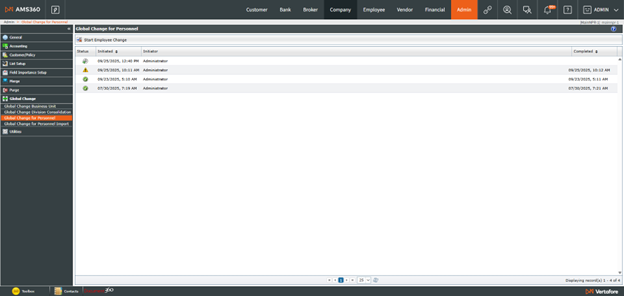
By selecting “Start Employee Change,” the Global Change for Personnel form will appear, where users can make their selections. Once these selections are made, click on the drop-down menu in the file and select “Run Global Change for Personnel.” Once the process has started, users will be sent back to the new page so they can view the status of their change.

The status will show one of the following symbols:

When clicking on any row in the grid, a change summary view will appear on the right side to show (a) how many records have been processed if it is incomplete, or (b) how many records were successfully processed if it has finished.

For updates on in-progress processes, click the "Refresh" button at any time, which is located at the bottom of the grid.
If you select any Global Change for Personnel row, the Change Summary view on the right will open, showing more details about the Global Change for Personnel. You can always click the Refresh icon at the bottom of the screen to get an updated status of the Global Change for Personnel processing.
Please review the Global Change for Personnel Help article for more information on this process.