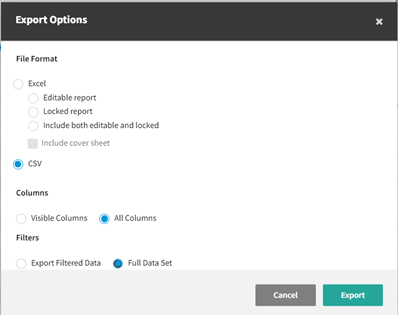Revenue Recognition for Direct-Bill Report
The new MAR Revenue Recognition Report allows users to view billing activity between any two dates for direct bill policies, including $0.00 commission lines. This feature supports both accurate revenue tracking and auditing of revenue on a larger scale.
This report shows policies posted on both direct-bill entry statements and direct-bill commission statements.
Running the Report
The pre-filter selections for this report include "Date Range" and "Business Unit."
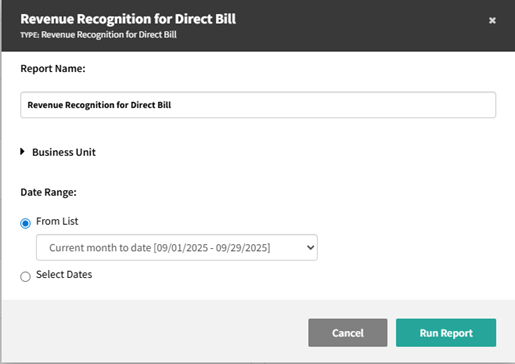
|
Filtering any of the above options prior to running the report will help with both report generation speed and analyzing report data. |
Revenue Recognition for Direct Bill
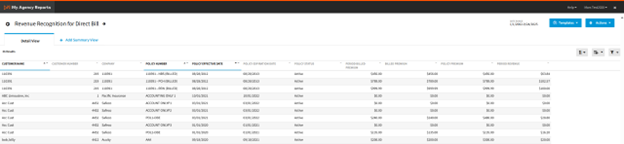
Available report data:
| column | description |
|---|---|
| Billed Premium | Total premium billed on the policy |
| Company | Parent company on the policy |
| Customer Branch | Branch on the customer |
| Customer Department | Department for the customer |
| Customer Division | Division of the customer |
| Customer Group | Group for the customer |
| Customer ID | Unique identifier of the customer |
| Customer Name | Name of the customer |
| Period Billed Premium | Total premium billed on the policy through the report date range |
| Period Revenue | Agency revenue received on the policy through the report date range |
| Policy Branch | Branch on the policy |
| Policy Department | Department on the policy |
| Policy Division | Division on the policy |
| Policy Effective Date | Effective date of the policy |
| Policy Expiration Date | Expiration date of the policy |
| Policy Group | Group on the policy |
| Policy ID | Unique identifier of the policy |
| Policy Number | Number on the policy |
| Policy Premium | Total premium entered on the policy |
| Policy Status | Status of the policy |
Exporting the Report to a .csv File
Select "Export" to create a .csv file for each tab. Select the File Format as "CSV." Select the Columns as "Visible" or "All Columns." Select the Filters as "Filtered Data" or "All Data," where filtered data means you can use the report filters to limit the rows for export. Select "Export," and then save it to a file that has a .csv extension.