Report: Employee List
The Employee List report provides a list of employees and their basic employment data. It is intended for use by your Human Resource department or individuals with equal security rights.
There are no selection options available for this report. Consequently, you can not run this report for a selected employee.
This report sorts by employee Last Name/Firm Name.
-
On the 360Toolbox menu, click Classic Reports to open Reports - All where you can make your selection.
-
Click Employee List Report to preview the report, and print if desired.
| Report Fields | Description |
|---|---|
|
Name |
Last Name, First Name, Middle Name or Firm Name. |
|
Address1 |
Address line 1. |
|
Address2 |
Address line 2. |
|
City, ST, Zip |
City, state and zip code. |
|
SSN |
Social security number. |
|
Status |
The values are Active, Terminated, and Retired. |
|
1099 Category |
1099 category from Employee Setup. |
|
1099 Type |
1099 type from Employee Setup. |
|
Short Name |
Employee short name. |
|
Type |
The values are Rep, Exec, or Rep, Exec if employee is both. |
|
Title |
Title |
|
Residence Phone |
Home phone number and extension, if it exists. |
|
Business Phone |
Business phone number and extension, if it exists. |
|
FAX Phone |
FAX phone number and extension, if it exists. |
|
Cell Phone |
Cell phone number and extension, if it exists. |
|
|
Email address. |
| CSV Columns | Description |
|---|---|
|
Name |
Last Name, First Name, Middle Name or Firm Name. |
|
Address1 |
Address line 1. |
|
Address2 |
Address line 2. |
|
CityStateZip |
City, state and zip code. |
|
SSN |
Social security number. |
|
Status |
The values are Active, Terminated, and Retired. |
|
1099Category |
1099 category from Employee Setup. |
|
1099Type |
1099 type from Employee Setup. |
|
ShortName |
Employee short name. |
|
IsExec |
Yes or No |
|
IsRep |
Yes or No |
|
IsSalesR |
Yes or No |
|
Title |
Title |
|
ResidencePhone |
Home phone number and extension, if it exists. |
|
BusinessPhone |
Business phone number and extension, if it exists. |
|
FAXPhone |
FAX phone number and extension, if it exists. |
|
CellPhone |
Cell phone number and extension, if it exists. |
|
TimeZone |
Time zone. |
|
DOB |
Date of Birth |
|
YearEmployed |
Year employee employed with your agency. |
|
Supervisor |
The name is formatted, Last Name, First Name. |
|
FullTime |
Yes or No |
|
LicensedAgent |
Yes or No |
|
MemoCommission |
Yes or No |
|
LogDownloadSuspense |
Yes or No |
|
EmergencyContact |
Emergency contact phone. |
|
ContactPhone |
Contact phone number and extension, if it exists. |
|
EmpLastName |
Employee last name. |
|
EmpFirstName |
Employee first name. |
|
EmpMiddleName |
Employee middle name. |
|
City |
City |
|
State |
State |
|
ZipCode |
Zip Code |
Five new columns have been added to the Employee List report in AMS360 Classic Reports to help agencies identify license information for employees.
NEW COLUMNS ADDED:
-
Access Type
-
O = Online
-
S = Service Only
-
-
SSO Status
-
R = Registered
-
U = Unregistered
-
P = Pending
-
-
Business Unit Access Group
-
Displays the full business unit information for the employee
-
-
Employee Id
-
Entered Date
ACCESSING THE NEW COLUMNS
-
From AMS360, click the Toolbox and then click Classic Reports.
-
Click the Name drop-down and scroll down to click Employee List.
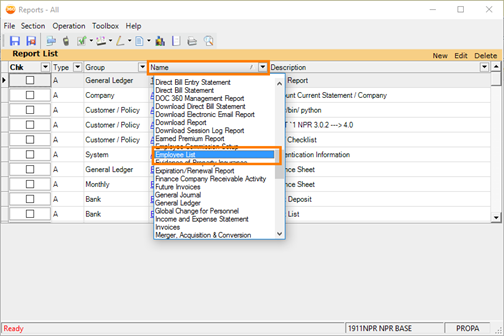
Employee List
- Once Employee List is selected, check the box next to the report. Click File and then click Create CSV.
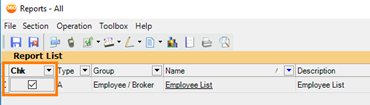
Employee List: Check Box
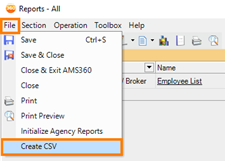
Employee List: Create CSV
- Once generated, you will be able to scroll over and see the new columns added.
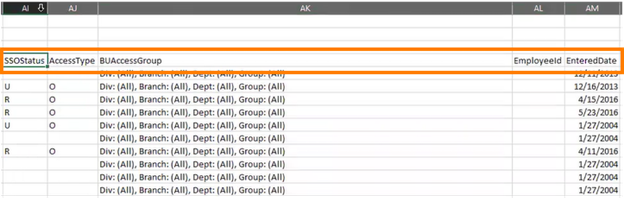
Employee List: New Columns