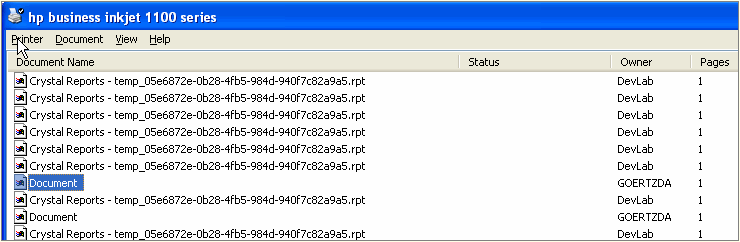Report: Checks
The Check Report form enables you to print your check transactions on pre-printed check stock. Checks are unique from other reports in AMS360 because the check must have magnetic ink micro coding for the bank scanners to identify the check. The micro coding on the check also contains the check number that is preprinted on the check.
Access this report by any of the following methods:
- Select from the Quick Reports menu in the Bank or Financial Center.
- On the 360Toolbox menu, click Classic Reports to open Reports - All where you can make your selection.
- Post and Print a check from the Checks form when entering a cash disbursement.
Any of these methods opens the Report - Checks form where you can make your printing option selections.
When the report is accessed from a Quick Reports menu, some selections are pre-filled by default. You can change default entries as needed.
| Group/Field | What is this? | ||||||||||
|---|---|---|---|---|---|---|---|---|---|---|---|
|
Bank |
Select the bank you want to print checks for. This field is blank if accessed from Reports - All. If accessed from Quick Reports in the Bank Center, the bank defaults to the bank selected in the center. This field is blank if accessed from Quick Reports in the Financial Center. If accessed from the Check form after Post and Print is selected, the bank defaults to the bank selected for the cash disbursement transaction.
|
||||||||||
|
Print Status |
|
||||||||||
|
Date Range |
|
||||||||||
|
Checks to be Printed |
From the list, select either All, Select Multiple, or a specific cash disbursement transaction. The list is populated by cash disbursement transactions that meet the Bank, Print Status, and Date Range criteria selected above. If you select multiple transactions, the Edit link is enabled for subsequent access to the multi-select form. |
||||||||||
|
Unprinted Check Selections |
|
||||||||||
|
Checking this option sends checks individually to the print spooler as separate print items. All items appear in the spooler list with the same temporary print file name, as indicated below:
As each check is spooled it prints immediately with print speed depending on the speed of the printer (20 pages per minute, for example). The printer is slower than the spooler, which spools about 2 checks per second, so print items load in the spooler and wait to print. If this option is selected and the printer is shared with other computer users, other jobs sent to the shared printer can be placed into the spool mixed along with checks as shown in the above example. You may want to select this option only when a printer can be dedicated to the job. See Printing Tips and Tricks for more information about this feature. |
|||||||||||
|
Description |
Accept the default description, or enter a new one that describes the report you are requesting |
| Group/Field | What is this? | ||||||
|---|---|---|---|---|---|---|---|
|
Check ___ to ___ were printed |
These fields contain the range of system assigned check numbers that were just printed. |
||||||
|
Verify the Checks Printed Successfully |
During the validation process you can verify that your checks printed successfully. Don't forget, when checks do not print successfully or check stock is damaged or not needed (change in banks), you need to Void the Check Numbers.
|
The Agency Name and Phone Number print on the voucher portion of the check, based on the selection made in the Checks field, in the Forms Name/Address/Phone Number section, of Agency Setup.
There is no limit to the number of vouchers that can be added to a cash disbursement in AMS360. If there are more than 20 voucher lines, 20 voucher lines print on the check. The 21st line is a sum of the remaining vouchers.
Checks always print in data entry order.
Printing a very large batch of checks (generally more than 50 per batch), may cause a performance degradation in the print spooler. Read about the Spool Checks Individually option in the Report Selections section above in this topic for more information.
Multiple users can access the Check form and post checks while other users are simultaneously printing checks.
Also, multiple users can print checks for the same bank at the same time without an interruption in workflow. If you are currently locked out of printing checks for a specific bank, you'll receive a system message with a Retry option. You can continue to Retry printing until the lock is clear. Otherwise, you can cancel out of the form and try again later.
Multiple users can print checks at the same time if each user is printing checks for a different bank.