In this topic, we continue our discussion of the commands located on the Tables Menu.
You can use the Access Control command to restrict access to specific retail agents or companies by organization or division using master data sets.
This feature is not enabled automatically. Master data sets must be enabled in the CIS database. If you require assistance enabling this option, contact the Vertafore product support staff.

|
Enabling master data sets in your CIS database represents a significant change to your AIM environment. We recommend that you enable this option in a test environment prior to enabling it in your production environment. |
By default, all agents and companies are assigned to all organizations and/or divisions.
- To begin, click the Tables menu option, and the click Access Control.
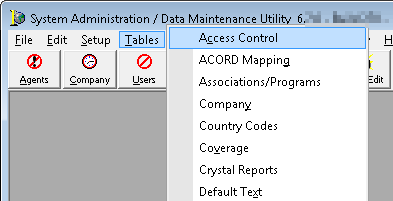
- The Data Access Control window displays the retail agent listing. To search for a specific retail agent or company click either the Agent or Company tab.
- In the Search pane, select the search criteria from the available lists.
Choose from:- Producer
- ID or Company IDName
- Status
- ID
- Active
- Flag
- City
- State
- ParentCompID (Company tab only)
- Select the parameter from the list. Choose from:
- Equals
- Does
- Not Equal
- Contains
- Does Not Contain
- Starts With
- Ends With
- Enter the search criteria into
the search field, and click the Search button.
The search results are displayed in the grid. The grid columns are defined as follows:- ProducerID or company ID – the system-generated ID
- Name – Name of the agent or company
- City – Physical address, city of the agent or company
- State – Physical address, state of the agent or company
- StatusID – the status ID of the agent or company.
- Organizations – If enabled, the number of organizations to which this agent or company has been assigned
- Divisions – The number of divisions to which this agent or company has been assigned
- As with most grids in DMU, the column headers can be dragged and dropped to suit your view. Grid changes are not be saved from session to session. You can sort the grid results by clicking any column header.
- If you need to reset the grid to remove search criteria, click the Reset button.
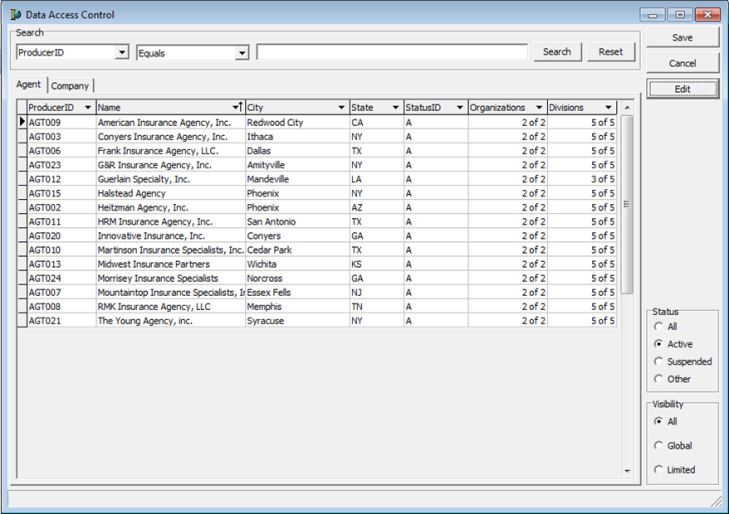
- If you
need to filter your search results, select the appropriate options in
the filter panes.
- Status
- All – Displays all agents or companies regardless of status
- Active – Displays only those agents or companies in active status
- Suspended – Displays only those agents or companies in suspended status
- Other – Displays only those agents or companies in statuses other than those outlined above.
- Visibility
- All – Displays all agents or companies, regardless of assignment to specific organizations or divisions
- Global – Displays only the agents or companies that are assigned to all organizations or divisions
- Limited – Displays only the agents or Companies that are not assigned to all organizations or divisions.
- Status
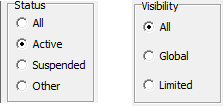
We continue our discussion in the Editing an Agent or Company topic.