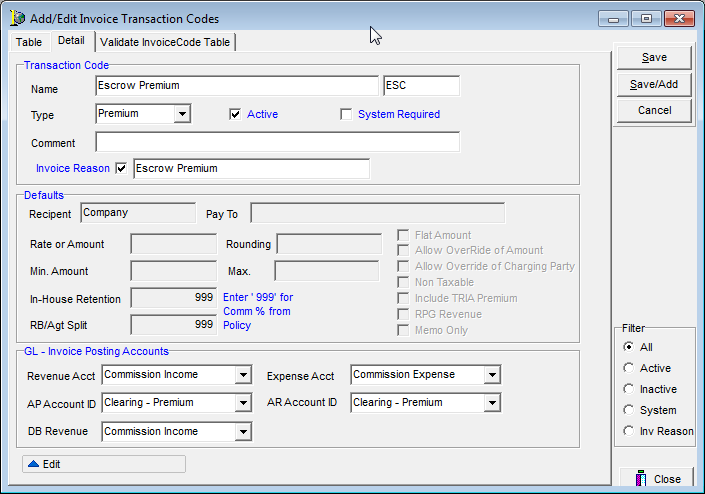Create an Escrow Invoice Transaction Code
In order to successfully invoice escrow premium, it is necessary that an invoice transaction code be created in DMU. The invoice transaction code must be ESC; this code is a system requirement.
- In DMU, click the Invoicing menu, and then click Invoice Codes.
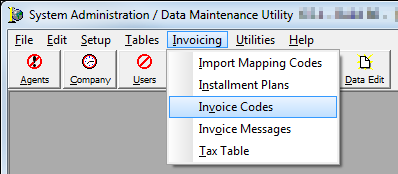
- In Add/Edit Invoice Transaction Codes, select the Escrow Premium code, and then click Edit to review the code details for accuracy, as described in the steps that follow.
If the code does not exist, click the Add button.
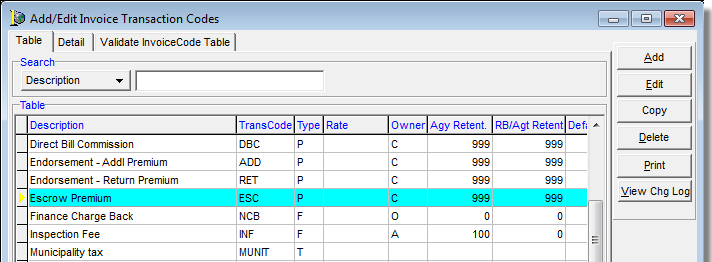
- On the Detail tab, enter a description of the invoice code, in the Name box.
The description that you enter is displayed on your agency’s invoice so the name should be descriptive, for example, Escrow Premium. - In the unlabeled box to the right of the description, type ESC.
- In the Type list box, select Premium.
- Review the settings in the GL – Invoice Posting Accounts pane with a representative of your accounting staff to determine that the posting accounts are correct.
- When complete, click Save to save this entry, or Cancel to abandon it.