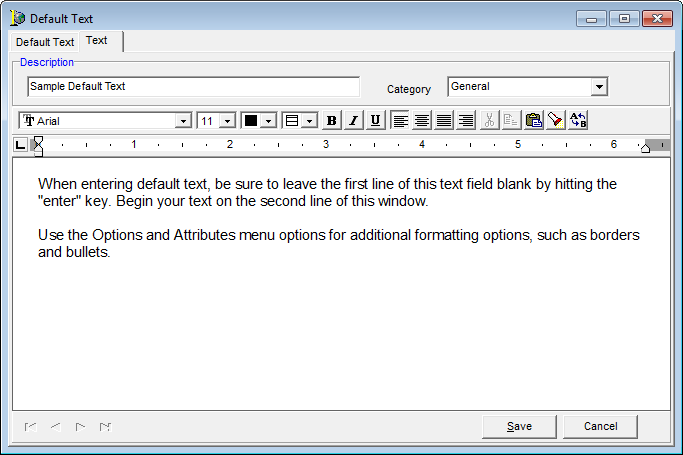In this topic, we continue our discussion of the commands located on the Tables Menu.
You can use the Default Text command to create standardized, boilerplate text that can be inserted into documents within your AIM system. In our example, we are going to explain how to add boilerplate text. You can easily adapt our steps to edit existing text.
- On the Tables menu, click Default Text.
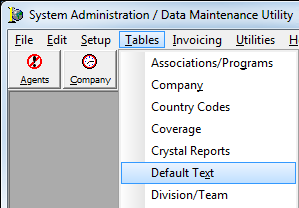
- Notice that the DMU menu options have changed to Options and Attributes. The menus provide commands that can be used in the editor, such as formatting, bullets, special characters, and borders options.
- Click the Add button to add a new default text template.
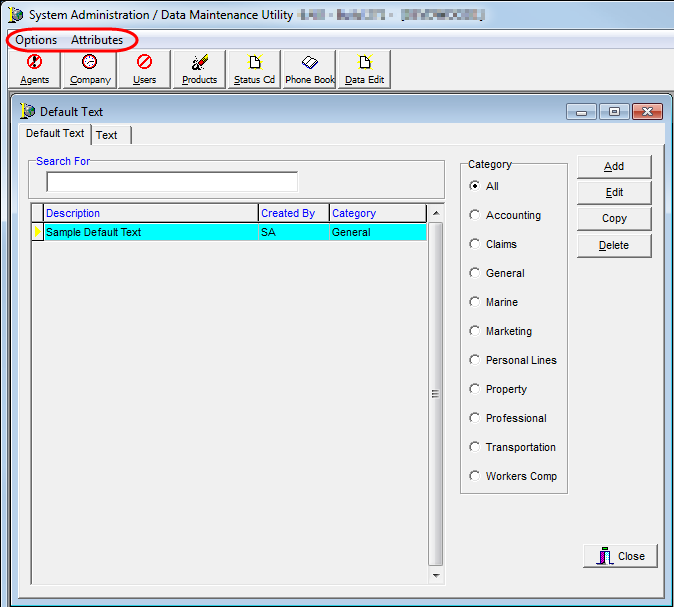

|
The text editor functions much like a typical word processor. You will notice buttons, etc., that are standard for most word processing applications. Since the functions in the editor are much the same as any other word processor, we will not go into detail regarding the functionality. |
- In the Description box, located on the Text tab, type a concise but meaningful description of the template. This is the description that users will see when selecting text in AIM.
- In the Category list, select a category for the default text.
- Type the text that you want to use in the text editor. Press Enter to leave the first line blank and begin your text on the second line.
- Click Save to save your changes, or click Cancel to close the text editor and abandon your changes.