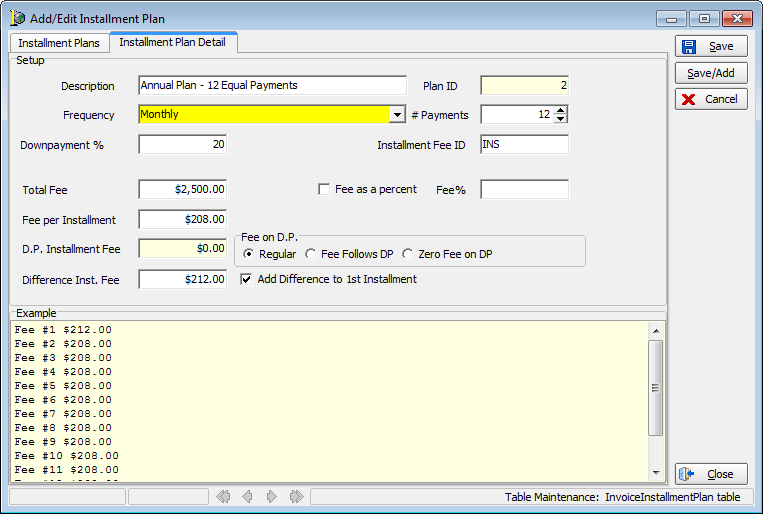Installment Plans
In this topic, we continue our discussion of the commands located on the Invoicing Menu.
Installment plans are used to break up the payment of premiums and fees across an extended period. The Installment Plans menu command is used to add, edit, or delete installment plans in your AIM system.
- On the Invoicing menu, click Installment Plans.
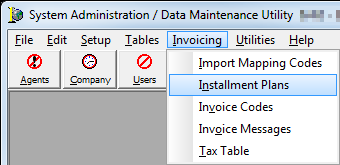
The installment plans are displayed on the Installment Plans tab in the grid layout. In the following table, we will discuss the various button located on the Installment Plans tab and their respective functions.
| Button | Function |
|---|---|
|
|
Add a new installment plan |
|
|
Edit an existing installment plan |
|
|
Copy the selected installment plan data for insertion into a new installment plan |
|
|
Delete the selected installment plan |
|
|
Close the Add/Edit Installment Plan dialog box |
|
|
Moves to the first record |
|
|
Moves to the previous record |
|
|
Moves to the next record |
|
|
Moves to the last record |
We will discuss the process for adding a new installment plan. The information that we present can be used later to edit existing installment plans.
- Click the Add button.
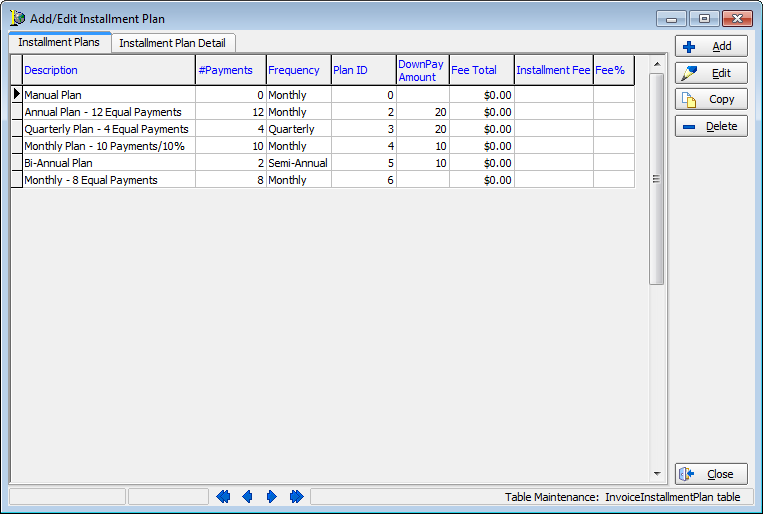

|
Boxes and fields shaded in yellow indicate a required field. You must enter text into these fields in order to be able to save your changes. |
- Enter
the plan details on the Installment Plan Detail tab.
- Description – easily identifiable
description of the plan that will be displayed in AIM when an installment
plan is selected
- Frequency – how payments will be due.
- # of Payments – number of installments, including the down payment, in the plan
- Down Payment % – percentage of the cost that must be paid at the time of purchase
- Installment Fee ID – invoice transaction code that identifies the installment for this plan
- Total Fee – total amount of the installment feed to be paid across the installments. Alternatively, you can select Fee as a percent and enter a percentage. That is, a fee amount that is a percentage of the total amount of premiums that the customer must pay on the policy.
- Fee per Installment – calculated automatically. The fee amount is applicable to each installment. The calculation is based on the total amount of the fee and the duration of the installment plan. You can change the amount; however, the total fee paid will not be properly divided across the installments and may not reflect the correct fee. If you select the Fee as a percent option, the fee per installment amount cannot be changed.
- D. P. Installment Fee – select an
option to define how the down payment installment fee will be applied
to the installment plan. Choose from:
- Regular – fee is evenly applied across the installment plan.
- Fee follows DP – fee is applied to the down payment, that is, the first installment in the installment plan.
- Zero fee on DP – no fee is added to the down payment amount. The fee is distributed evenly across the remaining installments.
- Add difference to 1st installment – select this option to add any uneven payment amounts to the first installment. Otherwise, uneven amounts are added to the final payment.
- Description – easily identifiable
description of the plan that will be displayed in AIM when an installment
plan is selected

|
The D.P. Installment Fee and the Difference inst. Fee boxes are updated automatically based on your selection in the Fee on D.P. pane. |
- The Example pane displays the appearance of the installments in AIM based on your configuration.
- Click:
- Save to save your changes.
- Save/Add to save your changes and retain the dialog box for additional use.
- Cancel to abandon your changes without saving.