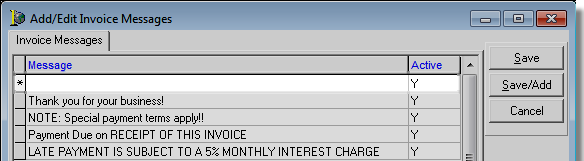In this topic, we continue our discussion of the commands located on the Invoicing Menu.
In DMU, you have the ability to create messages to appear on your invoices. The messages are easy to create and can be a valuable tool to communicate important information to people or organizations that receive invoices from your agency.
- On the Invoicing menu, click Invoice Messages.
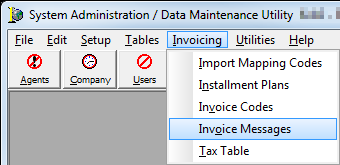
Invoice messages appear in the grid on the Invoice Messages tab. In the table that follows, the various buttons displayed in the Add/Edit Invoice Messages dialog box are explained.
| Button | Function |
|---|---|
|
|
Add a new invoice message |
|
|
Edit an existing invoice message |
|
|
Copy the selected invoice message for insertion into a new message |
|
|
Delete the selected invoice message |
|
|
Close the Add/Edit Invoice Messages dialog box |
In the following steps, we will discuss how to add a new invoice message. You can use the information presented to edit existing invoice messages.
- Click the Add button.
- To use an existing message as a starting point, select the message in the grid, click Copy, and then modify the message as needed.
- To change or delete an existing message, select the message, then click Edit or Delete. You can modify our steps as needed to change an existing message.

- A blank line is added to the grid.
- Type your message in the Message column.
- In the Active column, leave the default setting of Y to indicate that the message is active in your AIM system. Alternatively, you can type N to make the message inactive.
- Click:
- Save to save your changes.
- Save/Add to save your changes and retain the dialog box for further use.
- Cancel to abandon your changes without saving.