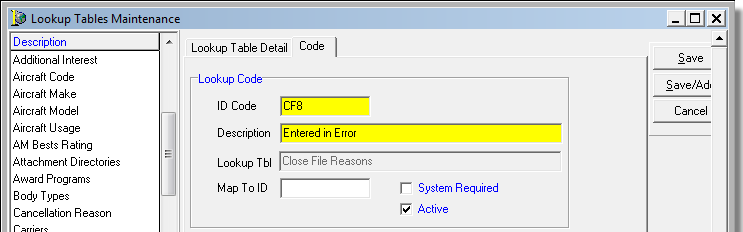Lookup Codes
In this topic we continue our discussion of the commands located on the Tables Menu.
Lookup codes are data or options found in many of the drop-down lists in AIM for selection by users. The codes contain such information as cancellation reasons, reinstatement reasons, close file reasons, and declination reasons. You can elect to simply use those lookup codes already available as a part of AIM, or you can add them as necessary.

|
We strongly recommend that you not delete any lookup codes that are already a part of AIM. Doing so can affect filtering and/or reporting features of the system. However, you may change any verbiage to suit your agency’s requirements. |
In the discussion that follows, we are going to explain how to review existing lookup codes. Following that discussion, we will explain how to add a lookup code. With a few minor adjustments, you should be able to adapt our steps to change existing codes.
- On the Tables menu, click Lookup Codes to open the Lookup Tables Maintenance dialog box.
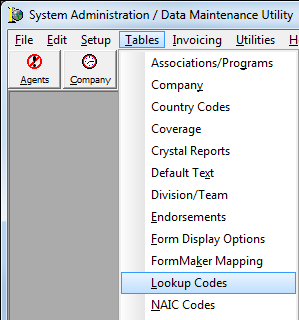
The available lookup code tables are listed in the Description list on the left. To see information about individual codes in a table, select a table name in the list. The individual codes are displayed on the right in grid format. A quick review of the columns in the grid will provide information about existing codes.
We have provided a description of the most commonly used lookup code tables below. If you have questions about a lookup code table that is not listed, please contact AIM product support for assistance.
| Lookup Code Table | Description |
|---|---|
| Additional Interest |
Definitions of types of additional interests, such as loss payee, mortgagee, or additional insured. Appears in the Add/Edit Named Insured dialog box on the Additional Interests/Insureds tab. |
| AM Bests | List of AM Best rating codes. |
| Award Programs |
Program used as an incentive for retail agents and brokers that place business with your agency. The program usually takes the form of higher or lower commission rates. Appears on the Retail Agent/Broker table. |
| Body Type |
Refers to the body type of a vehicle, such as a pickup truck or SUV. Appears in the Submission Entry dialog box, Units at Risk tab, Vehicles tab. |
| Cancellation Reason |
Reason used for policy cancellation, for example, requested by company or requested by insured. Appears when using the Cancel Policy menu command on the Policy menu on the Basic Information tab in the Policy Cancellation dialog box. |
| Carriers |
Carrier that currently writes the new submission your agency is working on. Appears in the Submission Entry dialog box, Prior Carrier field. |
| Cause of Claim |
Code used to define the type of claim, such as slip and fall, fire or flood. Appears when using the Claims/New Claim menu command on the Policy menu on the Claim Detail tab in the New Claim dialog box. |
| Claim Type |
Reserved for future development |
| Claims Form |
Refers to the methodology of payment of a claim under a particular policy type, such as Claims Made or Occurrence General Liability policies. Appears in the Submission Detail dialog box on the Submission Detail tab. |
| Claim Reserve Reason |
Defines claim reserve transactions. Appears on the Policy Data tab, Claims tab, in the Claims Tracking dialog box on the Reserves tab. |
| Class Code |
User defined variable found in the Agent table. |
| Close File Reason |
Describes the reason that a submission has been closed without a final sale taking place. Appears on the Submission menu in the Close File dialog box. |
| Coding Type |
User defined table. Located in the Issue Binder dialog box. |
| Coverages – Claims |
Reserved for future development |
| Currency |
International legal tender |
| Declination Reason |
Reason for a company or your agency to refuse to insure a risk after evaluation of the application and any other pertinent factors. Appears in the Record Market Declination dialog box. |
| Endorsement Cancellation Reason |
Grounds used for cancellation of an endorsement, requested by company, agency or insured. |
| Entity–Insurance | Defines the entity requesting action on a submission record. Appears on the Cancellation and Reinstatement dialog boxes in the Requested By lists. |
| Forms |
Used in Document Manager to define the type of document (should not be edited). |
| Non–renewal Reason |
Grounds for non-renewal of the policy. Appears on the Policy menu, Non-Renew command, in the Reason list. |
| Positions |
Defines the job descriptions/titles of users or contacts at a retail agent or carrier. Appears in DMU on the Tables menu, User menu command, Edit button, Job Category list. |
| Quote Status |
Describes the current status of an outstanding quote. Appears on the AIM main screen. |
| Renewal Status |
Describes the current status of a policy renewal. Appears on the Policy menu, Non-Renew command, in the Reason Status list. |
| Rescind Quote Reasons |
Reasons for rescission of a quote. Located on the Submission menu, Rescind Quote menu command, Reason list. |
| Schedule Property Basis |
Describes the type of valuation for property and aviation risks. Found in the Commercial, Schedule Property, Aviation, and Submission Entry dialog boxes, and Units at Risk tab. |
| Scheduled Property Category |
Describes the type of property covered. Appears in the Submission Entry dialog box on the Units at Risk tab, and on the Scheduled Property tab in the Add/Edit Scheduled Property dialog box. |
| Source of Lead |
Refers to the way in which a retail agent/broker was referred to your agency. Appears in the Retail Agent/Broker table in DMU and in the AIM Submission Entry dialog box. |
| Status Codes |
Refers to the standing of a retail agent/broker within your agency or office. Not to be confused with status codes structure, which defines activity within AIM. |
| Structure/Business |
Refers to the type of corporate structure of the insured. Appears in the Add/Edit Named Insured dialog box on the Additional Detail tab. |
| Submission Type |
Defines the type of submission. Appears in the Submission Entry dialog box in the Type box. |
| Suspense For |
Used to direct the user how to act on an open suspense item. The codes already in AIM are hard-coded and should not be removed or revised. |
| Venture Type |
Refers to the Operations list in the Submission Entry dialog box on the Risk Detail tab. |
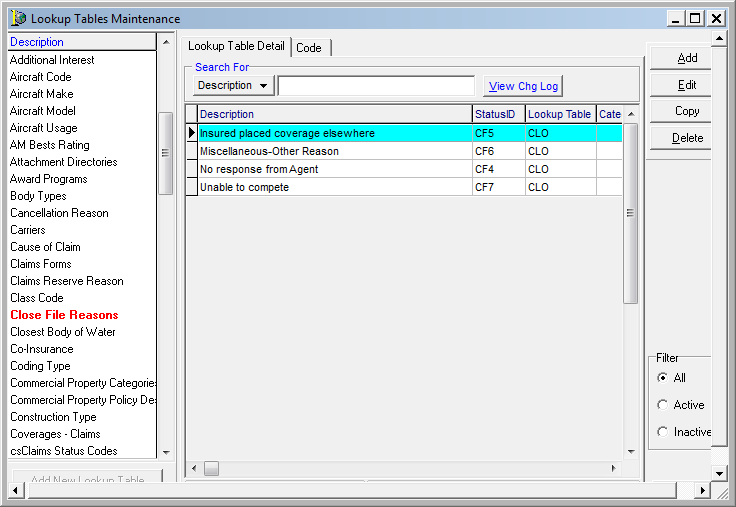
You can use the search feature to quickly locate a specific lookup code that you want to review, change, or delete, and you can use the filter options to view more or fewer items in the list.
- To search for a code, enter your search parameters in the Search For pane.
- In our example, Description is used as a search parameter. You simply enter all or the first part of the code description in the box. The first matching code will be highlighted.
- Alternatively, you can click and select Status ID to use as a parameter.
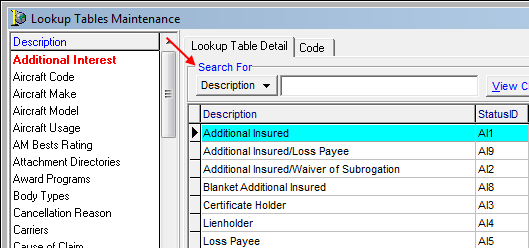
- In the Filter pane located at the bottom right of the dialog box, select one of the options below to see more or fewer items in the list.
- All – all codes
- Active – active codes only
- Inactive – inactive codes only

The functions of the buttons in the Lookup Tables Maintenance dialog box are defined in the following table.
| Button | Function |
|---|---|
|
|
View the change log |
|
|
Add a new lookup code |
|
|
Edit an existing lookup code |
|
|
Copy the selected lookup code |
|
|
Delete the selected lookup code |
|
|
Close the Lookup Tables Maintenance dialog box |
Now that you understand how to review existing lookup codes, we will move on and explain how to add a new code. You can easily change our steps to modify an existing code.
- Open the Lookup Tables Maintenance dialog box (click Lookup codes on the Tables menu, as explained earlier).
- Select the name of the table to which you want to add a code in the Description list.
- Click Add on the Lookup Table Detail tab.
- Alternatively, you can click Copy to copy a selected code which can be changed to meet your needs by adapting our next steps.
- To modify an existing code, select the code on the Lookup Table Detail tab, click Edit, and update the information on the Code tab.
- To remove a code, select the code in the list and click Delete.
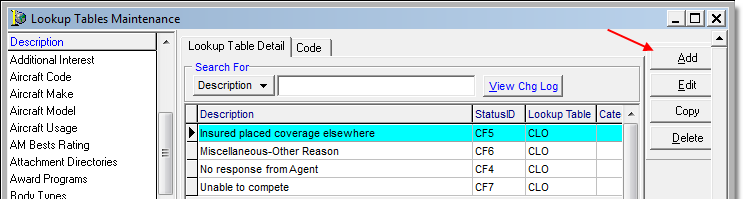

|
Boxes and fields shaded in yellow indicate a required field. You must enter text into these fields in order to be able to save your changes. |
- On the Code tab, enter the appropriate information in the Lookup Code pane.
- ID Code – unique ID to be assigned the code you are creating
- Description – easily identifiable description to be displayed in AIM
- Map to ID – unique map code (maximum 25 alphanumeric characters) used for conversion of integration with another product. (Contact AIM product support for assistance with implementing the map ID.)
- Select the following options as appropriate:
- System Required – input of the code in AIM is required.
- Active – the code will be available (active) for selection.
- Click Save to save your changes.
Click Save/Add to save your changes and retain the dialog box for addition of another code. Click Cancel to abandon your changes.