In this topic, we continue our description of the commands located on the Tables Menu.
Peril and Premium codes are used in conjunction with specialized reporting. We will show you how to add peril and premium codes; however, if you need assistance setting up premium codes for reporting purposes, please contact AIM product support.
- On the Tables menu, click Peril/Premium Codes.
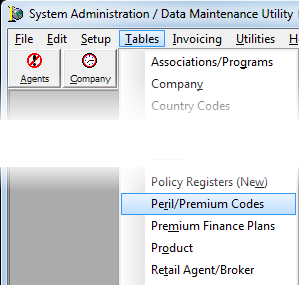
The Peril Codes Table Maintenance dialog box is used to add, edit, or delete peril and premium codes. The buttons defined in the following table have been provided to assist you.
|
Button |
Function |
|---|---|
|
|
View the change log |
|
|
Add a new code |
|
|
Edit an existing code |
|
|
Copy the selected code |
|
|
Delete the selected code |
|
|
Closes the dialog box |
The Filter pane, located on the bottom right side of the dialog box, is used to filter the contents of the Premium/Peril Coding tab.
- All – All codes are displayed.
- Active – Only active codes are displayed.
- Inactive – Only inactive codes are displayed.
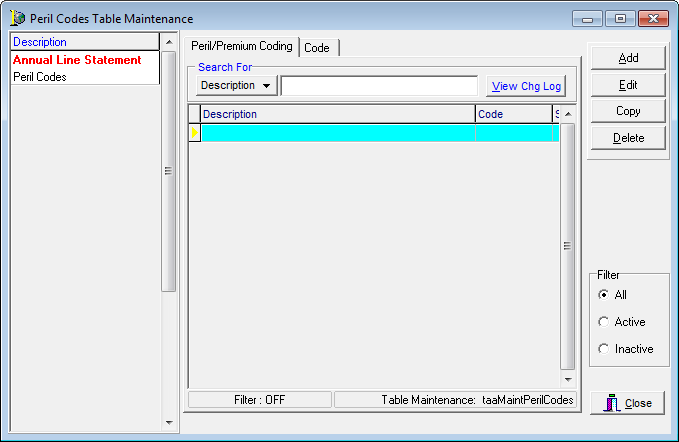
- In the Description box, type the description of an existing peril/premium code to search for it.
Alternatively, you can click and select IDCode to search by the peril/premium ID code.
and select IDCode to search by the peril/premium ID code. - To add a new peril/premium code, select a rating table in the Description pane located on the left side of the dialog box.
- Click the Add button.
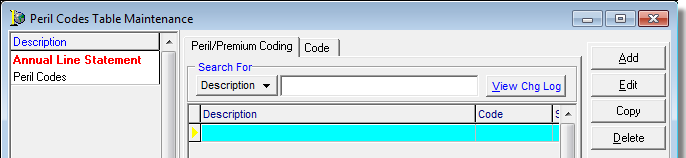

|
Boxes and fields shaded in yellow are required fields. You must type information in these boxes to add or save the record. |
- On the Code tab, enter the appropriate information based on the descriptions provided next.
- ID Code – ID code (up to 12 alphanumeric characters) for the peril or premium that you are adding
- Sub Code – sub code (up to 12 alphanumeric characters) for the peril or premium that you are adding
- Description – brief description of the peril or premium
- Rating Table – selected peril code table is displayed (cannot be edited)
- Select Active to make the peril/premium code active in your AIM system.
- Click Save to save the peril/premium code.
As an alternative, you can click Save/Add to save your changes and begin adding a new code, or you can click Cancel to abandon your changes.
