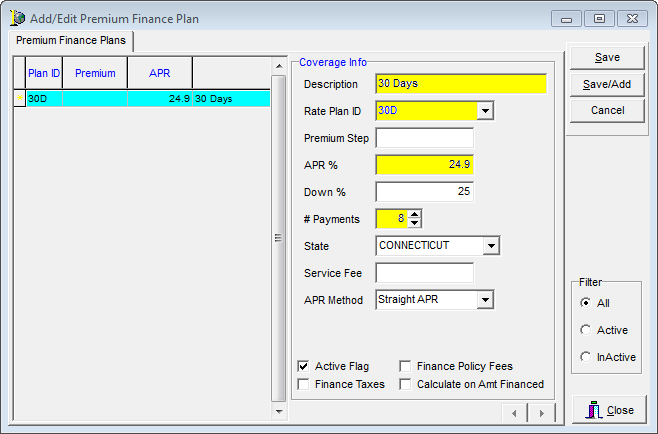In this topic, we continue our description of the commands located on the Tables Menu.
In order for people to have the option to select Premium Financing on their quotes, you must select the Manually Select Premium Finance Plans option in System Parameters on the System Parameters - Pg.1 tab.
- On the Tables menu, click Premium Finance Plans.
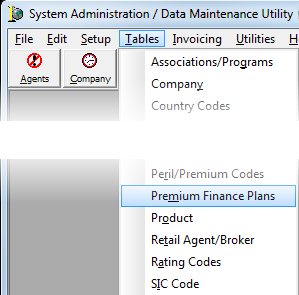
The Add/Edit Premium Finance Plan dialog box is used to add, edit, or delete premium finance plans. The buttons defined in the following table have been provided to assist you.
|
Button |
Function |
|---|---|
|
|
Add a premium finance plan |
|
|
Edit a plan |
|
|
Copy the selected plan |
|
|
Delete the selected plan |
|
|
Close the dialog box |
The Filter pane on the bottom right side of the dialog box is used to filter the contents of the Premium Finance Plans tab.
- All – All premium finance plans are shown.
- Active – Only active plans are displayed.
- Inactive – Only inactive plans are displayed.
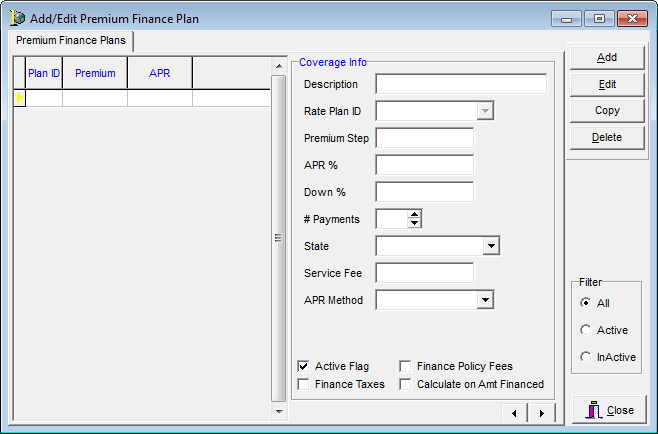
We will discuss the process for adding a new premium finance plan. The information that we present can be used later to edit existing plans. Each state is limited to only one premium finance plan; however, each plan can have multiple tiers or steps. Multiple tiers are created by using the same Rate Plan ID with incremental amounts in the Premium Step box, as described below. For example, a premium finance plan for the state of Connecticut, with a rate plan ID of 30D, might have a tier 1 that covers $0-$999, tier 2 that covers $1,000 - $2,999, and so on.

|
Boxes that are colored yellow are required fields. You must enter information in these boxes before you can save your changes. |
- Click the Add button to add a new premium finance plan.
- Add the appropriate information and select the necessary options in the Coverage Info pane based on the definitions provided next.
- Description – finance plan description that is displayed to AIM users to identify the plan
- Rate Plan ID – rate plan ID code (up to 5 alphanumeric characters)
- Premium Step – premium amount in whole dollar amounts
- APR% – annual percentage rate (APR) that is charged
- Down % – down payment percentage that the customer will be required to pay
- # Payments – total number of payments to be included in the plan
- State – state to which the plan applies
- Service fee – additional service fee that will be charged
- APR Method – annual percentage rate calculation method (Straight APR or Add-On APR)
- Active Flag – makes the plan active in AIM
- Finance Taxes – include taxes in the finance plan
- Finance Policy Fees – include policy fees in the finance plan
- Calculate on Amt Financed – calculate annual percentage rate on the amount financed instead of the full premium
- Click Save to save your changes.
Alternatively, you can click Save/Add to save your changes and begin adding a new plan or click Cancel to abandon your changes.