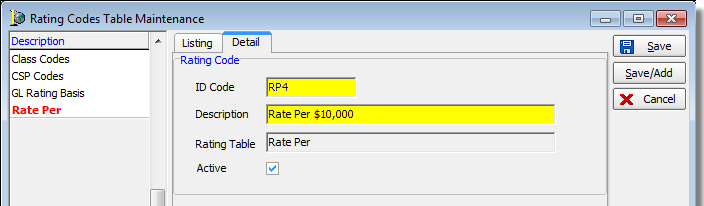In this topic, we continue our discussion of the commands located on the Tables Menu.
The Rating Codes table is used to setup rating codes in the AIM system. Rating codes are used for a number of purposes including Bordereau reporting.

|
We strongly recommend that you not delete any codes that are already a part of the AIM system. Doing so can affect filtering and/or reporting features of the system. However, you may certainly change any verbiage to suit your agency’s requirements. |
We are going to explain how to view and search for rating codes. Following that, we will explain how to add or change codes.
- On the Tables menu, click Rating Codes.
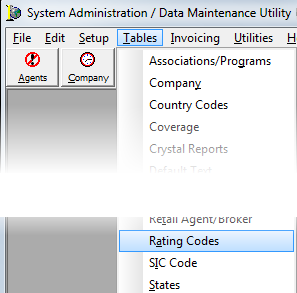
- Select a category of codes in the Description pane.
The codes related to the category will be displayed in the grid. - To search for a specific code in the list, use the Search For pane.
- Type all or the first part of the rating code in the Description box. The first matching code will be highlighted.
- Click the arrow next to the search box and select IDCode, then you can search using the ID code.
- In the Filter pane on the lower right side, you can choose from these filters:
- All – All codes are shown.
- Active – Only active codes are shown.
- Inactive – Only inactive codes are shown.
- You can use the arrows (defined later) at the bottom to move through the codes in the list.
When you are ready to add or change codes, you can use the buttons defined in the table that follows:
| Button | Function |
|---|---|
|
|
View the change log |
|
|
Add a new rating code |
|
|
Edit an existing rating code |
|
|
Copy the selected rating code |
|
|
Delete the selected rating code |
|
|
Close the Rating Codes Tables Maintenance dialog box |
|
|
Move to first rating code record |
|
|
Move to previous rating code record |
|
|
Move to next rating code record |
|
|
Move to last rating code record |
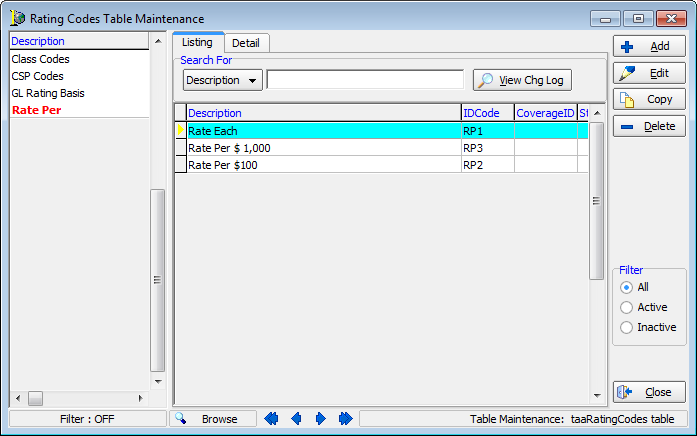
Now, we will move on and explain how to add a new code. With a few adjustments, you can follow our steps to change an existing code.
- On the Tables menu, click Rating Codes.
-
Click the Add button.
- To change an existing code, select the code in the list, click Edit, and then modify our steps to make the necessary changes.
- To delete a code, select the code, and then click Delete.
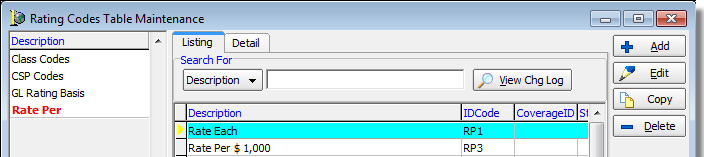

|
Boxes and fields shaded in yellow indicate a required field. You must enter text into these fields in order to be able to save your changes. |
- The code is added on the Detail tab in the Rating Codes Table Maintenance dialog box. Enter the following information.
- ID Code – identification code. The code can be a maximum of 3 alphanumeric characters.
- Description – easily identifiable description to be displayed in AIM
- Active – makes the code active in AIM
- Click:
- Save to save your changes.
- Save/Add to save your changes and retain the dialog box for adding another code.
- Cancel to abandon your changes without saving.