In this topic, we continue our discussion of configuring the States table, located on the Tables Menu.
On the General Defaults tab, located in the State Defaults dialog box (see Detail ), you can enter information about the general default settings for the state.
You can use to controls in the Binder Number Generator pane to automatically assign binder numbers or surplus lines affidavit (SLA) numbers for the state. In the steps below we show you how to enable and configure this feature.
- Select Auto-Assign Binder Number.
- In the Binder Number field, enter any prefixes, modifiers, or suffixes required for the binder/SLA number.
A preview of the binder number format is shown below the Binder Number field as well as definitions for the modifiers that can be used. - In the Date Format field, enter a date format (YYYYMMDD for example) to modify how dates appear in the binder number.
- If you have opted to use a modifier, in the Modifier Digits field specify the length of a modifier that is added to your binder number.
- In the Modifier Count field, enter the first number to be used in the modifier count. For example, if you are adding a 5 digit modifier to the end of your binder number and you don't want the count to start at 00001, you can change the modifier count to start at another number , such as 00015.

|
If you have already been adding a modifier count to your binder numbers, you should take this into account when editing the modifier count. For example, if your last binder number had a modifier of 00020, you should begin the modifier count at 00021. |
- Select Reset modifier on new year if you want to reset the modifier count at the beginning of each new year.
- Select Retain Binder Number on Renewal if you want the binder number to be retained when the renewal is processed.
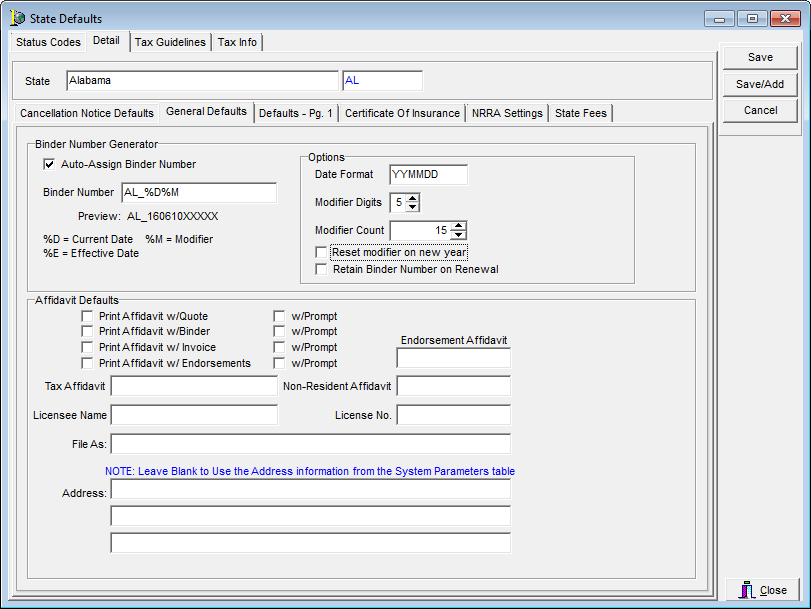
In the Affidavit Defaults pane you can configure the default options for affidavits such as the print options and the Crystal Report files used to generate the affidavit.

|
Affidavit defaults are for use with non-admitted carriers only. |
- Select
the print options to cause the corresponding form to be printed automatically
when the policy is quoted, bound, etc.
Select the w/Prompt option next to either of the printing options listed if you want a message (prompt) generated for the user. If the message is presented, printing can be aborted by the user.- Print Affidavit w/Quote
- Print Affidavit w/Binder
- Print Affidavit w/Invoice
- Print Affidavit w/Endorsements
- In
the boxes listed below, enter the name of the Crystal Report file used
to generate the corresponding affidavit.
- Endorsement Affidavit
- Tax Affidavit
- Licensee Name – name of the license holder for the state within your agency for the state
- License No. – license number for the state
- File As – name under which state taxes will be filed
- Address Boxes – company address to be used for filing state taxes if the address is different from the one entered in System Parameters (see Company Information)