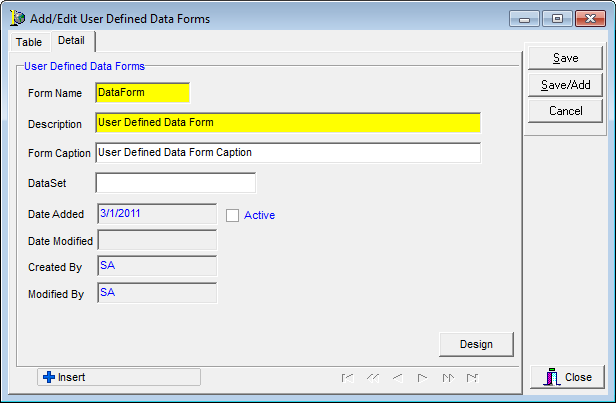In this topic, we continue our discussion of the commands located on the Tables Menu.
To add a user defined form to your AIM system, use the following steps.
- On the Tables menu, click User Defined Data Forms.
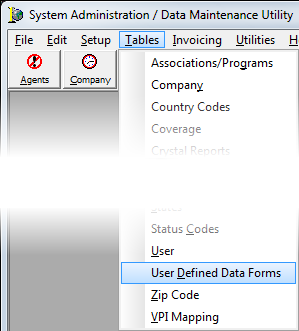
User defined data forms are displayed in a grid layout on the Table tab in the Add/Edit User Defined Data Forms dialog box. In the table that follows we will show you the various buttons that are present on the Table tab and discuss their functions.
| Button | Function |
|---|---|
|
|
Add a new user defined data form |
|
|
Edit an existing user defined data form |
|
|
Copy the selected user defined data form for insertion into a new data form |
|
|
Delete the selected user defined data form |
|
|
Close the Add/Edit User Defined Data Forms dialog box |
We will show you how to search for existing user defined data forms and how to add a new data form to your AIM system. You can use this information later to edit existing data forms as needed.
- In the Description box, located in the Search pane, type all or the first part of the data form description to locate the data form in the list. Alternatively, you can click
 and select FormName to search by the form name.
and select FormName to search by the form name. - Click Add to add a new use defined data form.
- If you want to change a form, select the form in the list and click Edit.
- If you want to copy an existing form, select the form and click Copy. You can change a copied form to meet your needs (create a new form).
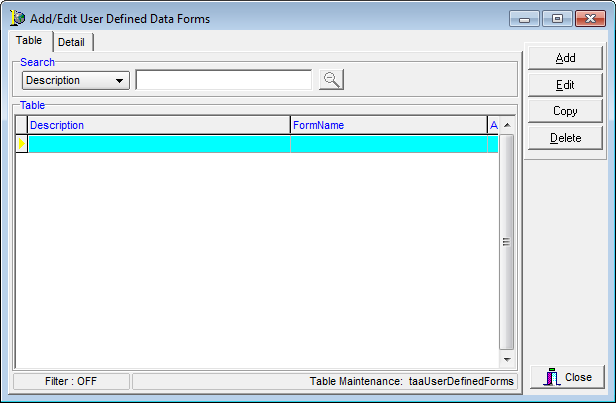

|
Boxes and fields shaded in yellow indicate a required field. You must enter text into these fields in order to be able to save your changes. |
-
Enter the following information on the Detail tab:
- Form Name
- Description
- Form Caption
- DataSet
- Active (makes the form active in AIM)
- Click:
- Save to save your changes.
- Save/Add to save your changes and retain the dialog box for further use.
- Cancel to abandon your changes without saving.

|
The Date Added, Date Modified, Created By, and Modified By boxes are all populated automatically. |
- Click Save to save your changes or click Save/Add to save your changes and begin adding a new user defined data form.
Alternatively, you can click Cancel to abandon any unsaved changes.