Commission Payable Statement Report
You now have a new report modeled after the 360 Classic Commission Payable Statement Report in My Agency Reports.
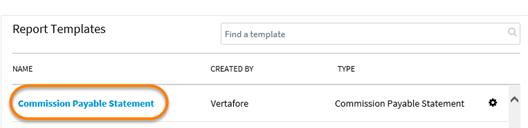
Commission Payable Statement Report
Selecting the Commission Payable Statement report template results in a report run model.
If you decide to select Employee or Broker, you can choose from a drop-down menu the choice that best fits your needs.
|
If you aren’t sure, run All and then use the filtering options available in the report results. |
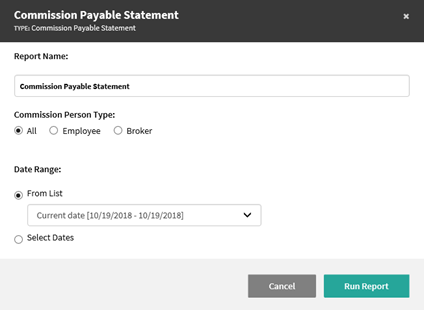
Commission Payable Statement Setup
- After the Commission Payable Statement report generates, select the report title to redirect you to the web view results.
- You can also choose one of the Quick Action options associated with this report (boxed below):
- You can choose between an excel and .csv copy for direct viewing.
- You also now have the ability to see the row count.
- You can also choose one of the Quick Action options associated with this report (boxed below):
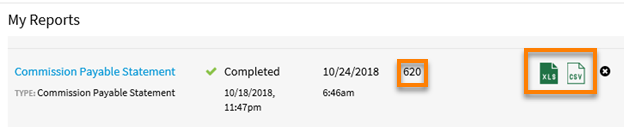
My Reports: Quick Action Options
The resulting Commission Payable Statement results will show the Detail View:
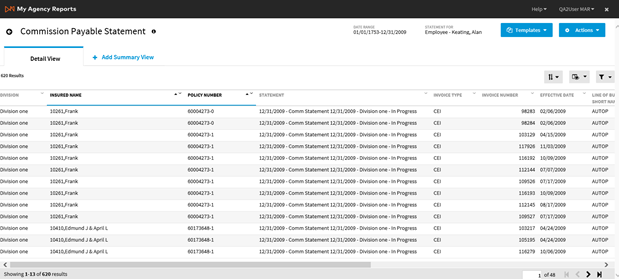
Commission Payable Statement: Detail View
Tips to Remember:
- These results can be further refined by using My Agency Reports features offering Sort, Hide/Show, and Filtering.
- You can choose to save the report settings used into a Template for recall later, saving you from having to reset up frequently used and common to all reports.
- Exporting to Excel, with or without a Cover Page, as well as protected report solutions will preserve the report's integrity. CSV is also an option, but does not have the same options that are offered when using Excel.
The Commission Payable Statement’s + Add Summary View tab gives you the ability to create your own results.
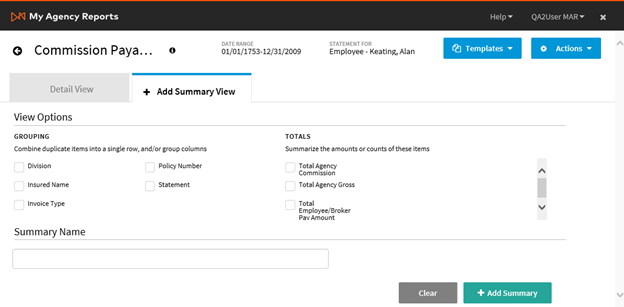
Commission Payable Statement: Add Summary View
INCLUDE OFFSETTING BALANCE COLUMNS IN YOUR REPORT
As part of the 19R1 release you can now filter offsetting items within MAR. Specifically, you will be able to show two columns for:
- Invoice Offsetting Balance
- Policy Offsetting Balance
You will also be able to sub-total by Employee/Broker Payable Balance.
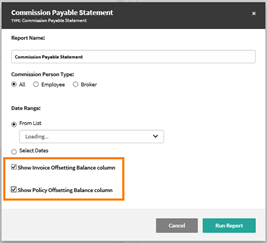
MAR: Commission Payable Statement
HOW TO INCLUDE OFFSETTING BALANCE COLUMNS IN YOUR REPORT
1. Once logged in, search for Commission Payable Statement in the Report Templates section. Then click the Commission Payable Statement template.

Commission Payable Statement Template
- Once in the Commission Payable Statement template you will be able to choose whether you want to include columns that would depict:
-
Invoice Offsetting Balance
-
Policy Offsetting Balance
-
Note: You do not have to click on either option to run the report, and you have the ability to choose just one of the options to show in your report.
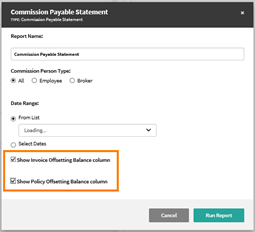
MAR: Commission Payable Statement
3. When you are finished selecting your options, click Run Report.
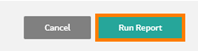
Commission Payable: Run Report
-
If you selected to include one or both offsetting balances, you will be able to see them within your generated report:
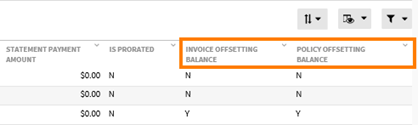
Offsetting Balance in Report
• Invoice Offsetting Balance: A Y displays on a row when the Employee/Broker Pay amount is offset by another row where the policy number and invoice number are identical. Otherwise an N will display.
• Policy Offsetting Balance: A Y displays on a row when the Employee/Broker Pay amount is offset by another row where the policy number is identical, even though the invoice number is different. Otherwise an N will display.
Sub-total by Balance
- You are now able to sub-total by Employee/Broker Payable when building a Summary View.
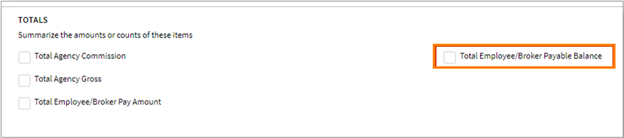
Sub-Total Balance