Client and Policy Multi BillTo Import and Export

|
This update is part of the Sagitta 20R2 release. Navigate to the Sagitta 2020 R2.1.0 Release Notes to review other enhancements and fixes that were part of the release. |
The Client and Policy Multi pages have been enhanced to include an option to export from and import to the Multiple BillTo grids.
Import Templates Added to Utilities Page
The Utilities tab on the Home page now includes two new templates which can be used for Multi BillTo importing.
The new templates can be accessed by clicking the new Multi BillTo Templates link on the Home page:
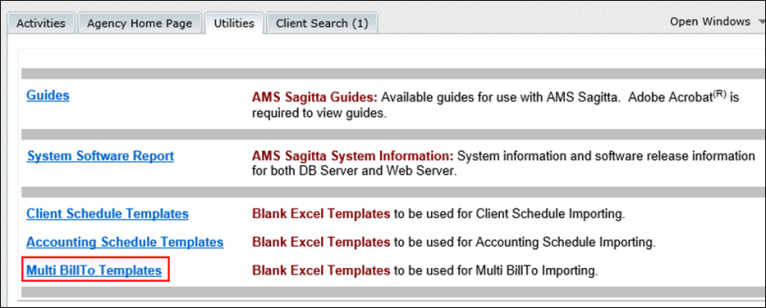
Click the Multi BillTo Templates link. The following page will display with two new template links:

Clicking Client Multi BillTo results in a blank template with columns for mandatory data that can be used to import data into the Multiple BillTo/Insurer/Payees section of the Client Multi BillTo page.
Clicking Policy Multi BillTo results in a blank template with columns for mandatory data that can be used to import data into the Multiple BillTo section of the Policy Multi BillTo page.
Export Option Added to the Multiple BillTo Grids in Client and Policy Multi
A new Export option is now available within the Multiple BillTo sections of both the Client and Policy Multi Information pages:
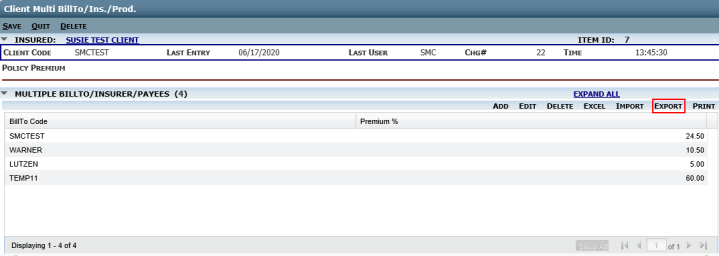
Client Multi BillTo Page, with the added Export option.
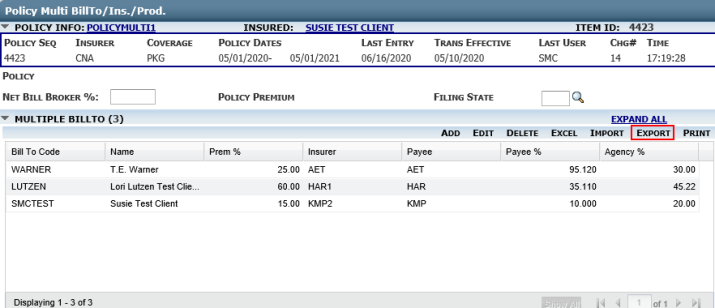
Policy Multi BillTo Page, with the added Export option.
The Export option is available on both Client and Policy BillTo pages in view and edit modes. It is not available on archived Clients or Policies.
Clicking Export displays the status "Exporting…please wait" message until the process has completed. Once completed, the following prompt will display:

Select Open or one of the Save options to display the Client or Policy Multi BillTo.xls spreadsheet. The data from the Multiple BillTo section will display in the spreadsheet. The exported spreadsheet can be used to edit data and then re-import back into the Multiple BillTo section.

|
Only the data within the Multiple BillTo section that has been committed (e.g., page save has been successfully performed) will display in the spreadsheet. |
To display the Export button, personalization is required within the CP.120 record of the Import/Export Personalization page. Follow these steps to personalize and have the Export button display:
- Access Import/Export Personalization from the Other > Personalization > Integration menu.
- Program ID: CP.120
- Staff ID: Either leave blank for global personalization or enter the specified staff code.
- Click Load.
- Within the Export section, click Add.
- Product: LISXMLXLS
- File Mask: *.xls
Import Option Added to the Multiple BillTo Grids in Client and Policy Multi
The Client and Policy Multi BillTo pages have been enhanced to allow for importing of records into the Multiple BillTo section of the pages:
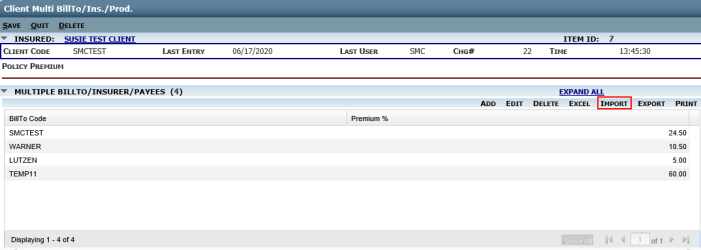
Client Multi BillTo Page, with the added Import option.
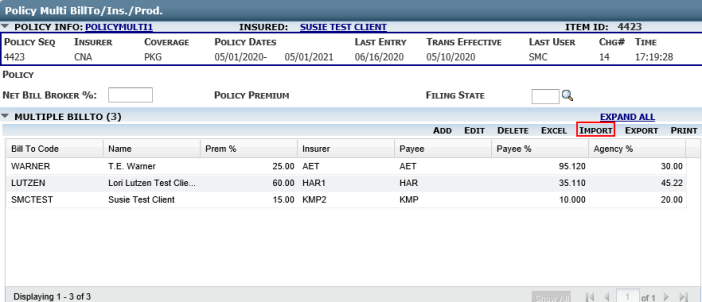
Policy Multi BillTo Page, with the added Import option.
The new Import option is available automatically on Clients and Policies in edit mode. To import items to the Multiple BillTo section, use the templates added to the Utilities section of the Home page and save them as a .xml file. The import functionality will overwrite any previous records listed within the Client and Policy Multi BillTo section of the pages. The data will be overwritten when the page is saved.
To use this new Import option, click the Import button and the following prompt will display:
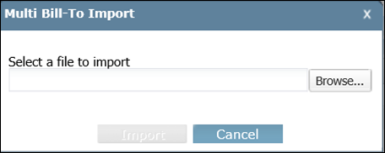
Click Browse... to select the Client or Policy Multi BillTo spreadsheet to be imported.
After clicking Import on the dialog box, the following warning message will display:
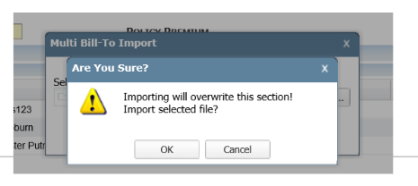
Clicking OK to the above prompt will start the import process.
If an error occurs during the import process, an error message will be displayed and will also be logged to the Sagitta Event Viewer on the Sagitta application server. When the import process results in an error no records will be imported.
Once the import process is complete and successful, the below prompt will display:
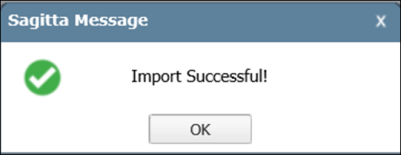
The newly imported records will not be committed until a page save has been performed.

|
If you do not already import or export schedules in Sagitta, you will need to personalize this in the Import/Export Personalization page. For information on personalizing your system for Importing Schedules, review the Help article Personalize the System for Importing and Exporting Schedule Data. |