Lookup Dialog Box
Use the Lookup dialog box to search for and select a valid entry for fields such as Producer Code, ZIP Code, State, Servicer, etc.

|
When searching for Staff or Bank Codes, Lookup displays only the codes for divisions to which you have access. Lookup uses client and policy level security to restrict the search. You can sort by code or description. This security restriction applies to division only. |
How to access this dialog box
Click the magnifying glass button next to a lookup field.
![]()
The Lookup dialog box for that field appears.
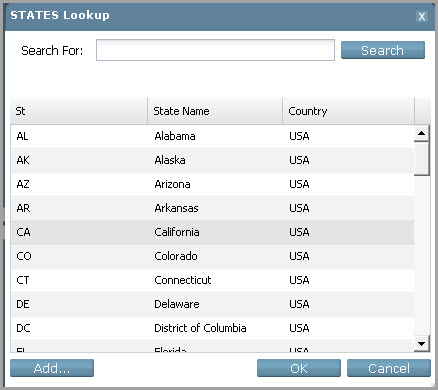
How to use the Lookup dialog box
-
In the Enter Search String field, type the search criteria.
-
Click Search.
The system produces a list of items that meet the search criteria.
-
Click the appropriate item in the list, then click OK.
-
The system completes the field based on your selection.
Tips for using the Enter Search String field
The system finds and lists items that include a match in the code and/or code description. For example, if you enter JO in the Producer Lookup dialog box, the system finds and lists items with JO in the producer code and/or producer name.
-
Type a character to search for items that contain that character.
-
Type a string of characters to search for items that contain that string.
-
Type a character followed by ] to search for items that begin with that character.
-
Type a string of characters followed by ] to search for items that begin with that string.
-
Type a [ followed by a character to search for items that end with that character.
-
Type a [ followed by a string of characters to search for items that end with that string.
-
Leave the field blank to see all valid entries for that field.
Some fields (like the ZIP Code and SIC Code fields) have many valid entries and it may take the system quite a while to complete the search.
Add button
Some Lookup dialog boxes display an Add button you can use to add and save codes in a field. Clicking the Add button takes you directly to Generic Code Maintenance page or the page you would normally use to add the code to your system. Re-run the search to see the newly added item in the results grid.

|
The agency can turn this option off for a specific file (such as, the Cancellation Reason Code file). |