eDocs and Messages Integration
What is eDocs and Messages?
TransactNOW’s eDocs and Messages is designed to enable carriers to securely send agencies a variety of messages and document attachments. It provides real-time connectivity from carriers to agencies for:
- Sharing policy or claim related information such as bill payment notifications, cancellations, reinstatements, claims status, claims payment, First Notice of Loss Information, etc.
- Providing general notices.
- Sharing additional documentation, such as DEC pages, insured or agency copies of policies, pending cancellation notices, claim activity, underwriting notices, etc.
With eDocs and Messages, carriers can securely send all types of notifications, policy activity messages, and attachments to their agents. Agencies can streamline workflows and access carrier specific information faster and easier in an automated “push” mode, instead of the current model which requires going into multiple carrier partner sites and “pulling” the data daily. This feature is free and available to all Vertafore AMS (Agency Management System) users.
Before
Agents receiving downloaded eDocs and Messages had to manually save and/or move the eDocs and Messages transactions they received daily from within the TransactNOW mailbox.
Now
With TransactNOW’s eDocs and Messages integration, customers still receive eDocs and Messages downloaded from participating carrier partners, but they now have the added benefit of automatically routing these where they want them to go.
Requirements for eDocs and Messages integration:
Agency must be:
- Set up to receive eDocs and Messages in TransactNOW
- Set up with the eDocs and Messages Configuration Screen ImageRight 6.6 or higher (for integration to ImageRight/WorkSmart)
- Set up with participating carriers, for the carrier to send the eDocs and Messages to your IVANS mailbox
- Note: There are two ways to find the list of participating carriers:
- Go to Vertafore's Connectivity Lists and select either the Sagitta Carrier Partner List, or the TransactNOW Carrier Partner List.
- Go to MyVertafore, and search for "Carrier Partner Lists" (Doc 5745).
- Note: There are two ways to find the list of participating carriers:
- To receive eDocs and Messages downloads, users must input their IVANS Y account information into the TransactNOW Credential Manager.
- Detailed instructions and videos on how to do this are on MyVertafore (Doc 12564 and/or Article 12884).
- This can be done for only one user or for multiple users. The users who have this set up will be able to view the eDocs and Messages downloaded in TransactNOW, and be able to access and maintain the eDocs and Messages Configuration screen in TransactNOW.
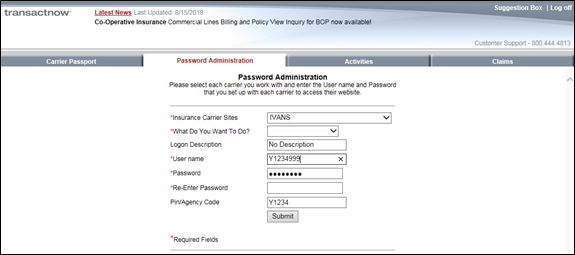
Credential Manager Screen
- Contact participating carriers to request that they start downloading eDocs and Messages to your agency. This can usually be done on the carrier's agency portal.
-
To see what types of eDocs and Messages each carrier downloads, go to MyVertafore and look at each carrier’s eDocs and Messages download certification sheet. Here is how eDocs and Messages look when downloaded into the TransactNOW mailbox:
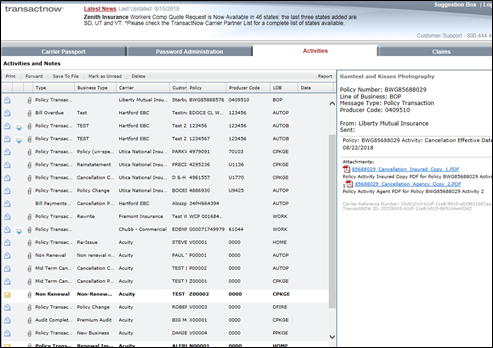
Downloaded Messages in TransactNow
- Using Internet Explorer, go to https://transactnow.vertafore.com/eDocsConfiguration/Launch to start the eDocs and Messages routing configuration process.
-
Note that this is only accessible to users that have the IVANS account credentials set up in TransactNOW. If the user isn’t already logged into TransactNOW, they will be prompted for their TransactNOW username and password.
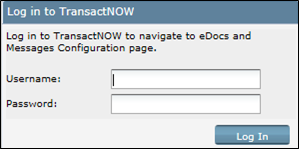
Login to TransactNOW
- Once you are logged in, you will see a screen like the one below:
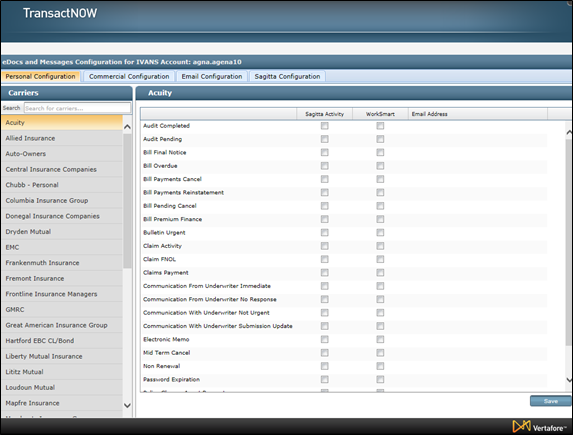
TransactNOW Personal Configuration Screen
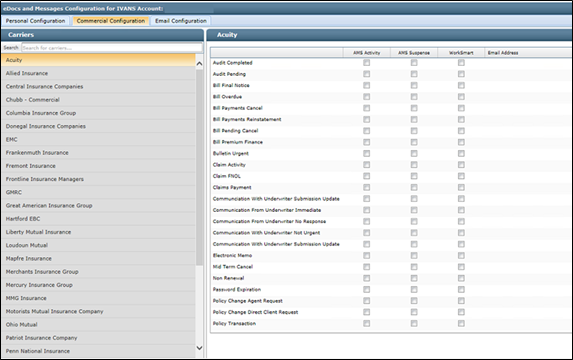
TransactNOW Commercial Configuration Screen
-
Only the carriers that are certified to send eDocs and Messages will display in the left-sided column.
-
Determine where to route the specific eDocs and Messages types the carriers can send.
-
For a complete list of the types of eDocs and Messages a specific carrier downloads, go to MyVertafore, and look at each carriers’ eDocs and Messages download certification sheet.
-
Routing of eDocs and Messages can be configured for Personal Lines (Personal Configuration) or Commercial Lines (Commercial Configuration).
-
Select by carrier, type of message, and whether to route to an Activity or Suspense in the agency management system, or to a WorkSmart email receiver (WorkSmart customers only).
-
Using the “WorkSmart” email receiver function you can have eDocs and Messages sent to other email addresses as well.
-
-
-
Click on the Sagitta Configuration tab and enter in the configuration specifics generated in the eDocs Section of Vertafore Services Personalization section of this guide. Enter in the information from that section into the Sagitta Configuration tab of the TransactNOW window, as shown below. This is what connects the TransactNOW configuration with your instance of Sagitta.
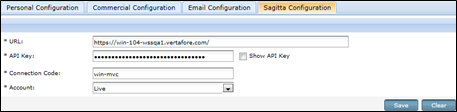
Sagitta Configuration
- URL: on the Vertafore Services Personalization page in Sagitta, copy the URL from the Sagitta Web Services URL field.
- API Key: after generating an API Key on the Vertafore Services Personalization page, use the copy button to copy it.
- Connection Code:
- Online - contact Vertafore Support to insert the connection code.
- In-House - On the Vertafore Services Personalization page, copy the contents of the Connection Code field.

|
ImageRight or Worksmart is being used for the eDocs feature; you may need to contact Vertafore to configure email receivers. Please contact your Vertafore Account Manager after adding the new email receivers for further configuration. |
ImageRight/WorkSmart customers can set up the configuration to route specific eDocs and Messages types to their email receiver(s). Using the email configuration tab, agents can configure and add an email receiver for future uses.
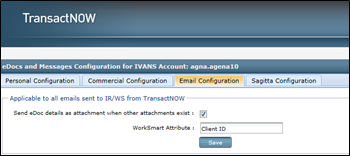
TransactNOW Email Configuration
-
Send eDoc details as an attachment when other attachments exist: when checked, details from the carrier provided in the downloaded eDoc will be added as a separate attachment in ImageRight or WorkSmart.
-
WorkSmart Attribute: provide the label used in WorkSmart and ImageRight to uniquely identify a customer (for example, “Customer_ID” or “ClientID”). Use the following steps to determine what label should be used:
- In ImageRight/WorkSmart, open a Commercial Lines or Personal Lines file.
- Right-click on the file node in the file tree and select Properties.
- In the Properties window, the label used to identify a customer will be shown with other details about the file. In the below example, the label to be used would be "Client ID."
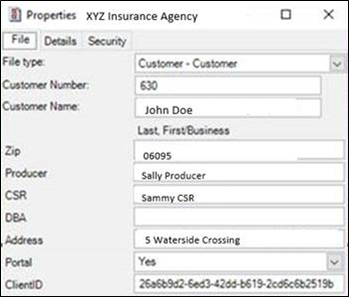
Customer Properties Window
- Email Address Grid: use the Add button to add additional email receivers. In the textbox below the grid, enter the email address of your email receiver and click Save.
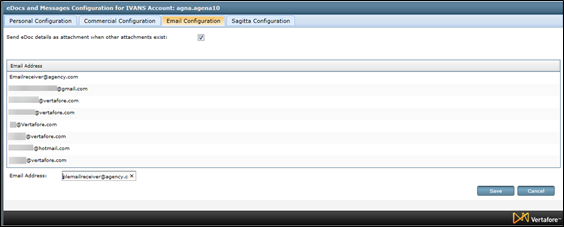
Enter email address
- Once email receivers are configured, you can select the email receiver you want to route to from the drop-down.
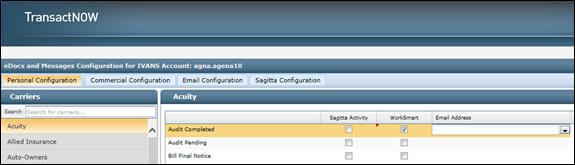
Select email
- Check the corresponding boxes and click Save.
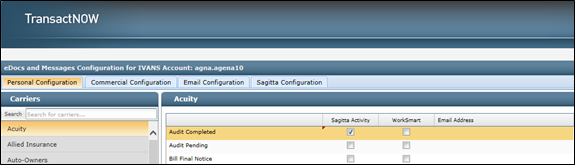
Save changes
Once the eDocs and Messages routing is configured, the eDocs and Messages tab in TransactNOW will be updated to indicate the status of each of the eDocs and Messages received.
- No Icon - Indicates that there is no routing configured for that carrier and eDocs and Messages type combination.
- Blue Envelope Icon - Downloaded to management system.
- Blue Envelope Icon with a Checkmark - Sent to ImageRight/WorkSmart.
- Red Exclamation Point Icon - Bad data and/or cannot be downloaded.
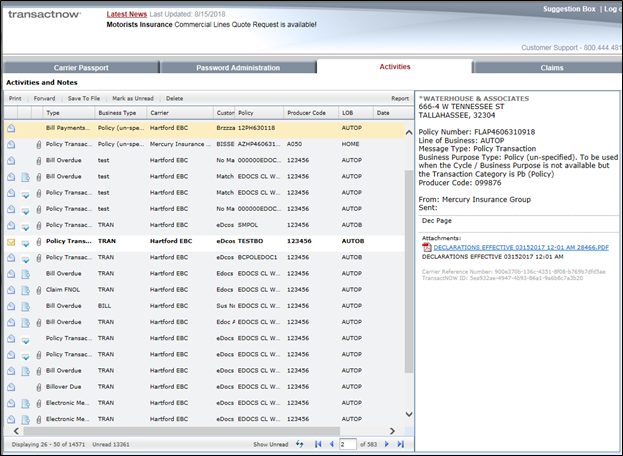
eDocs and Messages Status Screen
Click the Report button to view the eDocs Report Screen.
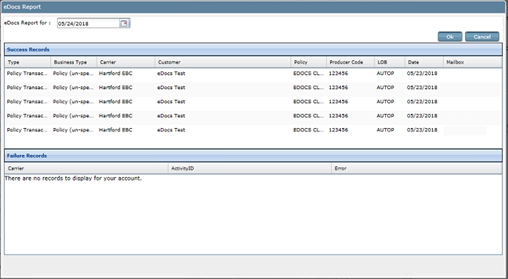
eDocs Report Screen
- TransactNOW setup will let users determine where the documents will go.
- When sending to Sagitta, documents not stored in ImageRight/WorkSmart will be stored in a new Doc Storage space.
- A suspense will be created to notify the CSR when a document has been updated.
- Unmatched eDocs will remain showing in TransactNOW until they have been deleted, and they can be deleted automatically.
- ImageRight/WorkSmart integration is now available.
Personalization and Procedure in Sagitta for eDocs and Messages
Your agency must use WorkSmart or ImageRight to use eDocs with Sagitta. The activities and their attachments for eDocs will be created there.
For additional details on the personalization available for eDocs Transactions, see the eDocs Section in Other Transactions Page section.

|
Even though your activities will be created in ImageRight or WorkSmart, it is necessary to do some minimal personalization in Other Transactions. |
eDocs Section in the Other Transactions Page
Enter a number in the EDOCS field (use any number but 0)

eDocs and Messages in Other Transactions
A section called eDocs and Messages has been added to Other Transactions page (Other > Maintenance > Policy). The section contains the eDocs transaction, as well as the eDocs transactions grid to personalize by transaction type.

|
Complete the main EDOCS line:
|

|
eDocs and Messages uses web services added in Sagitta 18R3.1.0. To utilize these web services, make sure that the SSL Certificate on the Sagitta Web Services Server has been property configured as part of that release. For instructions refer to the Configure Sagitta Web Services to use the SSL Certificate section in the Sagitta 18R3.0.0 Web Services Server Install document. |
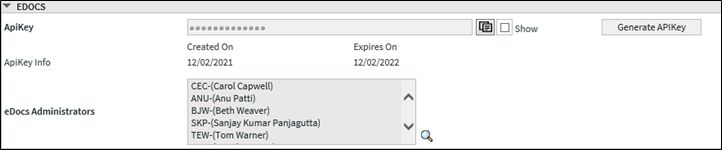
Fields and Buttons in the eDocs section of Vertafore Services Personalization
- Generate API Key: If your agency will use eDocs, click the Generate API Key button. When the Generate API Key button is clicked, this prompt displays: Generating a new API Key requires that you must also personalize it in TransactNOW. Are you sure you want to continue? Clicking the OK button at the prompt adds or changes the API Key, and sets the Created On date to today, and sets the Expires On date to one year from today. Clicking Cancel leaves the API Key unchanged.

|
Note that each time an API Key is generated, that API Key must be personalized in TransactNOW. If your system is personalized and working on eDocs, do not click this button unless the API Key has expired. |
- Copy: The API Key must be entered at TransactNOW (see the section on eDocs and Messages Configuration for IVANS Account for more information on this personalization). To copy the API Key, click the Copy button. The Copy button is located between the API Key field and Show checkbox.
Depending on your organization’s Internet Explorer security settings, you may be prompted to allow access to your Clipboard. Click Allow Access at the below Internet Explorer prompt.
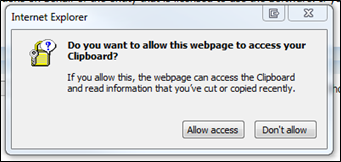
- eDocs Adminstrators: Enter the staff code(s) for the person/people who will be responsible for updating the API Key when it expires. See the section on API Key Expiration Notifications to API Key Administrators, below for more information.
- Show: The API Key is masked by default. If you need to see the key, click the Show checkbox. When Show is checked, the API Key displays without masking. It is masked again upon saving the page.
API Key Expiration Notification to API Key Administrators
A diary will be created during the overnight process each day for the 30 days before the API Key expires and will be assigned to any users specified in the API Key administrator field.
If there are multiple users in this field, the first staff code will display in the memo as Author, the second will be in the To field and the rest of the staff codes in the Distribution section of the memo. The message, eDocs API Key Expiration Warning --- Your eDocs API Key will expire on 09/24/2018. Please see Help topic eDocs API Key Generation for information on how to reset the API Key. Note that eDocs and Messages will not be delivered after this date until the key is reset, will display in the memo description.
|
File |
Field |
Sagitta Dictionary |
SQL Dictionary |
|---|---|---|---|
|
MEMOS |
File Name File Extension Description Ref # |
66 - FILE.NAME 67 - FILE.EXTENSION 68 - FILE.DESCRIPTION 69 - REFERENCE.NUMBER |
FileName FileExtension FileDescription FileReference |
| EDOC.TRANSACTIONS |
Description Date Off Date Off Remarks Tran Type |
3 - EDOC.TRANSACTION.DESCRIPTION 4 - DATE.OFF 5 - DO.DESCRIPTION 6 - EDOC.TRANSACTION.TYPE |
These errors can be seen in the Sagitta Web Services Event Log. Note that most of these errors only display when the Level in the Event Log is set to DEBUG. The default is WARN, so if your agency is experiencing issues with eDocs and Messages download and matching, Customer Service may ask you to change the level temporarily so that more messages go to the Event Log.
|
HTTP |
ErrorCode |
Description |
|---|---|---|
|
401 |
n/a |
Unauthorized Message: Authentication has been denied for this request (e.g., occurs when the JWT token has expired). |
| 404 | SG_EDOCS_100 | No match on API Key. |
| 404 | SG_EDOCS_200 | No match on Policy Number. |
| 404 | SG_EDOCS_300 | No match on Policy Key. |
| 400 | SG_EDOCS_400 | Missing or invalid input. |
| 500 | SG_EDOCS_500 | Internal server error (this occurs with other errors, but one is more than one match on policy). |
| 500 | SG_EDOCS_600 | Multiple matches on Policy. |
| 502 | SG_EDOCS_502 | The error "["ErrorCode":"SG_EDOCS_502","Message":"Edocs is not personalized in Sagitta to create Activities"]", is returned (this occurs when # of Days personalization not in Other Transactions page). |