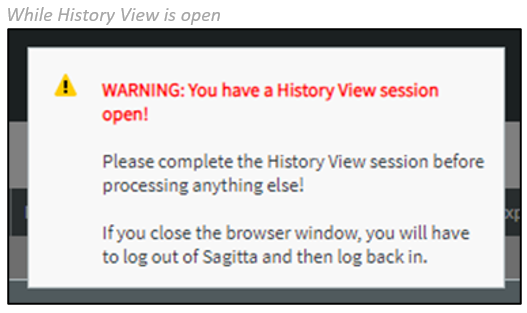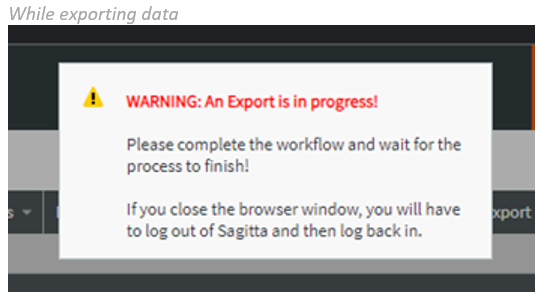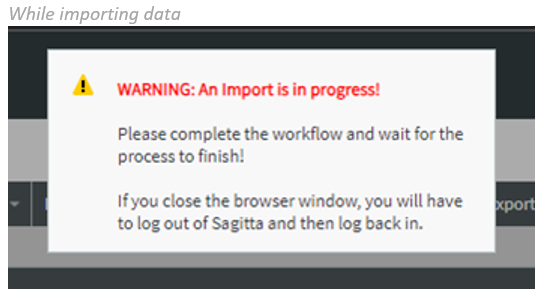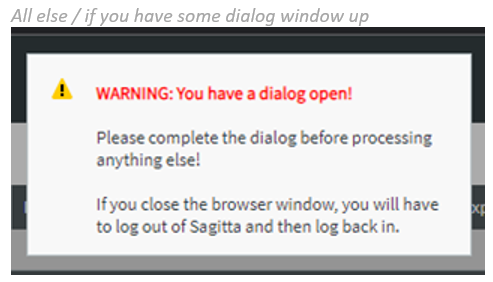Sagitta and Google Chrome
INTRODUCTION
Sagitta version 23R1.1.0 and above supports the use of the Google Chrome browser.
Disable Pop-Up Blocker for Vertafore Sites
-
Go to the "Pop-ups and Redirects" section in Chrome settings.
-
Click the three-dot menu and open Settings.
-
Go to the Privacy and Security tab.
-
Click the Site Settings button.
-
Under Content, click Pop-ups and Redirects.
-
-
Alternatively, navigate to chrome://settings/content/popups in Chrome.
-
-
In the Allowed to Send Pop-ups and Use Redirects section, click Add to add each of the following sites:
-
[*.]benefitpoint.com
-
[*.]consumerratequote.com
-
[*.]pingone.com
-
[*.]referenceconnect.com
-
[*.]secure.financepro.net
-
[*.]sircon.com
-
[*.]vertafore.com
-
[*.]vertafore-services.com
-
[*.]v4imageright.com
-
[*.]v4-proposal.com
-
[*.]sagitta-online.com (for Sagitta Online)
or
[*.]sagittaservername.yourdomain.com (for Sagitta In House)
-
Update Vertafore.Launcher.exe.config to Chrome.exe
In a future release, Sagitta will use the default browser to launch certain links with the Vertafore Launcher. Until then, the changes noted below are required for using Chrome as opposed to Microsoft Edge for those links. These changes are temporary and will not be needed when the default browser is used instead

|
NOTE: Future updates to the Vertafore Launcher may remove this personalization and reset it to the default, which is msedge.exe. |
REQUIRED CHANGES TO USE CHROME TO GENERATE CERTIFICATES WITH ASD SERVER

|
NOTE: The following steps are necessary ONLY if Certificates or EPIs will be stored on an ASD Server AND the user is generating them from the Chrome browser. |
-
Open File Explorer on the workstation and modify the Vertafore.Launcher.exe.config file. Depending on your Operating System’s architecture, this will be in the C:\Program Files\Vertafore\Vertafore.Launcher folder for 32-bit OS, or theC:\Program Files (x86)\Vertafore\Vertafore.Launcher folder for 64-bit OS.
-
In the configuration file, there will be a section titled “DesktopApplications,” which contains an application ID called “ie_asd.” The browsers are checked for and launched in a window for the browser that is defined in this setting. The default setting launches this window in Edge. To change the default to Chrome, update the setting by opening the configuration file (while possessing the appropriate user permissions) and perform the following steps:
Before the change (default setting):
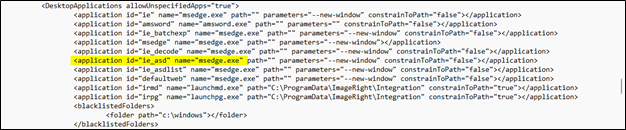
After the change to support in Chrome:
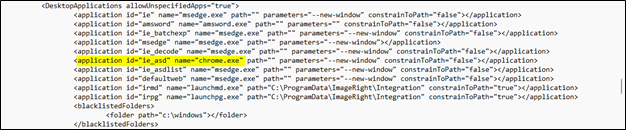
-
Save the file.
REQUIRED CHANGES FOR EXTERNAL APPLICATIONS LAUNCHING LINKS TO SAGITTA

|
NOTE: These steps are only required if you have built an external application as a Client App in the Client App Registration page, and launch applications using SagittaAPI. |
-
Open the File Explorer on the workstation and modify the Sagitta.Launcher.exe.config file. Depending on your Operating System’s architecture, this will be in the C:\Program Files\Vertafore\Sagitta.Launcher folder for 32-bit OS, or the C:\Program Files (x86)\Vertafore\Sagitta.Launcher folder for 64-bit OS.
-
In the configuration file, there will be a section titled “DesktopApplications,” which contains an application ID called “ie_decode.” The browsers are checked for and launched in a window for the browser that is defined in this setting. The default setting for this will be to launch the window in Edge. To change this to Chrome, update the setting by opening the configuration file (while possessing the appropriate user permissions) and perform the following steps:
Before the change (default setting):
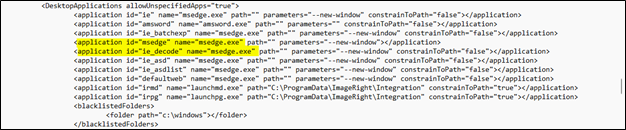
After the change to support in Chrome:
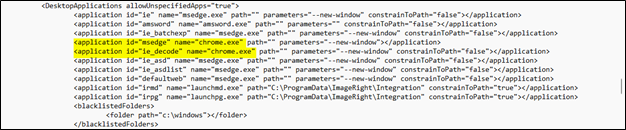
-
Save the file.
Suspending in Chrome in a New Tab or a New Window
When you suspend windows in Sagitta in Chrome, a new window is launched. To open links in a new tab, Ctrl + Click the link instead.
Clear the Browsing Data in Google Chrome
After updating a Sagitta Release, clear the browsing data in Google Chrome
-
In Chrome, type Ctrl + Shift + Delete.
-
In either the Basic or Advanced tab, check Cached Images and Files. Uncheck other options to maintain your browsing history and stored log-ins.
-
In the Time Range drop-down, choose All Time.
-
Click Clear Data.

Set Tab Settings in Internet Options
This setting must be enabled to run Sagitta in Chrome
Chrome opens pop-up windows — such as the Vertafore eForms viewer — in a new tab in the Home page window. To open these pop-up windows in a new Chrome window, set the Tab settings in Internet Explorer to Always Open Pop-ups in a New Window.
-
Search for Internet Options from the Start Menu.
-
Open Internet Options.
-
On the General tab, click the Tabs button.
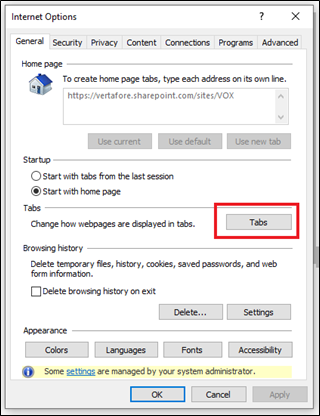
-
In the When a Pop-up is Encountered section, select Always Open Pop-ups in a New Window.
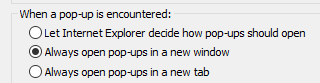
Trusted Sites Settings in Internet Options
Chrome still requires you to configure Trusted Sites to open pages in Sagitta.
-
Search for Internet Options from the Start Menu.
-
Open Internet Options.
-
On the Security tab, click the Trusted sites button.
-
Click the Sites button
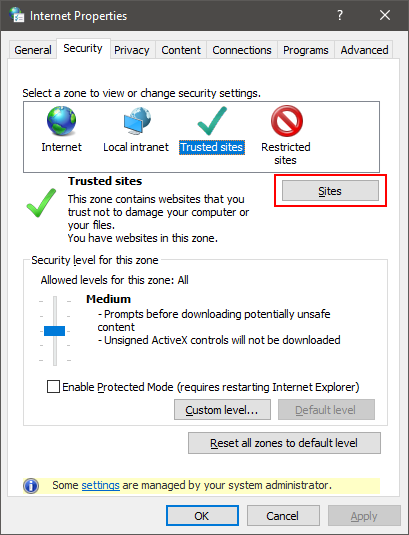
-
Add the following sites to the zone:
*.benefitpoint.com
*.consumerratequote.com
*.pingone.com
*.referenceconnect.com
*.secure.financepro.net
*.sircon.com
*.vertafore.com
*.vertafore-services.com
*.v4imageright.com
*.v4-proposal.com
*.sagitta-online.com (for Sagitta Online)
*.sagittaservername.yourdomain.com (for Sagitta In House)
Always Keep These Sites Active
Chrome will automatically close out a secondary window when it has been idle for some time.
To prevent this, do the following:
-
Open a Chrome Session
-
Click the three dots in the upper right corner.
-
Select Settings
-
Select Performance
-
Under Memory, click Add next to Always keep these sites active.
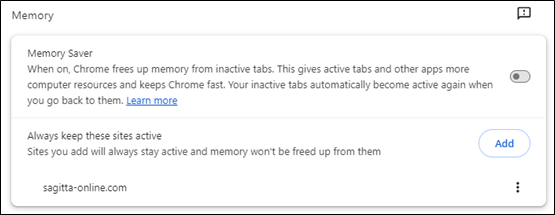
-
Click Add site manually.
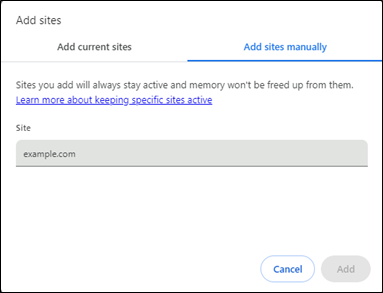
-
Enter the URL for Sagitta and click Add.
SAGITTA AND GOOGLE CHROME
At this point, Sagitta can be accessed in the Chrome Browser for all core Sagitta pages. We are currently working to convert all Custom pages, and a representative will contact your agency to discuss how you can convert these pages to be accessible in Google Chrome.
For a seamless experience, if you are using Chrome for Sagitta, please be sure to set Chrome as your default browser.
Chrome and Edge
Chrome Browser uses different technology than Edge in IE and there are differences.
In Chrome:
-
The Cancel button does not display in the Text of Calendar fields
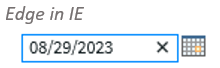
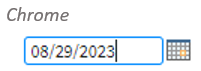
-
Grid Print does not print in Tabular format


Chrome — Miscellaneous
-
When selecting Excel in reporting screens, the file will automatically download to the bottom of the browser window. The arrow button can be selected to Open or Show in Folder.
-
The Sagitta Launcher pop-up is displayed when selecting Print. This window will display for five seconds to allow for the selection of Opening Sagitta Launcher. To avoid the pop-up at the Print window, the user can select Always Allow upon first logging into Sagitta.
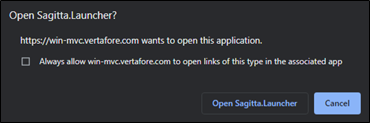
-
Tab and Shift/Tab in Retrieve Forms will not navigate in normal order. Instead, click into the desired field.
Direct Interface Match Differences
-
The Direct Interface Match page, used for PL Rating and Producer Plus, will close if you exit Sagitta.
-
After updating transactions on the Direct Interface Match page, a prompt to close will no longer display. Exit the window by closing the tab.
-
When closing the Direct Interface Match page after exporting from PL Rating, the Leave Site prompt will not display unless there are unsaved changes.
-
The Home icon will no longer display on the Direct Interface Match page.
Downloading AL3 Files
-
When exporting a policy (AL3 file) to PL Rating or Producer Plus the system will no longer prompt to Open or Save the file.
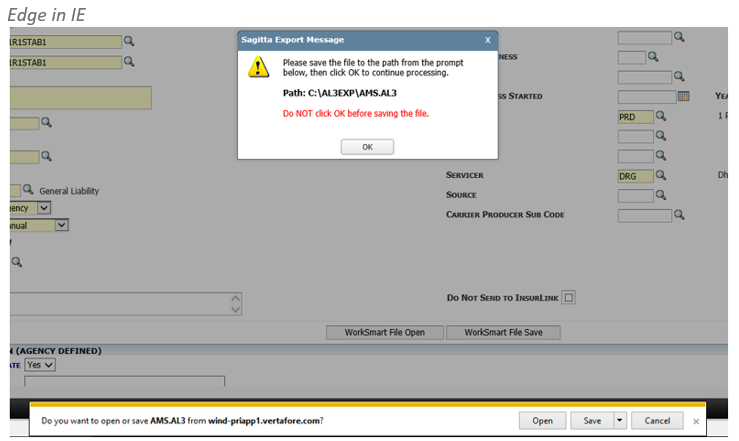
-
Set the Chrome Download setting to Ask Where to Save Each File Before Downloading.
-
Open a Chrome Browser session
-
Click Customize and Control Google Chrome (the three dots)
-
Select Settings
-
Click Downloads
-
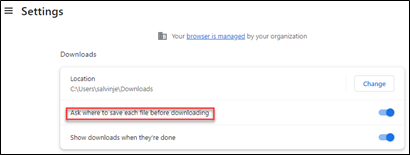
Or
-
For PL Rating and Producer Plus, the user can manually copy the .al3 file from the default download location to those respective paths.
-

|
This setting will prompt the user for the place to save any downloaded file, including those that are not downloaded from Sagitta. If this setting is not used, all downloads will be saved to the Download folder by default. |
New Toast Messages in Chrome
In Edge IE Mode, certain message dialogs — known as Modal windows — would block the user from navigating away without acting on the message. An example of this type of dialog would be if Options is open in one page, and the user navigates to a different page.
In Chrome, the user is not blocked and can navigate to other pages. A new Toast message has been added to notify users when they are in a workflow such that navigating away in Sagitta would cause an issue, such as the loss of input data, or would require the need to log out of the system and then back in.
Examples of various Toast messages: