About Dunning Letters
Sagitta support a module to process Dunning Letters for account receivable activity. With this program, you will be able to:
- Create your own dynamic letter templates using Adobe Acrobat Pro and the ASD server
- Create batched or individual letters filtered by various settings and selections
- Report previously created letters
- Reprint previously created letter batches
- Create activities when letters are sent
- Access the Client Ledger to view if letters have been sent to a Client and enter comments for a specific invoice
- Restrict access to the Dunning Letter pages via Role-based Security and/or restrict access to receivables by division if using with the Sagitta client-level or policy-level security program.
Required: Note that the Dunning Letter creation feature requires:
- An ASD Server
- Adobe®Acrobat Pro
Add three new pages to the roles of the individuals who will be responsible to creating Dunning Letters.
- Dunning Letter Process: LT.100
- Dunning Letter Reprint: LT.110
- Dunning Letter Report: LT.120
Vertafore recommends that you place these pages under Receivable Reports.
Dunning Letters settings on the Accounting Flags page for Dunning Letters are required to use the features. Set the Enable Dunning Letters? flag to Yes and complete the fields.
Vertafore recommends that you that you map a drive letter to the ASD server and then use the shortcut instead of the server name. This approach provides an extra layer of security.
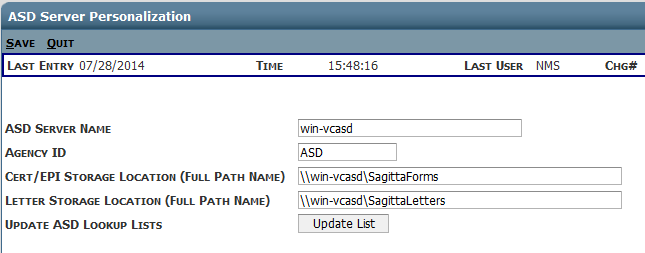
|
ASD Server Name |
Select http:// or https:// Enter either the ASD Server computer name OR the ASD Server IP address. Note that leaving this field blank will prevent communication between the pSeries/RS 6000 and the ASD Server. If you have an ASD Server personalized and leave this field blank, you will not have the ability to store and distribute Certificates and EPI's. |
|
Agency ID |
An agency identifier. For Online agents, this is your unique agency code used on the common log on page. For In-House agents, this is typically ASD, which is the suggested default. The value you enter here will be the same value you will use for the Agency Id field on the ASD Server Personalization page. |
|
CERT / EPI Storage Location (Full Path Name) |
Represents the path to the storage folder on the ASD Server. The format is D:\SagittaForms For non-local storage the sharename must be an available network share, such as \\myFileserver\SagittaForms. |
| Letter Storage Location (Full Path Name) |
This entry is only required for the use of the Dunning Letters feature. Enter the full path of the server location where Dunning Letter batches are to be stored (if you have your system personalized to store them). The Sagitta 2014 R2 ASD installation creates a subfolder called SagittaLetters. |
|
Templates Grid |
Add and update attachments used with certificates and EPI’s in this grid. • Click Add to import a new attachment. • Click Edit to export an attachment for changes. (Requires PDF editing software.) • Click Export to export an attachment. • Click Delete to remove an attachment. |
| Letters Grid |
Add and update letter templates used with the Dunning Letter Process • Click Add to import a new letter template. • Click Edit to export a letter template for changes. (Requires PDF editing software.) • Click Export to export a letter template. • Click Delete to remove a letter template. |
A new section has been added to the Other Transaction page for Dunning Letters. To create memos/activities when Dunning Letters are sent, you must create personalization records by division/department and complete the relevant fields.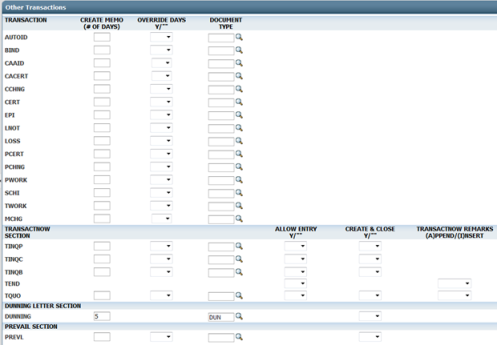
| Create Memo (# of Days) | Enter the number of days for activity follow-up. |
| Document Type |
Enter the document type you want to assign to Dunning Letters. You can create new codes in the Generic Code maintenance program, file name DOCUMENT.TYPE |
| Create & Close |
Enter Yes or leave blank. When set to Yes, the system creates the memo/activity with the system date entered as the follow-up date, and it will not appear on the active lists. |