ACORD 175 – Commercial Policy Change Request
Creating the ACORD 175
The ACORD 175 Commercial Policy Change Request is supported within Vertafore eForms. Based on user request, a new page ("Comm. Change Request — 175") has been added. From there, you can add ACORD 175 forms as well as view and change previously created ACORD 175 forms.
There is also a "Comm. Change Request — 175" page at the client level. From that page, you can modify its description as well as revise and view existing 175 forms.
If you choose not to use the separate "Comm. Change Request — 175," ACORD 175 forms can still be created through the "Create Forms" function, the same way other Vertafore eForms are created. The 175 forms created on that page will be added to the list in Comm. Change Request – 175.
Adopt a single one of these methods for all commercial lines of business, rather than creating them one way for one line of business, and a different way for another line of business.
Creating an ACORD 175 from the Comm. Change Request — 175 page
To create the ACORD 175:
-
Endorse a commercial lines policy.
-
Go to Comm. Change Request – 175 and select a signature, if applicable.
-
Click the "Add" button; the form will be displayed on the screen in the Vertafore eForms Editor.
-
Make any necessary changes and then click one of the buttons to exit the form.
-
The form will appear in the formset.
Available Buttons
Add: Create a new ACORD 175 – Commercial Change Request form. You must be in an endorsement transaction to be able to click Add. If the policy is in View mode, the Add button will be unavailable.
View: View the PDF of a Commercial Change Request that was previously created.
Revise: Open a previously created Commercial Change Request in edit mode; a new line will be added to the page when Revise is clicked to maintain history.
-
The revise button is grayed out when no form is selected.
-
It is not possible to select more than one form from the list and then click "Revise."
Modify Description: When the Commercial Change Request is created, a description is added when creating the endorsement transaction prefills to Description. Use this function to add to or change the prefilled description text.
Signature: If your agency does not have Signatures enabled in eForms Flags, the Signature field will not be displayed on the page. In order to use signatures, your agency must have "Signatures" enabled as well as having a personalized signature on at least one staff code.
Process a Change Request after Making a Change in Client-Level Units
After making changes in Client-Level Units that are tied to policy units, you can create an ACORD 175 form.
-
Select "Endorse" after making changes to a policy unit.
-
Select "Process Change Request; you may "Add a Signature," if desired.
This form will not populate the screen. The completed formset will be displayed on the Comm Change Request – 175 Page. From there you may choose to "View" the form(s), "Revise" the form(s), or "Modify" the description.
The completed form will be displayed in Comm. Change Request – 175 at the client level. It is also shown in the Comm. Change Request – 175 page at the policy level for each policy that was selected for endorsement.
These forms are not displayed by default in Retrieve Forms at the Client level; however, they can be displayed in Retrieve Forms at the policy level by clicking the "Display ACORD 175 Forms?" checkbox on that page.
Personalization for Comm. Change Request – 175
The personalization process for displaying the Comm. Change Request – 175 is found under Policy Information Control. All commercial lines of business will have the following box checked to display the separate Comm. Change Request – 175 selection on commercial policies.
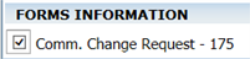
If you are adding new commercial lines coverage, follow these steps to enable the Comm. Change Request – 175 page:
-
Go to Other > Personalization > System > Policy Information Control.
-
Load a commercial line of business at the top of the page.
-
Click the checkbox next to Comm. Change Request – 175.

|
If your agency plans to use the Comm. Change Request – 175 page rather than Create Forms to create Commercial Change Request forms, DO NOT add the 175 (2016/03) form in Vertafore eForms Personalization. |