Edit Vertafore eForms

|
Workstation Software Requirement To edit Vertafore eForms, each user will need PDF editor, such as Adobe® Acrobat® to edit form sets. This product was created and tested with Adobe Acrobat Pro but alternative PDF editing software can be used. (If you already use Adobe Reader, be aware that you cannot edit PDF documents with the reader, only view them.) |
Locate and open the Vertafore eForms you plan to modify by using the Retrieve feature.
- From the Retrieve results grid:
- Double-click an item from the list of retrieved forms. Or,
- Click one to highlight and click the Revise button.
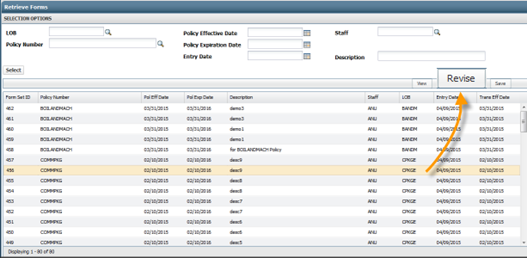
- When the Do you want to open or save <doc name>.pdf dialog displays,

- Click Open to open the page with Adobe Acrobat.
- Click Save to have the PDF downloaded to your local Downloads folder. Once saved, open the file in Adobe Acrobat (or other PDF editor).

|
If your system is not set to open forms in Adobe Acrobat, you can set the default by using Windows Explorer. Right click on any PDF on your local system and choose Open with option. When the dialog displays, select the option for setting for the default as Adobe Acrobat. Once set, all your PDFs will be opened in Adobe Acrobat (or other PDF editor). |
- Once you have a form open in your PDF editor, click the edit icon indicated by the red arrow in the illustration below.
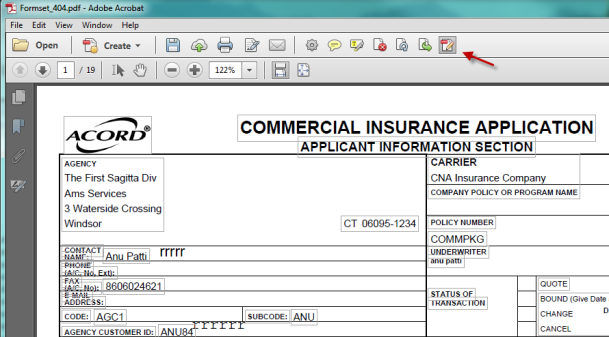
- When you have finished editing the form, click the Save button to upload the document to Sagitta.
- When the Upload Form dialog displays, use the browse button to find the file on a local drive.
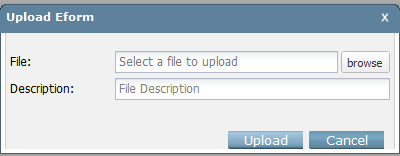
- Click Upload when ready. The PDF displays in the grid with an updated entry date.