Add a Client
You can add a new AMS360 and PL Rating client from within My Agency Home. To add the new client, start at the toolbar.
- On the toolbar, click Actions > New Client.
- On the New Client page enter information to create the account, beginning with type and name. Required fields are indicated by the red bar.
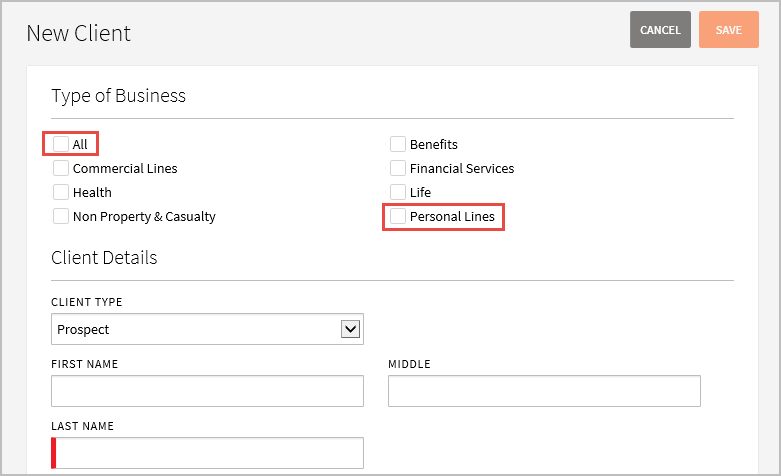

|
Mark All or Personal Lines in Type of Business to create the client in both AMS360 and PL Rating. |
- Next enter address information.
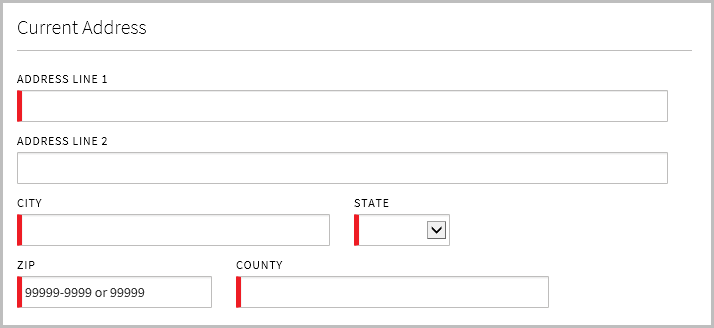
- Finally, enter Contact Information, Email Address, Agency Personnel, and Business Unit.
To enter multiple phones or emails, enter the first phone or email, and then click Add.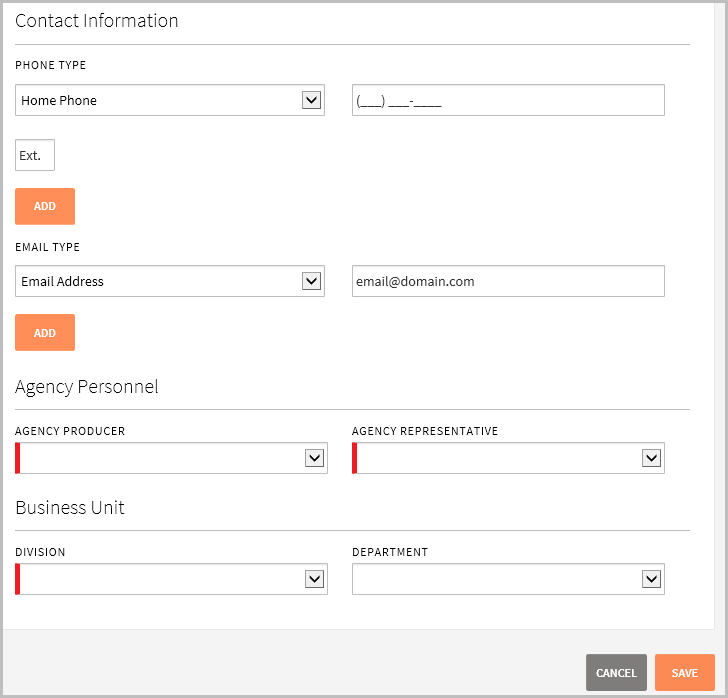
- When you have finished entering client information, click Save.
The Client Summary opens displaying the client you've just entered. You can enter policy information for the client from the Summary page. The client also appears in the Recent Clients list.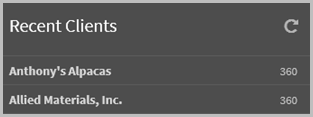
© 2024 Vertafore