Image Viewer
The Image Viewer is integrated into the Documents tab to view documents selected in the file tree or associated with WorkSmart tasks. When you select a document in the file structure you will typically see the related image in the image viewer.
You can click the icons described below to manage documents and pages in the image viewer. When you point at an icon, a tooltip will help you identify the related function.
| Click | Description |
|---|---|
|
|
Displays or hides the file tree of the open file. |
|
|
Displays the attributes of the selected file, folder, document, or page |
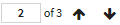
|
Used to move between multiple pages of a document |

|
Select the page zoom |

|
Zoom out |

|
Zoom In |

|
Toggle the annotation tools |

|
Show or hide annotations on the page |

|
Indicates the file, folder, or document can be expanded |
|
|
File level of the file tree |
|
|
Folder level of the file tree |
|
|
Document level of the file tree |
|
|
Page level of the file tree |

|
Drag to change the width of the file tree pane |
|
|
Thumbnail view for multipage documents such as multipage PDFs |
|
|
Single page view for multipage documents such as multipage PDFs |

|
Frame or page count for multipage documents |
|
|
Select an action to perform on the selected item: |
|
|
Create task or diary |
File marks are created in ImageRight Enterprise Management Console and available for use in Vertafore Agency Platform WorkSmart. The marks may be used to identify files that require special attention. You can point at a file mark to see a tooltip to help you identify the purpose of the mark.
When you view (navigate) the contents of a file as explained next, you will see the icons shown below representing the different levels of the file structure.
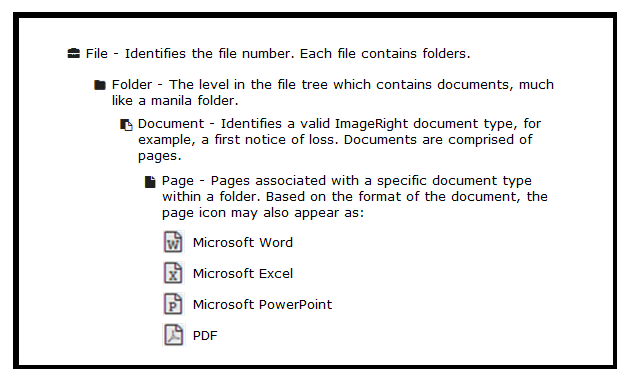
© 2017 Vertafore
