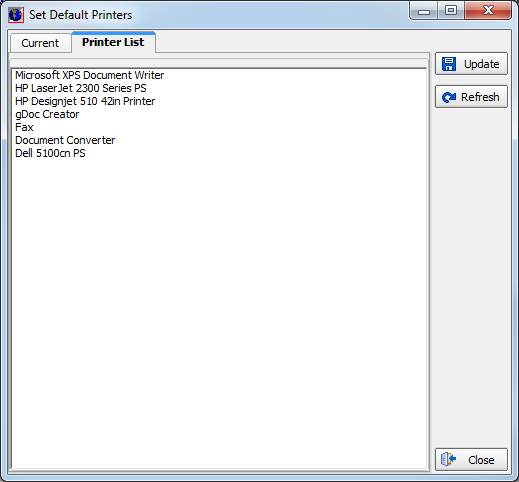You can change the AIM printer default settings for the current AIM session using the AIM Printer Defaults menu command.
- On the Edit menu, click AIM Printer Defaults.
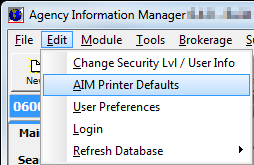
- Use the
controls in the Set Default Printers dialog box to configure the default
printer settings.
- Set Current Printer to Default Printer – sets the printer selected in the Current Printer list as the default printer.
- AIM Document Printer – used for printing documents from AIM.
- Override Default Windows Printer – select an AIM document printer other than the default Windows printer.
- Fax Printer – used to print from AIM to a fax server, if applicable.
- ImageRight Printer Driver – used to print from AIM into the ImageRight application, if applicable.
- Current Printer – the currently selected printer, not necessarily the Windows default printer.
- PDF Printer Driver – used to print from AIM to a PDF format.
- Print Capture Driver – software based printer used to generate print images.
- Update for Current Session Only – update the printer list for the current user session only.
- Click Update to save the changes.
- Click Refresh to refresh the Current tab.

- Click the Printer List tab to view a list of all available printers installed on the computer.
- Click Close to close the Set Default Printers dialog box.