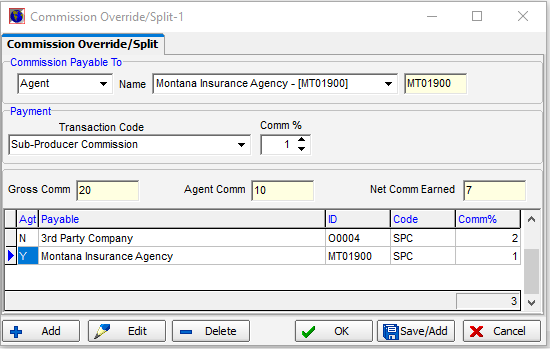The Commission Override/Split command can be used to add a commission split to edit or delete any commission overrides or splits that exist on a selected policy. These entries will create payables in accounting for the entities included in the split.
- On the Policy menu, point to Misc, and then click Commission Override/Split.
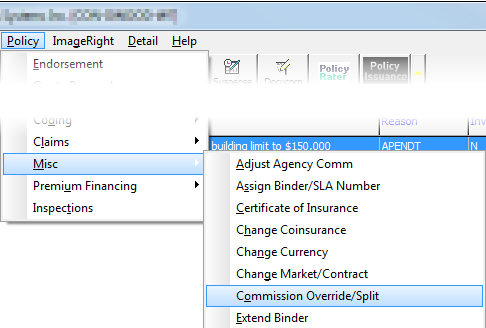
- In the
Commission Payable Topane located on the Commission Override/Split tab, enter the following information as to whom the commission is to be paid.
- Unlabeled box: Entity description
- Name: Name of agency or company
- Unlabeled box: ID code of the agency or company
- In the
Payment pane, enter the following information about the payment.
- Transaction Code: Payment type [DO NOT CHANGE]
- Comm %: Percentage of commission to be paid
- Gross Comm: Percentage of premium received from carrier
- Agency Comm: Percentage of premium paid to/retained by primary retail agent on the policy
- Net Comm Earned: Net commission earned (populated automatically)
|
The lists of companies, agencies, and transaction codes are maintained in Data Maintenance Utility (DMU). Please contact your AIM system administrator if changes need to be made to these lists. |
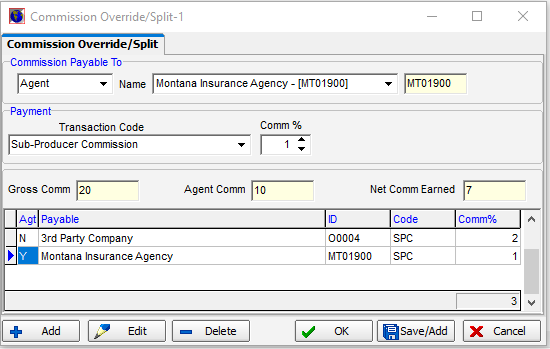
- Use the buttons, described in the table below, to manage commission splits and overrides.
Different buttons appear depending on whether you are adding a new entry or reviewing existing entries.
|
Button |
Function |
|---|---|

|
Add a new entry |

|
Edit the selected entry |

|
Delete the selected entry |

|
Save changes and close Commission Override/Split |

|
Save changes and begin adding a new entry |

|
Abandon changes without saving and close Commission Override/Split |

Commission split entries are shown in the grid. The commission percentage for each company or agent is shown in the Comm% column. The sum of all commission percentages is displayed in the box beneath the grid.