In this topic, we continue our discussion of features found under the Misc command on the Tools Menu.
The Internet Links menu command displays the Internet links for the person that is logged on to AIM. By clicking a link, the default Web browser, Internet Explorer or Firefox for example, will connect to the link via the Internet.
In the steps that follow, we show you how to add and remove folders and links. With a little practice, you will be able to use the AIM Internet Links to quickly connect to your business related Internet links.
- On the Tools menu, point to Misc, and then click Internet Links.
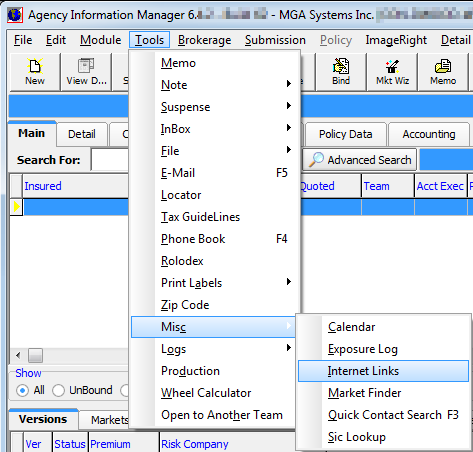
- In the unlabeled box, you can type a Web address (URL) and then click the Go To button to open the URL in your default Web browser.
- In the list of Internet links, click or to expand and collapse folders containing Internet links.
- Double-click a link to open the link in your Web browser.
Alternatively, you can single-click the link and the link will be displayed in the unlabeled text box so you can view it or click the Go To button.
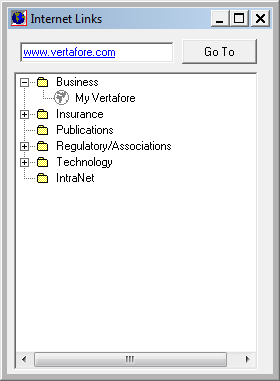
- To modify the links and folders shown in the list, right-click in the list and choose from the available options.
- Update Link – save changes to the link properties entered in the unlabeled text box
- Add Folder – add a sub-folder to an existing folder by entering the folder name in the Description box, in Add New Item (leave URL box empty)
- Add Link – add a link to a folder by entering
- Description – link name or description
- URL – Web address
- Delete Item – delete the selected folder or link
