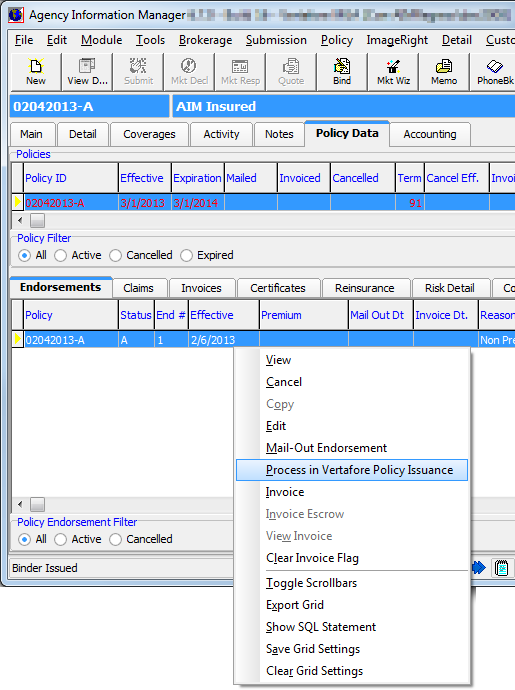In this topic, we continue our discussion of policy issuance with VPI that we began in Issue Endorsements Using VPI.
In the steps that follow, we will show you how to issue an endorsement using Vertafore Policy Issuance (VPI).
- On the Policy menu, click Endorsement.
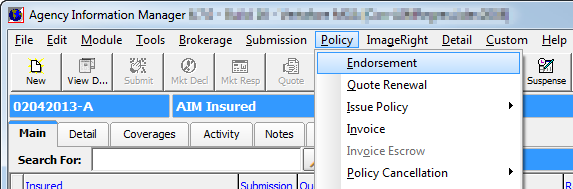
- In Endorsement Reason, select the endorsement reason.
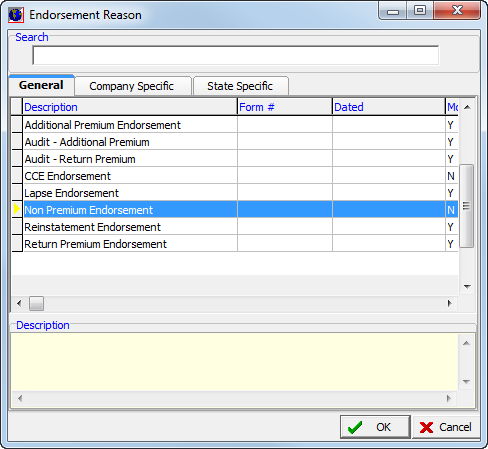
- In Policy Change/Endorsement, make policy changes as you normally would in accordance with the requirements for your agency.
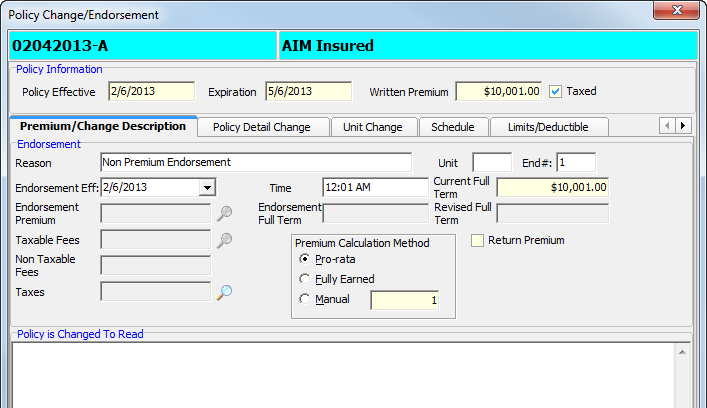
- If you need to review or edit endorsement forms, click the Endorse Forms tab.
- Click Add/Edit to add or modify endorsement forms.
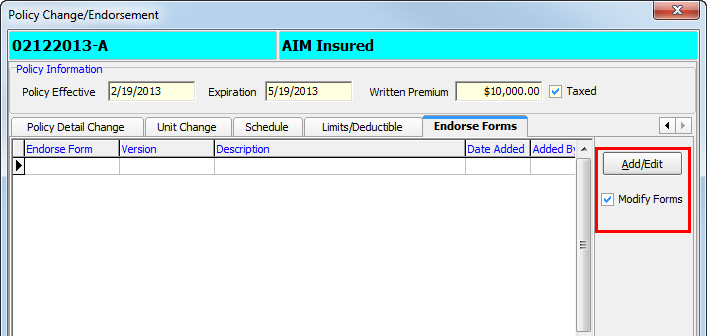
- In VPI Policy Endorsement Coverages, select or remove VPI endorsement forms for the endorsement. Required forms can be removed if applicable.
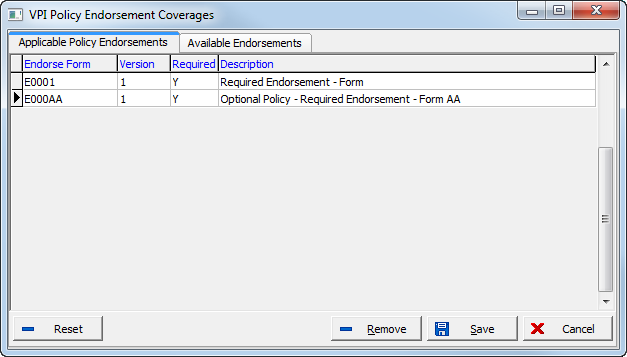
- Endorsement forms that you selected are displayed in the top grid. Forms shown in the bottom grid are a record of the endorsement forms that have been attached to the policy. The End # column in the grid displays the endorsement number on which the form was issued. If no number appears in the End # column, then the associated form was part of the original policy.
- Complete the issuance of the endorsement per your agency’s requirements.

- Click the Policy Data tab.
- On the Endorsements tab, select the endorsement.
- Right-click in the grid, and then click Process in Vertafore Policy Issuance on the menu to create the endorsement documents in VPI.
- Invoice and mail out the policy as required by your agency.