In this topic, we continue our discussion of managing commercial property on the Commercial tab in Units At Risk.
Locations are named insured specific records used to identify general areas where property is located such as a city, office park, or apartment complex. Locations can also be used to define a more specific place, such as a single building or sub-location.
In the steps that follow, we will show you how to add location information to AIM. In our example, we will be adding a location to Commercial Property, but the same process is used in other parts of the AIM application.
- In the Location Information pane located on the Property tab, click Show Locations.
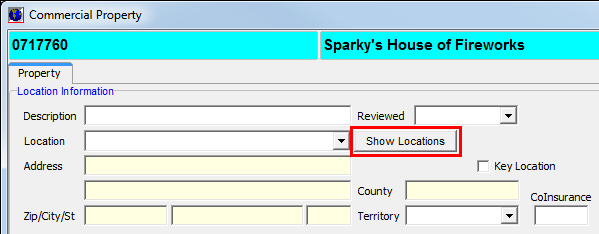
- In Location
Add/Edit, enter the following information about the location in the boxes
provided:
- Location – location number, useful if multiple locations exist
- Description – brief description of the location
- Address – physical address
- Zip Code – zip code in which the location's address resides
|
You can type the zip
code or click |
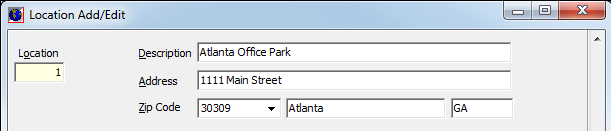
- Enter information about specific buildings that are associated with the location using the same steps that we explained for adding a location.
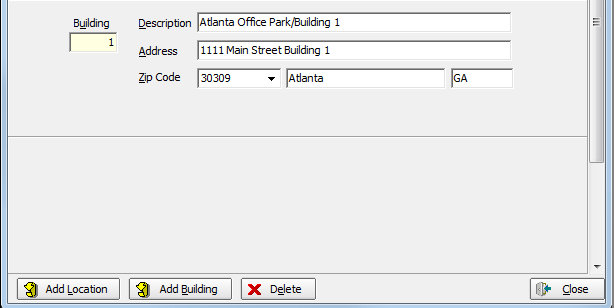
- Click Add Location to add a new location.
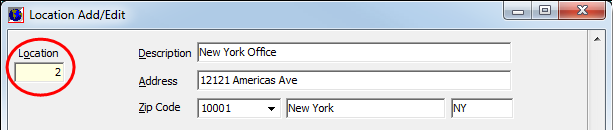
- Click Add Building to add a new building to the location. Multiple buildings can be added to a single location.
- To delete a building, select the building and click Delete.
- To delete a location, select the location and click Delete. All buildings associated with the location will also be deleted.
|
It is not possible to delete a building or sub-location if a unit at risk is associated with that building or if the policy has been bound. |
- Click Close when you are finished adding locations and buildings.
|
Individual location entries can be created in the place of building records. For example, if you are listing individual buildings in an apartment complex, each apartment building can be listed as a separate location, if desired. You are not required to add buildings to a location. Because building records are associated with locations, it is not possible to use a building entry to replace a location entry. |
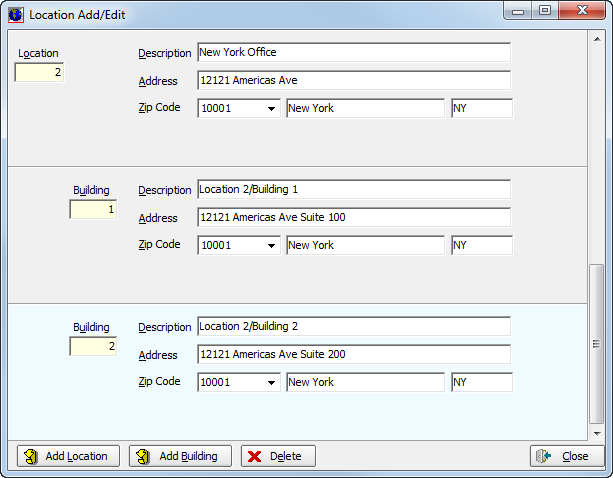
- In the
Location Information pane, enter the following information:
- Description – brief description of the property
- Reviewed – date on which the property was last reviewed
- Location – specific location or building
- Address – populated by location selection
- Key Location – indicates whether the address is a key location for the submission
- Zip/City/St – populated by location selection
- Territory – territory name (maintained in the Lookup Codes table of Data Maintenance Utility)
- CoInsurance – default coinsurance amount to be used during the quote/bind process
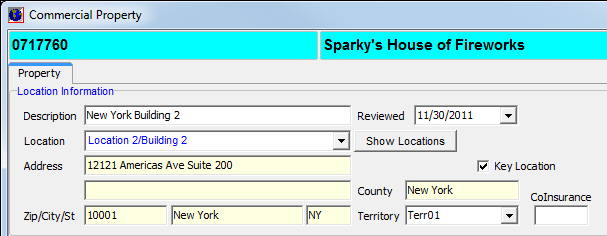
 to select the zip code from
the list. Entering the zip code automatically populates the city
and state information boxes.
to select the zip code from
the list. Entering the zip code automatically populates the city
and state information boxes.