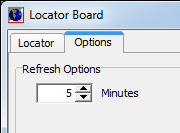Locator Board is used to keep track of which personnel are in or out of the office, and when they are expected to return. You can also sign people in, sign them out, and send e-mail messages.
- On the Tools menu, click Locator.
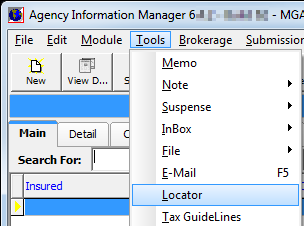
Locator Board displays AIM users in the grid. You can view all users on the All tab or you can click one of the alphabetical tabs to displays users whose first names begin with the letter of the tab that you select.
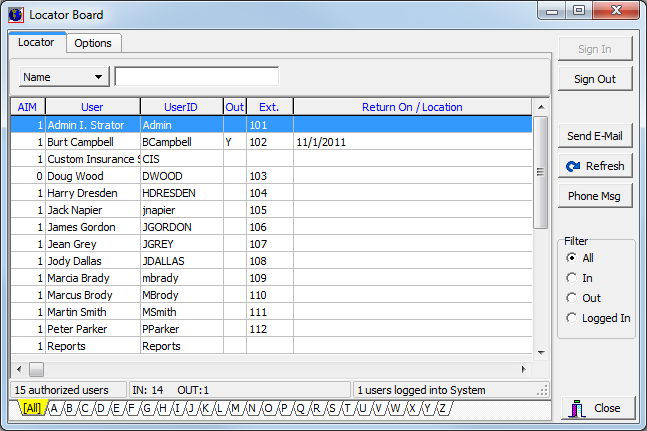
You can view the number of active users in your AIM system, that is, users that are authorized to use AIM. The ability to authorize users is controlled in Data Maintenance Utility. You can also view how many users are signed in or out and the number of users currently logged on to AIM.
In the table below we describe each of the each Locator Board button.
| Button | Function |
|---|---|

|
Show the user as signed in, that is, in the office. |

|
Show the user as signed out, that is, out of the office. |

|
Send the selected user an e-mail message. |

|
Refresh the status of users displayed in Locator Board. |

|
Send the selected user an e-mail message with the subject line automatically populated to indicate the time and date a phone message was received. |

|
Close Locator Board. |
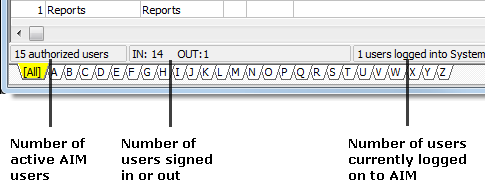
Use the following steps to locate people. You can then use the buttons that we just described to sign people in and out, or send e-mail messages.
- To search
for a specific person, click
 and select a search
operator. Choose from:
and select a search
operator. Choose from:- Name – all or part of the person's name
- PhoneExt – phone extension
- EMail – e-mail address
- Type the search criteria in the box and press Enter to search. The first user record that matches your search parameters will be highlighted in the grid.
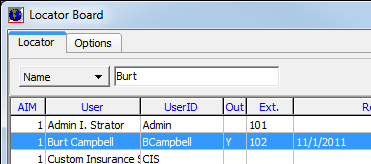
- You can
further filter your results by selecting a filter method in the Filter
pane. The following options are used to control which users are shown.
- All – all users
- In – only users that are signed in
- Out – only users that are signed out
- Logged In – only users currently logged on to AIM

- Click the Options tab if you want to change how often Locator Board is automatically refreshed.
- In the
Minutes box located in the Refresh Options pane, type the desired refresh
interval. Alternatively, you can click
 to increment the interval up or down.
to increment the interval up or down.