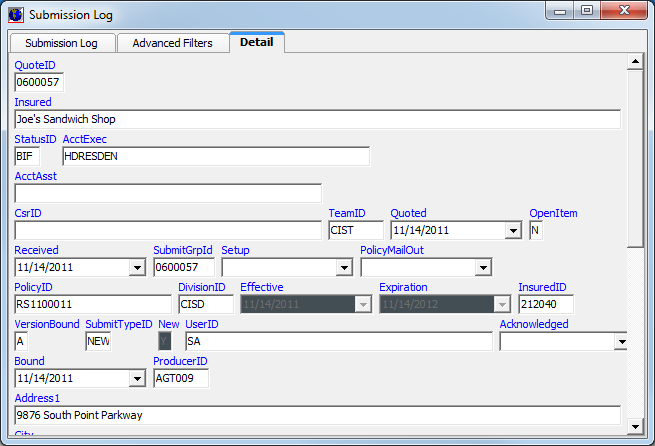Logs are short form reports used to keep track of various types of information in your AIM system. The Logs menu command is used to access the available reports. The following is a list of the available logs, that is reports, that you can access.
|
Log Name |
Provides a List Of |
|---|---|
|
Submission Log |
All submissions in AIM |
|
Binder Log |
All binders issued |
|
Cancellation Log |
All cancellations processed |
|
Expiration Log |
Upcoming expirations |
|
Lost Business Log |
All lost business |
|
Pending Cancellation Log |
Pending cancellations |
|
Quoted Not Bound Log |
All issued quotes that have not been bound |
|
Suspense Log |
Open suspenses with a user defined reason within a user specified date range |
|
Unquoted Submission Log |
All submissions that have not yet been quoted |
|
Bound Not Issued |
Policies bound but not yet mailed |
|
Bound Not Invoiced |
All bound submissions that have not been invoiced |
|
Declinations |
Declined submissions |
|
Files Closed |
All closed submissions |
|
Files Checked Out |
Files that have been checked out of the file room, ordered by user |
|
Inspection Log |
All inspections pending, order, receipt, review, or closed, ordered by user, team, or division |
|
Open Files Log |
All submissions that are not in bound or closed status |
|
Renewals Not Quoted |
All renewals that have not yet been quoted |
|
Submissions Not Acknowledged |
All received submissions that have not been acknowledged |
|
Submissions w/Popup Notes |
All submissions that currently contain pop-up a note |
The process for running the report is very similar for each log. In the steps that follow, we show you how to run a single log report. With practice, you should be able to use the information that we provide to run any of the reports.
- On the Tools menu, point to Logs and click the desired log.
In our example, we are going to show you the Submission Log.
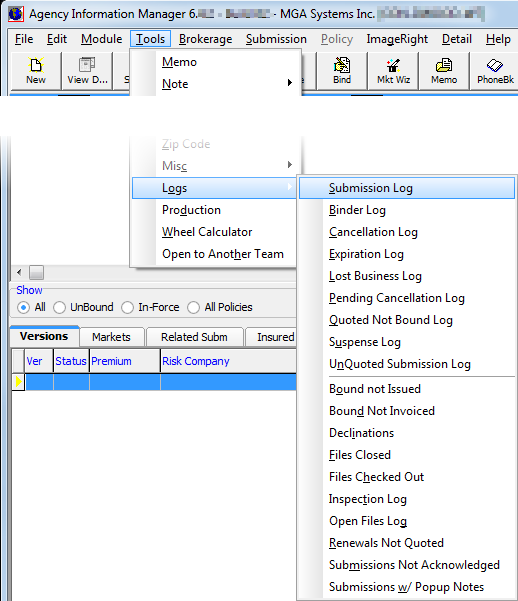
- In the Selection Criteria pane located at the top of the Submission Log tab, enter the search criteria.
The search criteria will vary depending on the log that you are running. Click to select the search criteria from the available lists, as needed.
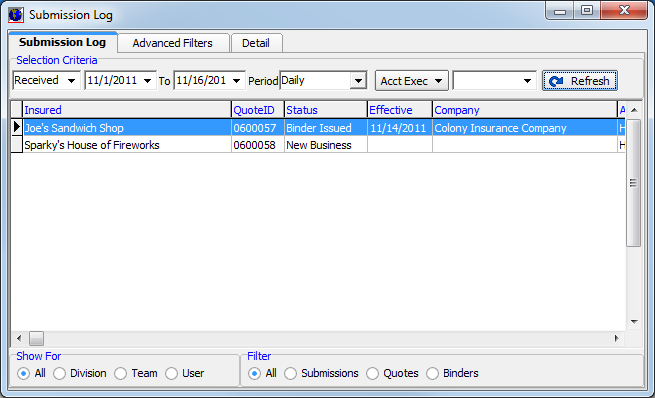
- In the Show For pane, select whether to show:
- All – all records
- Division – division of the person logged on to AIM
- Team – team of the person logged on to AIM
- User – person logged on to AIM
|
The options shown in the Show For pane may be restricted by user security levels in Data Maintenance Utility (DMU). Contact your AIM system administrator for assistance. |
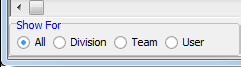
- In the Filter pane, select a filter method to further refine the search results.
- All – all records
- Submissions – submission records only
- Quotes – quote records only
- Binders – binder records only

- Click the Refresh button to update the results shown in the grid.
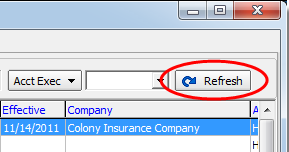
- Click the Advanced Filters tab to further refine your search results.
- In the lists provided, select the following filter parameters, as needed.
- Risk Company
- RB/Agent
- Coverage
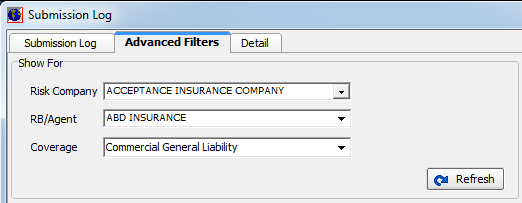
- Click Refresh to update the results shown on the Submission Log tab.
- Click the Detail tab to see detailed information about the record that you select on the Submission Log tab.
You can use the scroll bar at the right to scroll through a great deal of detailed information.