Bind Multi-Company Contracts
Are you binding a submission that involves contracts from multiple Market companies? No participation plan set up for your selection? Follow these steps to proceed with binding and invoicing.
- On the Submission Entry-Quote Detail – Page 2 screen,click the Participation Plan tab.
- Click Add.
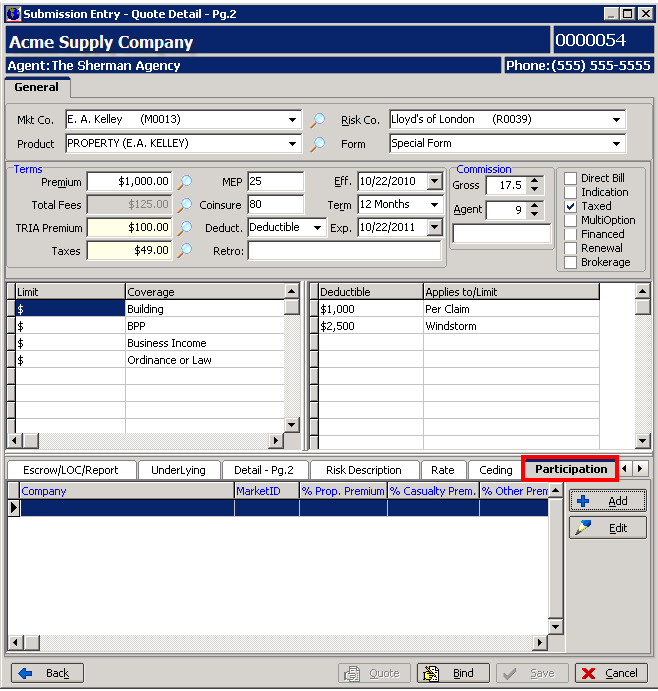
The Contract pane of the Participating Contracts dialog box displays the current Market Company information, and is used only when an appropriate plan is available for selection.
- In the Participating Contractsdialog box, select the appropriate payable (market) company and associated contract.
- Payable Company - Select the name of the first Market Company.
- Contract Nbr - Select the correct contract.
- Gross - Review the commission for accuracy, and make any necessary edits.
- Section Two – Enter the percentage of participation for property limits and premium
- Section One – Enter the percentage of participation for casualty/GL limits and premium.
- Other - Enter the percentage of participation for coverages not specified in section one or section two.
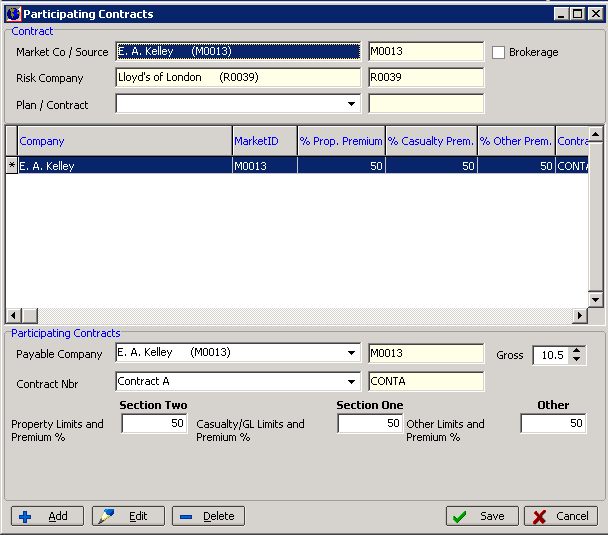
- Click Add to add additional market companies. Alternatively, you can click Edit to edit an existing entry or Delete to remove an existing entry.
- When all participating companies and contracts have been added, click Save to continue, or Cancel to abandon the changes.
- Click the Close.
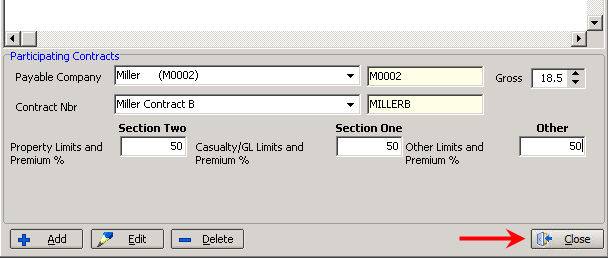
- Bind and invoice the submission.
- In the Invoice Screen dialog box, click the Detail (AP) tab to view the payables.
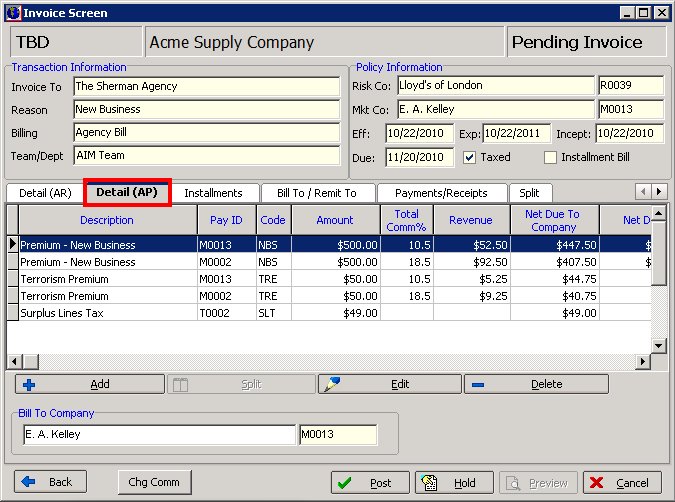
- Post the invoice as you normally would.