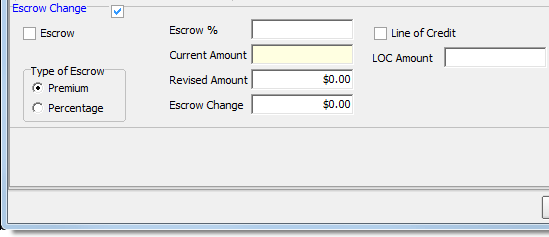In this topic, we continue our discussion of the Endorsement topic, located on the Policy Menu.
The Policy Detail Change tab is used to make changes to the policy number, policy term, commissions, or the MEP and aggregate limits.
- To make changes in a pane, you must place a check in the box.
For example, to change the policy number you must first select Change Policy No., and then type the new policy number in the New Policy Number field.
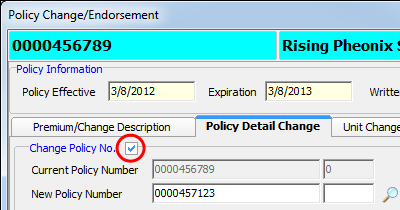
- In the
Other pane, select the appropriate check box and type in the box to change:
- MEP – minimum earned premium
- Agg Limits – aggregate limits
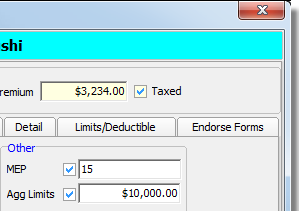
- Select
Adjust Policy Term to change the following aspects of the policy term:
- Effective – policy effective date
- Time – time at which the policy becomes effective on the policy effective date
- Term – policy term
- Expiration – policy expiration date
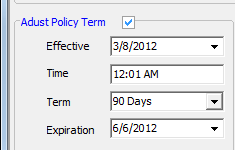
- To extend
the policy term, clear the Adjust Policy Term option.
In the Extend Policy Term pane, select a time period by which to extend the policy in the Extend Term By box. The updated expiration date will be displayed in the Revised Expiration box.

- Select
Commission Chg, and then type the new commission percentage in the appropriate
box.
- Gross Comm – gross commission
- Agent Comm – agent commission
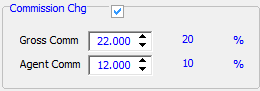
- Select Monthly Reporting Estimated FT Premium, and then type the sum of the underlying limits on the policy.
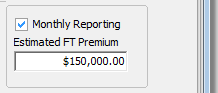
- Select
Escrow Change to make changes to the following escrow information on the
policy.
- Escrow – select to change the escrow type
- Type of Escrow – indicates how escrow is calculated
- Escrow % – escrow percentage amount, if applicable
- Current Amount – current escrow amount, populated automatically
- Revised Amount – updated escrow amount
- Escrow Change – difference between the current amount and revised amount, populated automatically
- Line of Credit – indicates that a line of credit is being used
- LOC Amount – line of credit amount