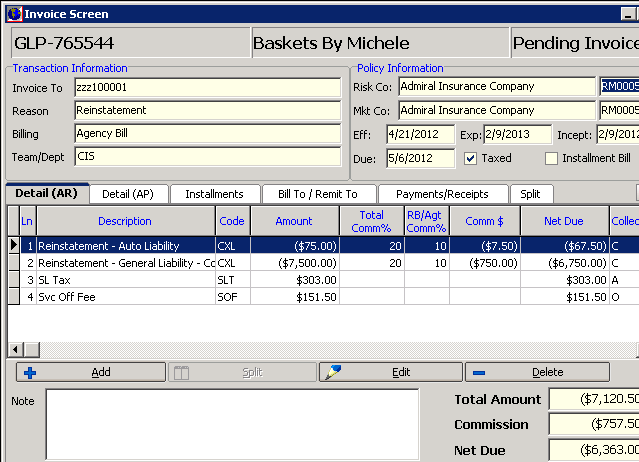Process Reinstatements
Version 6.5.0.x of AIM introduced the ability to create a reinstatement invoice that is reconcilable to the original cancellation invoice; to use a Crystal Report document as notice of reinstatement; and to capture in the database any lapses in coverage for purposes of reporting.
In addition, when system parameter number 28 – “Copy Cancel Date to Expire on Cancellation” - is set to active and a policy is reinstated, the expiration date of the policy record will be re-set to reflect the original expiration date of the policy. Please confer with your System Administrator for additional information.
Before a reinstatement invoice can be created the Invoice Transaction Code of “RMID” must be added to your database. (“RMID” is the ACORD standard for a mid-term reinstatement.) Upon upgrade if that code does not exist, AIM will automatically create it using the following default General Ledger accounts: AR Account: Clearing-Premium; AP Account: Clearing-Premium; Revenue Account: Commission Income; Expense Account: Commission Expense; DB Revenue Account: Commission Income. If it does already exist you will be notified that changes must be made to your setup. Please confer with your System Administrator for additional information.
Use of a Wolters-Kluwers Crystal Report reinstatement notice can also be managed, and is displayed in this workflow. Please contact Technical Support for assistance.
Lapse in coverage is now captured in the database for reporting purposes. When flagged as lapsed,
the FlagLapseInCoverage field of the Policy table will be populated with a “Y”.
The following example contemplates a policy that was bound using the Premium Distribution feature of AIM, has been cancelled mid-term, and is now being reinstated.
- On the Main tab, select the policy.
- Click the Policy menu, and then click Reinstate.
- On the Basic Information tab, select the effective date and time.
- In the Basis list, select the basis:
- Invoice As Cancelled – This selection will automatically populate the Premium and Taxes fields with an exact offset of the last cancellation endorsement processed. All money fields are read-only. Use of this option will automatically create a reinstatement worksheet for purposes of Premium Distribution and reconciliation.
- Invoice As Cancelled With Fee – This selection will automatically populate the Premium and Taxes fields with an exact offset of the last cancellation endorsement processed. Premium and Taxes fields are read-only. The Fee Schedule may be populated with any additionally required fees. Use of this option will automatically create a reinstatement worksheet for purposes of Premium Distribution and reconciliation.
- Manual Basis – This selection will allow direct entry to all money fields, though AIM will default to the exact offset of the last cancellation. Use of this option has an effect on use of the Reinstatement Worksheet.
- In the Requested By field, select the party requesting the reinstatement.
The list is hard-coded and cannot be added to or edited. Note that this is a required field. - In the Reason field, select the reinstatement reason.
- In the Premium field, enter the premium amount. The premium is calculated through selection of one of the basis you selected earlier. In manual mode, direct entry may be made to this field. Note that this field does not allow entry of a negative number.
- In the Total Fees field, you can click
 to enter fees only if Invoice As Cancelled With Fee or Manual Basis were selected in the Basis field.
to enter fees only if Invoice As Cancelled With Fee or Manual Basis were selected in the Basis field. - In the Taxes field, you can click
 only in manual mode. Otherwise, taxes are entered automatically based on the basis selected.
only in manual mode. Otherwise, taxes are entered automatically based on the basis selected. - In the Lapse in Coverage panel, select the appropriate radio button:
- No Lapse
- Claims Waiver
- Lapse In Coverage
- In the Transaction Terms/Notes text box, enter additional applicable information about this transaction.
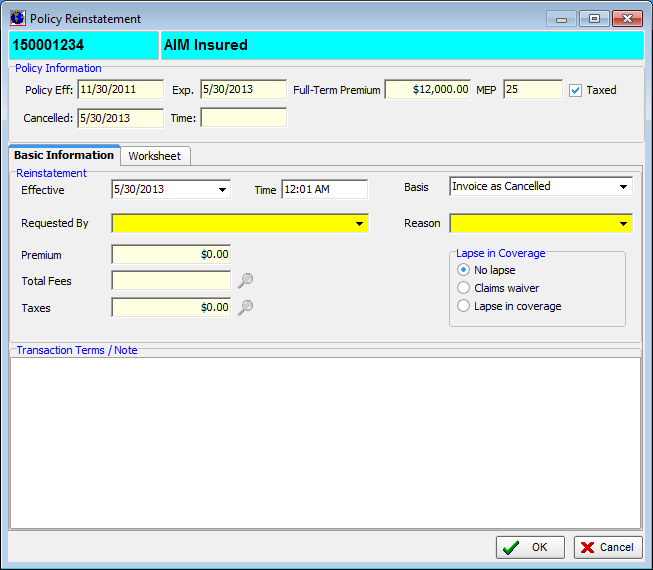
- Click the Worksheet tab to view the breakdown between lines of business as entered on the original Premium Distribution of the policy or any subsequent endorsements.
- When the Basis of Invoice As Cancelled or Invoice As Cancelled with Fee is selected, this grid is not editable.
- When the Basis of Manually Entered is used, AIM will default to the exact offset of the last cancellation endorsement processed. If a change is made to the Reinst Premium field of the grid, it will result in the Premium field being updated on the Basic Information tab. Note that the only field editable in the worksheet is the Reinst Premium field.
-
When all fields are complete, click OK.
AIM provides the ability to use either a Document Design document or, as with Cancellation Notices, a Wolters-Kluwers Crystal Report document for use as the Reinstatement Notice. Should you wish to implement the Wolters-Kluwers Crystal Report document, you must first license it with Wolters-Kluwers. When you have done so, please contact Technical Support for additional assistance.
The following scenario is based upon the usage of the Crystal report option, where Additional Interests exist on the policy to be reinstated. Please note that use of a Document Design document will not display this dialog box.
After clicking the OK button on the Policy Reinstatement window, if your reinstatement document is a Crystal Report, and Additional Interests are assigned to the policy, the Additional Interests/Named Insured dialog box will display.
This dialog box is intended to allow you to choose which additional interests should receive a copy of the reinstatement notice. It will default to all additional interests being selected.
- Clear the check boxes when applicable.
- Click OK.
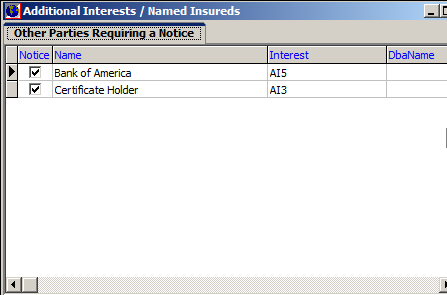
The reinstatement process now provides for an actual invoice. Upon completion of the reinstatement document, you will be prompted to invoice the endorsement.
Note that the resulting invoice does display the Premium Distribution as entered on the original policy and through any subsequent endorsements.
- Proceed to post and print the invoice.