Using the Production Log menu command, you can quickly and easily view AIM production detail data. The availability of data in this log can be restricted by security levels in Data Maintenance Utility (DMU). Please consult with your AIM system administrator for assistance gaining access to production log data.
- On the Tools menu, click Production.
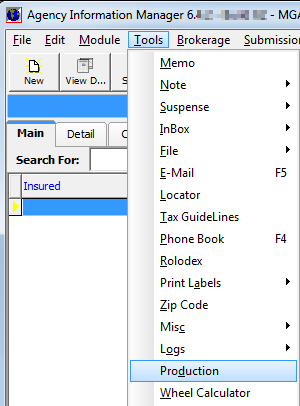
- In the Selection Criteria pane located on the Production Summary tab, click and use the list boxes provided to select the search criteria.
In the first unlabeled list, select one of the following:- Invoiced – invoice date
- Acctg Effective – accounting effective date
- Effective – effective date
- In the date boxes, click
 to use the calendar to create a date range for the first criteria that you selected.
to use the calendar to create a date range for the first criteria that you selected.
For example, if you selected Invoice, then you would enter a date range to search for production records with an invoice date that falls within the date range that you select.
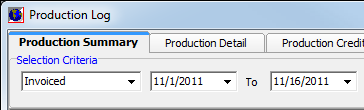
- In the Show For pane, select whether to show:
- All – all records
- Division – division of the person logged on to AIM
- Team – team of the person logged on to AIM
- User – person logged on to AIM
|
The options shown in the Show For pane may be restricted by user security levels in Data Maintenance Utility (DMU). Contact your AIM system administrator for assistance. |
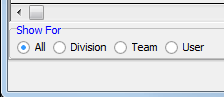
- Click Refresh to update the search results in the grid.
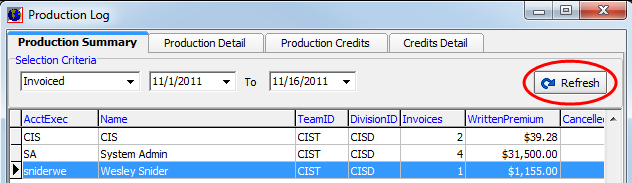
- Use the scroll bar below the grid to view the totals for:
- Written premium
- Cancelled
- Net premium
- Net fee revenue
- Net commission revenue
- Net revenue
- If you would like to view more details about a specific record, click the record to select it.
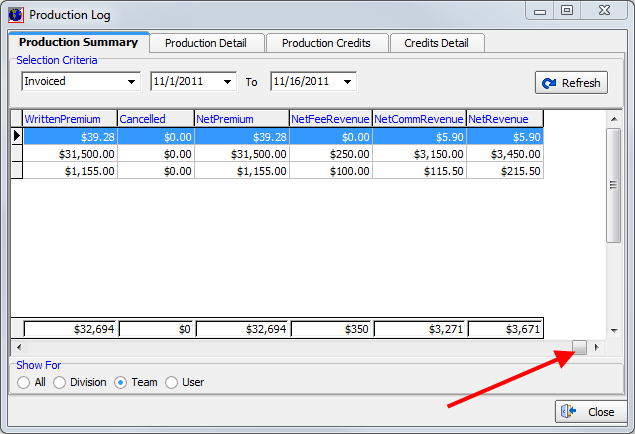
- Click the Production Detail tab to view additional details about the selected record.
As with the results on the Production Summary tab, you can scroll to see total amounts.
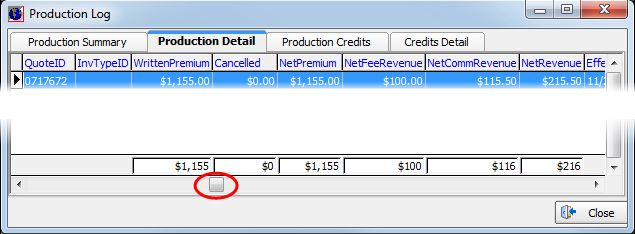
- Click the Production Credits tab to view net revenue for the selected record.
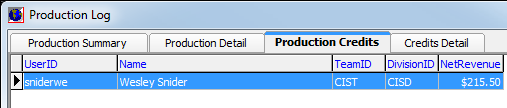
- Click the Credit Detail tab to view additional details about credits and net revenue for the selected record.
