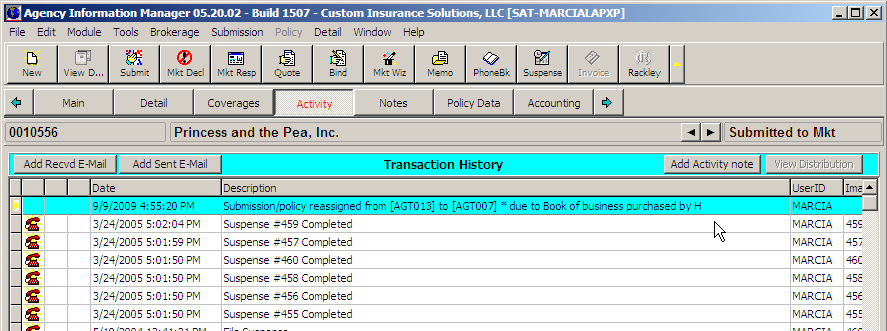Reassign an Agent
To reassign retail agents on a global basis, you will need access to the AIM Process Manager module. Please contact your system administrator for access to this module.
- In Process Manager, click the Reports tab.
- Select the Agent Change report and click Process.
- In the Current Agent field, select the current agent of record.
- In the Gaining Agent field, select the new agent of record.
- In the Reason field, enter the reason for the reassignment.
- In the Attention field, select the point of contact at the gaining agency to be assigned to all policies affected by this transfer.
- In the Book of Business pane, select the following:
- Company
- Coverage
- Product ID
- Insured State
- The date entered in the Submissions/Policies Expiring Between pane represents the expiration date (after or equal to that date) of the policies to be affected by this change. Select Only Policies to leave quotes unaffected by the change.
- When complete, click the Query button.
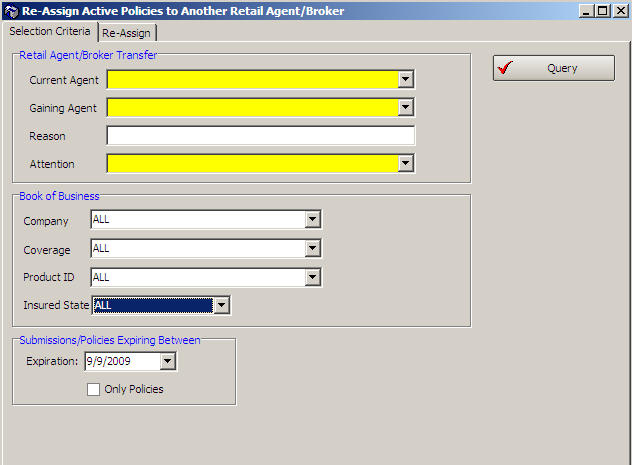
- On the Re-Assign tab, select the records to be changed.
Click Select All to select all records or hold down the Ctrl key and click on each desired individual record, or hold down the Shift key, and click at the beginning and end of a block of records to select that entire block. - When complete, click the Re-Assign button.

- When prompted, click Yes to confirm the reassignment.
An activity is added to each affected record displaying the change and the reason for the change.