Understanding Searches in AIM
As you work in AIM, you will find it necessary to perform searches for a variety of subjects. For example, you may need to search for an agent/broker, insured, or a company. We will show you how to perform a search using the most frequently used type of dialog box and using a wide range of search methods and operators.
We will show you how to search for a retail agent/broker as an example. You can modify the methods that we show you to perform other searches in AIM.
There are multiple versions of the search feature in AIM; however, the versions have similarities in how they function. For example, the Agent Search and the Advanced Search dialog boxes have some differences in appearance, but the primary method of selecting search parameters and starting a search are the same. We will discuss the functions and controls that the searches have in common and discuss any differences later.

- Click the Name button located in the Search Criteria pane to select a different search parameter (discussed above), if applicable.
|
The search criteria
varies depending on the type of search you are performing. In
some instances, you will click |
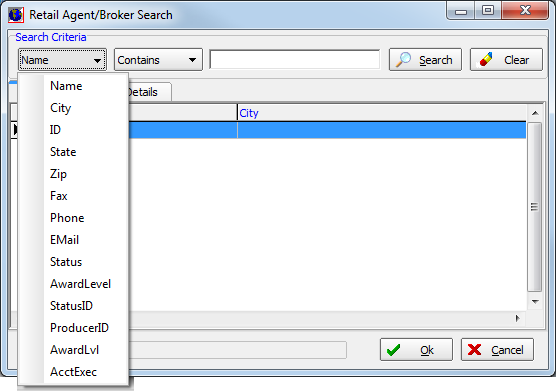
- Click
the Contains button to select a different search operator. Choose from
the following search operators:
- Contains – Only results containing the exact text typed in the search box will be shown.
- Equal To – Search results with the exact integer or the exact text entered will be shown.
- Not Equal To – Search results that contain anything other than the integer entered will be displayed.
- Greater Than – Search results will show only integers that are greater than the value of the integer entered.
- Less Than – Search results will show only integers that are less than the value of the integer entered.
- Between – Two integer values must be entered. Search results will show integers that are greater than the lowest integer entered and less than the highest integer entered.
- Begins With – Search will return only files with the text or integers entered by the user at the beginning of the file name or number.
- Ends With – Search will return only files with the text or integers entered by the user at the end of the file name or number.
- Sounds Like – Search will attempt to locate search results based on an approximation of the sound of search criteria.
|
The search operator options vary depending on the type of search that you are performing. Basic searches may not provide you with the option to select a search operator. |
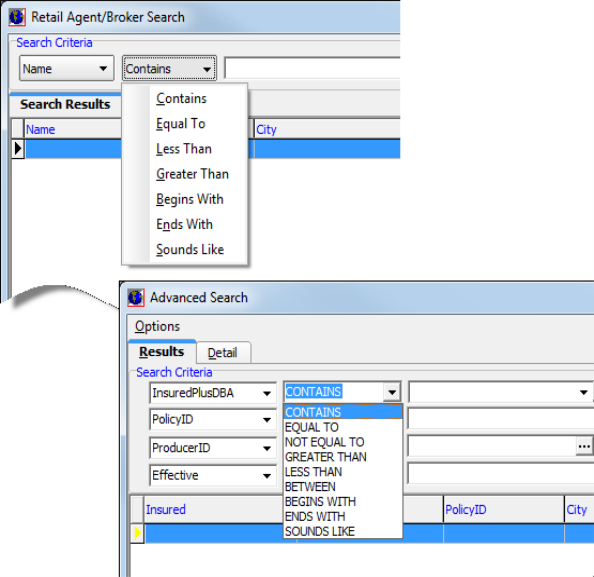
- Type the text of the search criteria in the box and click Search. Click Clear to remove the text without searching.
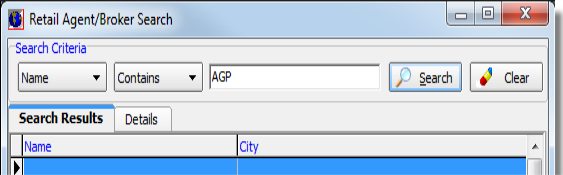
- Use the specific information located on the Search Results tab to identify which retail agent/broker that you want to select. The columns in the Search Results grid contain the same information that we described when specifying the search criteria. Select the retail agent/broker from the list.
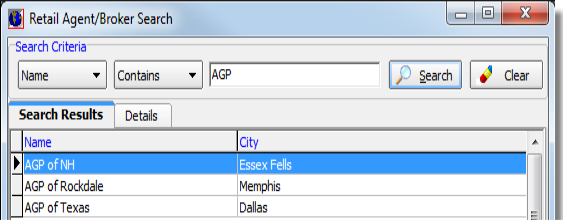
- Click the Details tab to view the specific details for the selected agent/broker.
- Click OK.
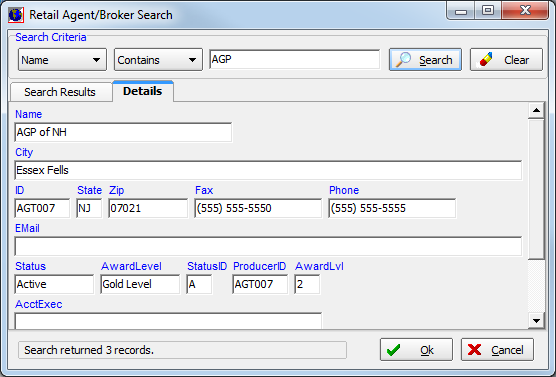
In the table that follows we provide you with some examples of searches that can be performed using the search method that we just showed you, as well as information specific to each search type.
|
Some searches, such as the Advanced Search located on the Main tab, utilize more search operators than can be listed here. In most cases, the search operators for these searches are self-explanatory, however, if you require assistance with any of the operators, please contact AIM Technical Support. |