You can use the Aging Report command, located on the Reports menu, to view and print account data by current, over 30 days, and over 60 days.
- In the ID group box, enter the following information:
- Unlabeled box – Type the agent ID in the field or click
 to select an agent. Leave this blank to prepare the report for all agents. You can click
to select an agent. Leave this blank to prepare the report for all agents. You can click  , or click the Pick List button to open the Select Account dialog box and select an account.
, or click the Pick List button to open the Select Account dialog box and select an account. - Alpha Range – Select to prepare a report for all accounts by typing ALL in the unlabeled text box or enter an alpha range in the text boxes using any range from A to Z.
- Unlabeled box – Type the agent ID in the field or click
- In the Entity/Division group box, click
 and select the required entity from the list. Leave this blank to prepare the report for all entities.
and select the required entity from the list. Leave this blank to prepare the report for all entities. - In the Filter group box, click
 and select the appropriate filter method to only see account information for retail agents/brokers, insured, or finance companies.
and select the appropriate filter method to only see account information for retail agents/brokers, insured, or finance companies.
Alternatively, you can leave this field blank to prepare the report for all agents or insureds.
- In the Report Dates group box, enter report date information by typing the date or by clicking
 and using the calendar.
and using the calendar. - In the Age Based On group box, select Effective Date or Due Date.
- In the Print Options group box, select the appropriate options:
- Create New – future feature
- Unapplied Payments – include unapplied payments on the report
- Include Detail – include the account detail on the report
- Exclude Direct Bill – leave out direct bill items
- Print Notes – include notes created against an invoice to display
- Sum Accounts with Balances under $50.00 – add accounts with balances that total less than $50.00
- Click OK to view or print the report or click Cancel to close Aging Report.
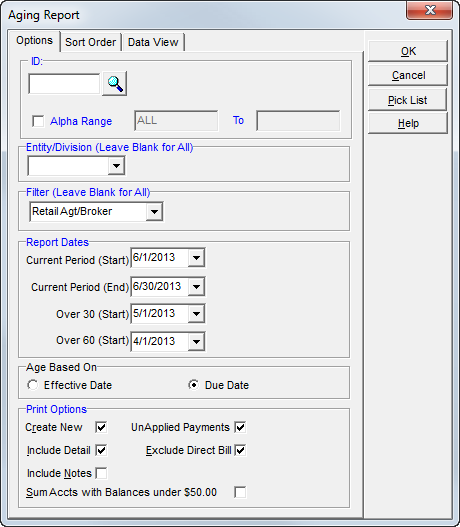
The Sort Order tab is used to select sorting options for the report.
- Sort by
- Name
- ID Code
- Amount
- Order
- Ascending
- Descending
- Detail/Secondary Sort
- Date (Acct Effective)
- Due Date
- Policy
- Invoice
- Detail/Secondary Order
- Ascending
- Descending